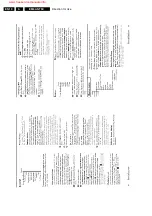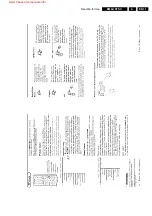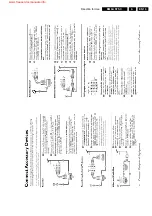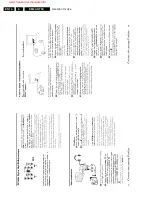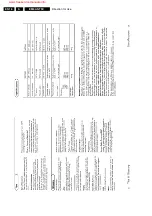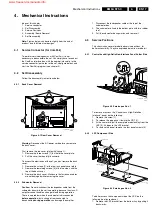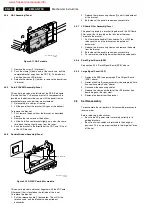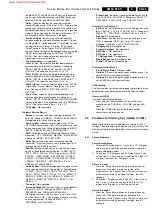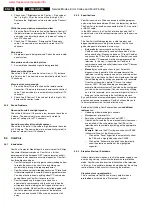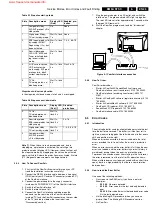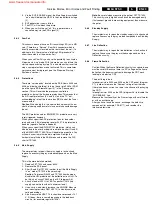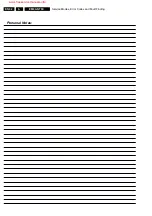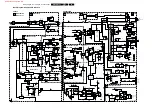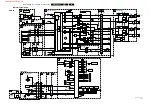Service Modes, Error Codes and Fault Finding
EN 24
5.
2.
Check lines 7 'Brightness' and 6 'Contrast.' If the value of
line 7 is high (> 40) or the value of line 8 is high (> 50.)
Decrease the 'Brightness' value or increase the 'Contrast'
value.
White line around picture elements and text
1.
Press the 'Smart Picture' button on the Remote Control. If
the picture improves, decrease the 'Sharpness' value. The
new value is automatically stored (in “personal” settings)
for all TV channels.
2.
Check line 11 'Sharpness.' Decrease the 'Sharpness'
value. The new value is automatically stored for all TV
channels.
Blue picture
1.
No proper signal is being received. Check the aerial cable/
aerial system.
Blue picture and/or unstable picture
1.
A scrambled or decoded signal is being received.
Black and white picture
Check line 9 'Color.' In case the value is low (< 10), increase
the 'Color' value. The new value is automatically stored for all
TV channels.
Menu text not sharp enough
1.
Press the 'Smart Picture' button on the remote control
transmitter. If the picture improves, decrease the contrast
value. The new value(s) are automatically stored for all TV
channels.
2.
Check line 8 'Contrast.' If the value of line 8 is high (> 50),
decrease the contrast value.
5.3.2
Sound Problems
No sound from left and right speaker
Check line 6 'Volume.' If the value is low, increase the value of
'Volume.' The new value(s) are automatically stored (in
“personal” settings) for all TV channels.
Sound too loud for left and right speaker
Check line 6 'Volume.' If the value is high, decrease the value
of 'LS Volume.' The new value(s) are automatically stored (in
“personal” pre-set) for all TV channels.
5.4
ComPair
5.4.1
Introduction
ComPair (Computer Aided Repair) is a service tool for Philips
Consumer Electronics products. ComPair is a further
development of the European DST (service remote control),
which allows faster and more accurate diagnostics. ComPair
has three big advantages:
•
ComPair helps you to quickly get an understanding on how
to repair the chassis in a short time by guiding you
systematically through the repair procedures.
•
ComPair allows very detailed diagnostics (on I
2
C level) and
is therefore capable of accurately indicating problem areas.
You do not have to know anything about I
2
C commands
yourself because ComPair takes care of this.
•
ComPair speeds up the repair time since it can
automatically communicate with the chassis (when the
microprocessor is working) and all repair information is
directly available. When ComPair is installed together with
the Force electronic service manual of the defective
chassis, schematics and CBAs are only a mouse click
away.
5.4.2
Specifications
ComPair consists of a Windows based faultfinding program
and an interface box between PC and the (defective) product.
The ComPair interface box is connected to the PC via a serial
or RS232 cable.
In the EM5 chassis, the ComPair interface box and the TV
communicate via a bi-directional service cable via the service
connector.
The ComPair faultfinding program is able to detect and
diagnose problems occurring in the product. ComPair can
gather diagnostic information in two ways:
•
Automatic (by communication with the television):
ComPair can automatically read out the contents of the
entire error buffer. Diagnosis is done on I
2
C level. ComPair
can access the I
2
C bus of the television. ComPair can send
and receive I
2
C commands to the microprocessor of the
television. In this way, it is possible for ComPair to
communicate (read and write) to devices on the I
2
C busses
of the television set.
•
Manually (by asking questions to you): Automatic
diagnosis is only possible if the microprocessor of the
television is working correctly and only to a certain extent.
When this is not the case, ComPair will guide you through
the faultfinding tree by asking you questions (for example,
Does the screen give a picture? Click on the correct
answer: YES / NO) and showing you examples (for
example, Measure test point I7 and click on the oscillogram
you see on the oscilloscope.) You can answer by clicking
on a link (for example, text or a waveform picture) that will
bring you to the next step in the faultfinding process.
By a combination of automatic diagnostics and an interactive
question and answer procedure, ComPair will enable you to
find most problems in a fast and effective way.
Besides fault finding, ComPair provides some additional
features like:
•
Uploading or downloading of channels.
•
Management of preset lists.
•
Emulation of the Dealer Service Tool (DST.)
•
If both ComPair and the Force electronic service manual
are installed, all the schematics and the CBAs of the
television set are available by clicking on the appropriate
hyperlink.
Example: Measure the DC-voltage on capacitor C2568
(Schematic/Panel) at the Mono-carrier.
–
Click on the “Panel” hyperlink to automatically show
the CBA with a highlighted capacitor C2568.
–
Click on the “Schematic” hyperlink to automatically
show the electronic position of the highlighted
capacitor.
5.4.3
Stepwise Start-up / Shutdown
Under normal circumstances, a fault in the power supply, or an
error during start-up, will switch the television to protection
mode. ComPair can take over the initialization of the television.
In this way, it is possible to distinguish which part of the startup
routine (hence which circuitry) is causing the problem.
Stepwise start- up explanation
This is realized via ComPair and is very helpful when a
protection is activated (see "Protections" section.)
www.freeservicemanuals.info
Summary of Contents for EM5A NTSC
Page 6: ...Direction for Use EN 6 EM5A NTSC 3 3 Direction for Use www freeservicemanuals info ...
Page 7: ...Direction for Use EN 7 EM5A NTSC 3 www freeservicemanuals info ...
Page 8: ...Direction for Use EN 8 EM5A NTSC 3 www freeservicemanuals info ...
Page 9: ...Direction for Use EN 9 EM5A NTSC 3 www freeservicemanuals info ...
Page 10: ...Direction for Use EN 10 EM5A NTSC 3 www freeservicemanuals info ...
Page 11: ...Direction for Use EN 11 EM5A NTSC 3 www freeservicemanuals info ...
Page 12: ...Direction for Use EN 12 EM5A NTSC 3 www freeservicemanuals info ...
Page 13: ...Direction for Use EN 13 EM5A NTSC 3 www freeservicemanuals info ...
Page 14: ...Direction for Use EN 14 EM5A NTSC 3 www freeservicemanuals info ...
Page 15: ...Direction for Use EN 15 EM5A NTSC 3 www freeservicemanuals info ...
Page 16: ...Direction for Use EN 16 EM5A NTSC 3 www freeservicemanuals info ...