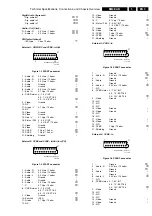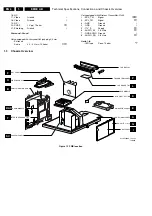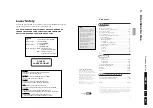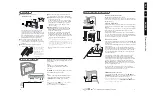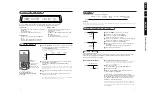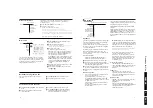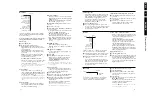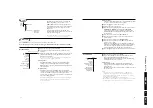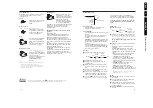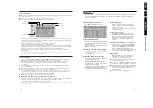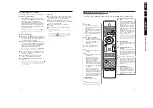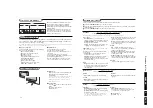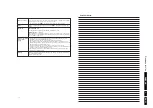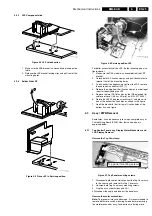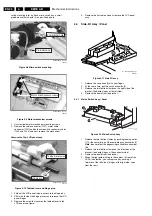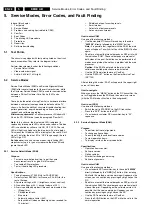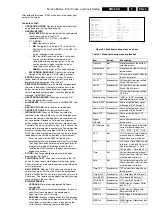Di
re
c
tions
fo
r U
s
e
EN
18
EM
6E
3.
23
B
®
®
®
®
h
b
q
0
i
0
8
7
9
5
4
6
2
Ì
Q
U
®
v
º
S
b
æ
MENU
+
-
V
¬
+
-
P
1
3
LCD
DVD
PLAYER
DISC
RADIO
MENU
SET UP
Select
VCR DVD SAT AMP CD
OK
Active Control
Ò
‡
π
†
T/C
DVD/Audio CD function keys
When in DVD mode
Cursor keys
• Press cursor up to freeze the
picture. Press again to move to the
next frame.
• Press cursor down repeatedly to
slow play down to 1/2, 1/4 or 1/8
speed.
• Press cursor left/right repeatedly
to fast rewind/forward at x4 or
x32 speed.
º
/
S
Freeze - Frame
Press
º
or the cursor up to
freeze the picture. Press again to
move to the next frame.
Pause playback in case of an
audio CD.
i
Press to display information
about the current disc.
DVD
Press repeatedly to switch to
dvd mode.
DISC
Press to summon the menu of
the DVD disc.
Its contents are entirely
dependent on the DVD disc. It
allows access to different
sections such as choice of
language, direct access to scenes,
bonus materials, etc. Use the
cursor keys to navigate through
the menu and press the
OK
key
to confirm.
In case of a picture CD, 4
pictures are displayed at once.
Press the
-P+
keys to display a
previous/next series of pictures.
Select a picture with the cursor
keys and press the
OK
key to
display a picture full screen.
PLAYER/SETUP
DVD setup menu, p. 25
LCD
Automatic LCD tilt on/off.
π
Play
Once a disc is loaded, playback
starts automatically. Certain discs
may ask you to make a selection
from a menu.
Press
π
to resume play after
freezing the picture, stopping
playback, switching to standby or
ejecting the disc.
Press
π
to start playback of an
audio CD or picture CD. Press
again to start a slide show in
case of a picture CD.
Note: When temporarily switching
to TV mode, and switching back to
DVD mode within 10 minutes, the
DVD will automatically resume.
‡
Stop playback
The default screen appears and
gives information on the player
status.
Ò †
Fast forward and
rewind
Press (or the cursor left/right) to
fast forward or rewind at x4 or
x32 speed or x8 speed in case of
an audio CD. Press
π
to return
to normal speed.
P
Press to go to the previous or
next chapter in case of a DVD,
the previous or next track in
case of an audio CD, the previous
or next picture in case of a
picture CD.
T/C
Title/Chapter
DVD discs are divided into
different chapters to allow
certain scenes to be accessed
directly. Press the
T/C
key to
access the Title or Chapter menu
directly.
Note: Remote control info is not available
To reduce energy consumption, it may take some time for the DVD player to become active.
22
Programming radio stations
You can store up to a total of 50 radio stations.
Automatic programming
Press the
®
key on the remote control for
about 3 seconds.
SEARCH
is displayed and all
the available stations are programmed
(overriding all former programmed radio
stations).The system will store first the RDS
stations with a strong enough signal, then the
RDS stations with a weaker signal and finally
the non RDS stations.
Note:
- to stop the automatic installation, press the
‡
key.
All stations before the stop, are stored into the
memory.
Manual programming
&
Briefly press the
®
key on the remote control.
The current station number starts flashing and
the station name, in case of a RDS station, or
the tuned frequency is displayed.
é
Hold down the
Ò
or
†
key to start the
search for a new radio station.The search will
stop on the next radio station and display the
tuned frequency which will eventually be
replaced by the detected RDS name.
Note: briefly and repeatedly press the
Ò
or
†
key to fine tune the frequency if necessary.
“
Use the
P
- or
+
key or the digit keys to select
the station number where you want to store
the new radio station.
‘
Press the
®
key to store the new radio
station on the selected station number.
(
Repeat
&
to
‘
to store another radio
station.
Note: To stop the manually installation, press the
‡
key. Nothing is stored and everything is restored to
the radio status just before entering the manual
installation mode.
Give name
&
Select the station number of the radio station
you want to assign a name (for stations without
RDS reception) or to change the name.
é
Press and hold the
b
key on the remote
control for about 3 seconds.The cursor flashes
on the first of 8 characters.
“
Press the cursor up/down to change the
character.
‘
Press the
OK
key to confirm the new name.
Note: To erase a station name:
- Select the station number you want to erase the
name of.
- Press and hold the
b
key for about 3 seconds.
- Press and hold the
‡
key for about 3 seconds.
- The message
DELETED
appears and the RDS
name or the frequency is displayed.