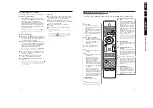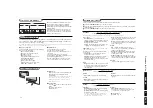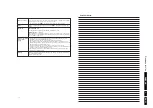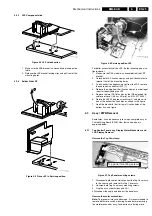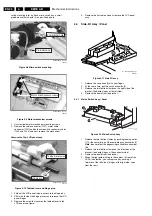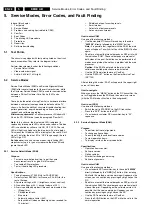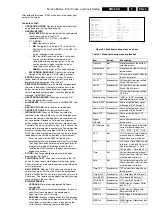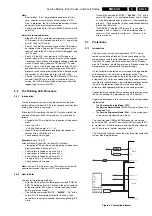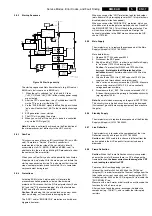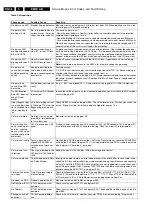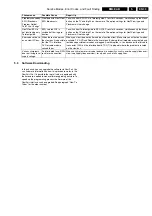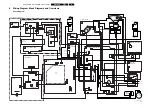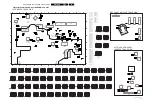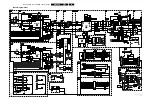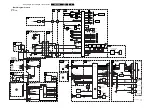Service Modes, Error Codes, and Fault Finding
5.
2.
Check line 7 “Brightness” and 8 “Contrast”. If the value of
line 7 is low (< 10) or the value of line 8 is low (< 10),
increase the “Brightness” or the “Contrast” value.
Picture too bright
1.
Press “MENU”, “TV”, “PICTURE”, “SMART PICTURE”. In
case the picture improves, decrease the “Brightness” or the
“Contrast” value. The new value(s) are automatically
stored (in “personal” pre-set) for all TV channels.
2.
Check lines 7 “Brightness” and 8 “Contrast”. If the value of
line 7 is high (> 40) or the value of line 8 is high (> 50).
Decrease the “Brightness” value or increase the “Contrast”
value.
White line around picture elements and text
1.
Press “MENU”, “TV”, “PICTURE”, “SMART PICTURE”. In
case the picture improves, decrease the “Sharpness”
value. The new value is automatically stored (in “personal”
pre-set) for all TV channels.
2.
Check line 11 “Sharpness”. Decrease the “Sharpness”
value. The new value is automatically stored for all TV
channels.
No picture
Check line 27 “Tuned bit”. In case the value is “No”, install the
required program again. Open the installation menu and
perform manual installation.
Blue picture
No proper signal is received. Check the aerial cable/aerial
system.
Blue picture and/or unstable picture
A scrambled or decoded signal is received.
Black and white picture
Check line 9 “Colour”. In case the value is low (< 10), increase
the “Colour” value. The new value is automatically stored for all
TV channels.
No colours/colour lines around picture elements or
colours not correct or unstable picture
1.
Check line 20 “TV System”. If a “strange” system pops up,
something has gone wrong during installation. Re-install
the channel.
2.
In case line 20 is “L”, the installed system for this pre-set is
“France”, while “West Europe” is required. Install the
required program again: open the installation menu and
perform manual installation. Select system “West Europe”.
Menu text not sharp enough
1.
Press “MENU”, “TV”, “PICTURE”, “SMART PICTURE”. In
case picture improves, decrease the contrast value. The
new value(s) are automatically stored for all TV channels.
2.
Check line 8 “Contrast”. The value of line 8 is high (> 50).
Decrease the contrast value.
5.3.2
Sound Problems
No sound from left and right speaker
Check line 6 “Volume”. The value is low. Increase the value of
“Volume”. The new value(s) are automatically stored (in
“personal” pre-set) for all TV channels.
Sound too loud for left and right speaker
Check line 6 “Volume”. The value is high. Decrease the value
of “Volume”. The new value(s) are automatically stored (in
“personal” pre-set) for all TV channels.
5.4
ComPair
5.4.1
Introduction
ComPair (Computer Aided Repair) is a service tool for Philips
Consumer Electronics products. ComPair is a further
development on the European DST (service remote control),
which allows faster and more accurate diagnostics. ComPair
has three big advantages:
•
ComPair helps you to quickly get an understanding on how
to repair the chassis in a short time by guiding you
systematically through the repair procedures.
•
ComPair allows very detailed diagnostics (on I
2
C level) and
is therefore capable of accurately indicating problem areas.
You do not have to know anything about I
2
C commands
yourself because ComPair takes care of this.
•
ComPair speeds up the repair time since it can
automatically communicate with the chassis (when the
microprocessor is working) and all repair information is
directly available. When ComPair is installed together with
the SearchMan electronic manual of the defective chassis,
schematics and PWBs are only a mouse click away.
5.4.2
Specifications
ComPair consists of a Windows based faultfinding program
and an interface box between PC and the (defective) product.
The ComPair interface box is connected to the PC via a serial
or RS232 cable.
For this chassis, the ComPair interface box and the TV
communicate via a bi-directional service cable via the service
connector.
The ComPair faultfinding program is able to determine the
problem of the defective television. ComPair can gather
diagnostic information in two ways:
•
Automatic (by communication with the television):
ComPair can automatically read out the contents of the
entire error buffer. Diagnosis is done on I
2
C level. ComPair
can access the I
2
C bus of the television. ComPair can send
and receive I
2
C commands to the micro controller of the
television. In this way, it is possible for ComPair to
communicate (read and write) to devices on the I
2
C busses
of the TV-set.
•
Manually (by asking questions to you): Automatic
diagnosis is only possible if the micro controller of the
television is working correctly and only to a certain extends.
When this is not the case, ComPair will guide you through
the faultfinding tree by asking you questions (e.g. Does the
screen give a picture? Click on the correct answer: YES /
NO) and showing you examples (e.g. Measure test-point I7
and click on the correct oscillogram you see on the
oscilloscope). You can answer by clicking on a link (e.g.
text or a waveform picture) that will bring you to the next
step in the faultfinding process.
By a combination of automatic diagnostics and an interactive
question / answer procedure, ComPair will enable you to find
most problems in a fast and effective way.
Beside fault finding, ComPair provides some additional
features like:
•
Up- or downloading of pre-sets.
•
Managing of pre-set lists.
•
Emulation of the Dealer Service Tool (DST).
•
If both ComPair and SearchMan (Electronic Service
Manual) are installed, all the schematics and the PWBs of
the set are available by clicking on the appropriate
hyperlink.
Example: Measure the DC-voltage on capacitor C2568
(Schematic/Panel) at the Mono-carrier.
–
Click on the “Panel” hyperlink to automatically show
the PWB with a highlighted capacitor C2568.
–
Click on the “Schematic” hyperlink to automatically
show the position of the highlighted capacitor.