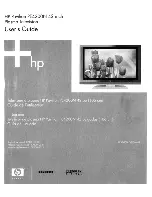19
There is a wide range of audio and video equipment that can be connected to your TV.
The following connection diagrams show you how to connect them.
Note:
EXT1
can handle CVBS and RGB;
EXT2
CVBS, Y/C and RGB;
EXT3
CVBS;
DVI
can handle VGA, SVGA, XGA (not for 42PF9966)
and 480p, 576p, 720p, 1080i and 1152i.
It is preferable to connect peripherals with RGB output to
EXT1
or
EXT2
as RGB provides a better picture quality.
Note: If your recorder is provided with the EasyLink function, it should be connected to
EXT2
to benefit from the EasyLink functionality.
RECORDER
DECODER
4
1
2
3
EXT2
CABLE
CABLE
EXTERNAL
CABLE
1
2
RECORDER
4
3
5
&
Connect the aerial cables
1
,
2
and
3
as shown (only if your
peripheral has TV aerial in-/output).
Connect your equipment with a eurocable
4
or
5
to one of the
euroconnectors
EXT1
,
2
or
3
to obtain a better picture quality.
é
Look for the test signal of your peripheral in the same way as you do for a
recorder.
“
Make a selection in the Setup, Source menu, p. 9.
VIDEO
3
2
1
S•VIDEO
AUDIO
Camera, Camcorder or Game
&
Connect your camera, camcorder or Game as shown.
é
Connect to
VIDEO
2
and
AUDIO L
3
for mono equipment. For stereo
equipment also connect
AUDIO R
3
.
S-VHS quality with an S-VHS camcorder is obtained by connecting the S-
VHS cables with the
S-VIDEO
input
1
and
AUDIO
inputs
3
.
Do not connect cable
1
and
2
at the same time. This may cause picture
distortion !
Headphone
&
Insert the plug into the headphone socket
L
as shown.
é
Press
¬
on the remote control to switch off the internal loudspeakers of
the TV.
The headphone impedance must be between 8 and 4000 Ohm. The headphone
socket has a 3.5 mm jack.
In the Sound menu select
Headphone volume
to adjust the headphone
volume.
Side connections
Other equipment
(satellite receiver, decoder, DVD, games, etc.)
Connect the aerial cables
1
,
2
and, to obtain the optimum picture
quality, eurocable
3
as shown.
If your recorder does not have a euroconnector, the only possible
connection is via the aerial cable.You will therefore need to tune in your
recorder’s test signal and assign it programme number 0 or store the test
signal under a programme number between 90 and 99, see Manual
installation, p. 6.
See the handbook of your recorder.
Decoder and Recorder
Connect a eurocable
4
to your decoder and to the special
euroconnector of your recorder. See also the recorder handbook. See
Decoder, p. 10. You can also connect your decoder directly to
EXT1
or
2
with a eurocable.
Recorder (
VCR
-
DVD
+
RW
)
Note: Do not place your recorder too close to the screen as some recorders may be susceptible to signals from the display. Keep a minimum
distance of 0,5 m from the screen.
Connect Peripheral Equipment