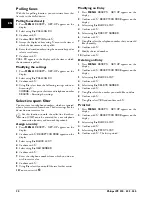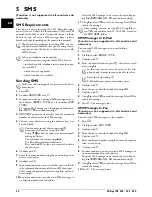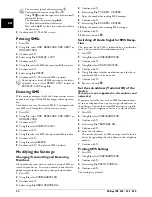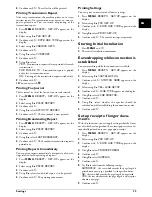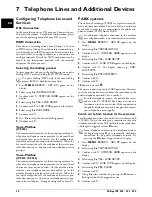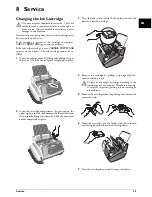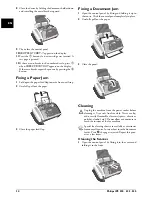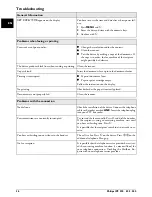22
Philips IPF 520 · 525 · 555
EN
5 SMS
Function is not supported in all countries and networks
(Function is not supported in all countries and
networks)
SMS Requirements
CLIP for SMS
Your device is preset for using the SMS (Short Messaging
Service) services. Caller Line Identification (CLIP) must be
activated for the SMS to work. It is possible that you will not
be able to send and receive SMS messages from a private
branch exchange (depending on the country and network).
SMS with secret number
SMS Requirements
Sending SMS
No originals in the document feeder
1
Press
_
.
2
Confirm
SEND SMS
with
o
.
3
In some countries, you can send SMS messages to an e-
mail address (
EMAIL TYPE
) or a fax number (
FAX
TYPE
).
To send an SMS message to a telephone number select
[
SMS TYPE
and confirm using
o
.
4
SMS TEXT
appears on the display with the maximum
number of characters for the SMS message.
5
You can enter characters using the numeric keys (see
button labels).
6
Confirm with
o
.
7
Enter the desired number using the numeric keypad or
select a saved entry.
8
Confirm with
o
.
9
In some countries you can set whether you would like
to be informed about successfully sent SMS messages.
Select from the options displayed using
[
and con-
firm using
o
.
10
In some countries you can also send SMS messages to
an extension number or sub address.
Select the SMS message to be sent to the main line us-
ing
[
TERMINAL NO.
NO
and confirm using
o
.
11
Using
[
select
YES
to send the message. Select
NO
to
re-edit the message.
SMS Messages to E-Mail
Function is not supported in all countries and networks
(Function is not supported in all countries and
networks)
You can send SMS messages to an e-mail address.
1
Press
_
.
2
Use
[
to select
EMAIL TYPE
.
3
Confirm with
o
.
4
Enter the e-mail address or press
m
and select a saved
entry using
[
.
5
Confirm with
o
.
6
Enter the text as described under Sending SMS.
7
Confirm with
o
.
8
Using
[
select
YES
to send the message. Select
NO
to
re-edit the message.
9
Press
o
. The message is sent.
SMS Messages to Fax
Function is not supported in all countries and networks
(Function is not supported in all countries and
networks)
You can send SMS messages to a fax number.
1
Press
_
.
2
Use
[
to select
FAX TYPE
.
3
Confirm with
o
.
4
Enter the text as described under Sending SMS.
5
Confirm with
o
.
6
Enter the desired number using the numeric keypad or
select a saved entry.
7
Confirm with
o
.
8
In some countries you can also send SMS messages to
an extension number or sub address.
Select the SMS message to be sent to the main line us-
ing
[
TERMINAL NO.
NO
and confirm using
o
..
9
Using
[
select
YES
to send the message. Select
NO
to
re-edit the message.
10
Press
o
. The message is sent.
Should you face problems in sending SMS, the rea-
son for the same could be that you are using a secret
number or that the device is connected to an old
ISDN System.
Ask your telephone service provider...
... whether you must register for the SMS Service.
... to which mobile telephone service providers you
can send SMS
... which costs are applicable.
... which functions are available.
Make sure that no originals are present in the docu-
ment feeder.
You can enter special characters using
0
.
Enter special characters using
*
or
#
.
Using
f x
switch the input area between small
and capital letters.
You can move the cursor using
u
.
Use
C
to delete individual characters.
Press and hold
C
(at least two seconds) to delete
the entire text.
After sending, you can save the SMS. Using
[
se-
lect
YES
and confirm with
o
. The SMS is saved in
the
SMS SENT
folder.
In this step, entries must be saved in the tele-
phone book in order for you to be able to select.
Enter the @ sign using
1
.
E-Mail addresses must not contain a space.
Summary of Contents for FaxJet 520
Page 1: ...User Manual ...