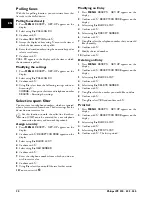Installation guide
5
EN
5
Press the cartridge down until it snaps into place.
6
Close the device by folding the document holder down
and swivelling the metal bracket upward.
7
Then close the control panel.
Initial installation
After you connect your device to the mains voltage, the in-
itial installation commences.
Subsequent initial installation
Printing the menu overview
Selecting the language
1
Use
[
to select the desired display language.
2
Confirm with
o
.
Selecting the country
Setting the Country Correctly
Setting the country
1
Use
[
to select the country in which you are operat-
ing the device.
2
Confirm with
o
.
Activating the printing head
1
Confirm
NEW PRINT CART.?
using
1
to set the
ink level memory to "full“.
2
A test page is printed.
3
Check the print sample for interruptions.
4
If necessary, repeat the printing using
0
.
5
You can finish using
1
and
j
.
Entering the date and time
1
Press
MENU
.
RECEPT. SET-UP
appears on the
display.
2
Select using
[
FAX SET-UP
.
3
Confirm with
o
.
4
Confirm
DATE AND TIME
with
o
.
5
Select using
[
SET DATE/TIME
.
6
Confirm with
o
.
7
Enter the date (two digits each) e.g.
080608
for 08.06.08.
8
Enter the time, e.g.
1400
for 2 pm.
9
Confirm with
o
.
10
You can exit with
j
.
Note: power failure ljet 3
Only insert the cartridge if the device is connect-
ed to the electricity power supply. Otherwise, the
cartridge will not be detected.
You can start the initial installation at a later point of
time using
MENU
and
1
also
You can print the menu overview using
MENU
and
2
.
Always set the country in which you are operating
the machine. Otherwise, your machine is not adapt-
ed to the telephone network. If your country is not
included in the list, you must select a different setting
and use the correct telephone cable for the country.
Consult your retailer.
Select further settings in step
5
using
[
DATE FORMAT
- Change the date format
HOUR FORMAT
Change the time format (12/24
clock).
If
SET DATE/TIME
appears in the display, you
must adjust the date and time.
1
Press
MENU
and confirm using
o
.
2
Enter the date and time with the numeric keys.
3
Confirm with
o
.
Summary of Contents for FaxJet 520
Page 1: ...User Manual ...