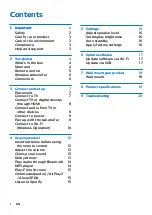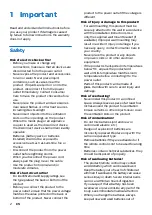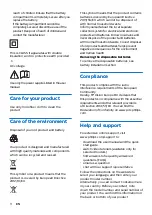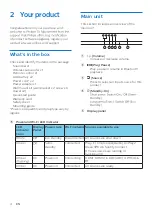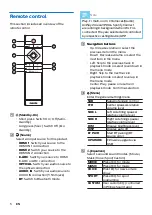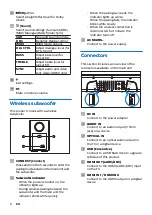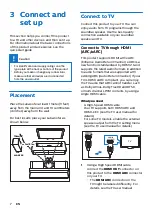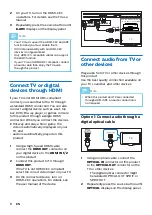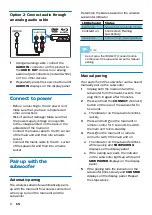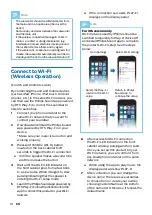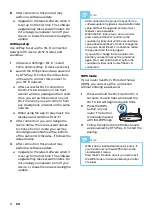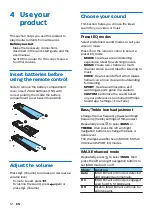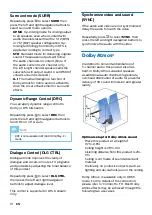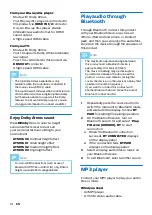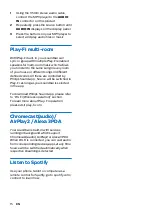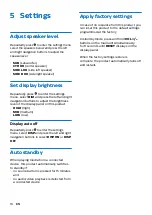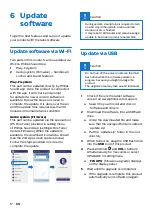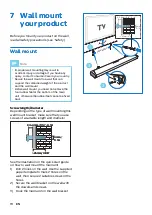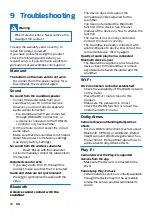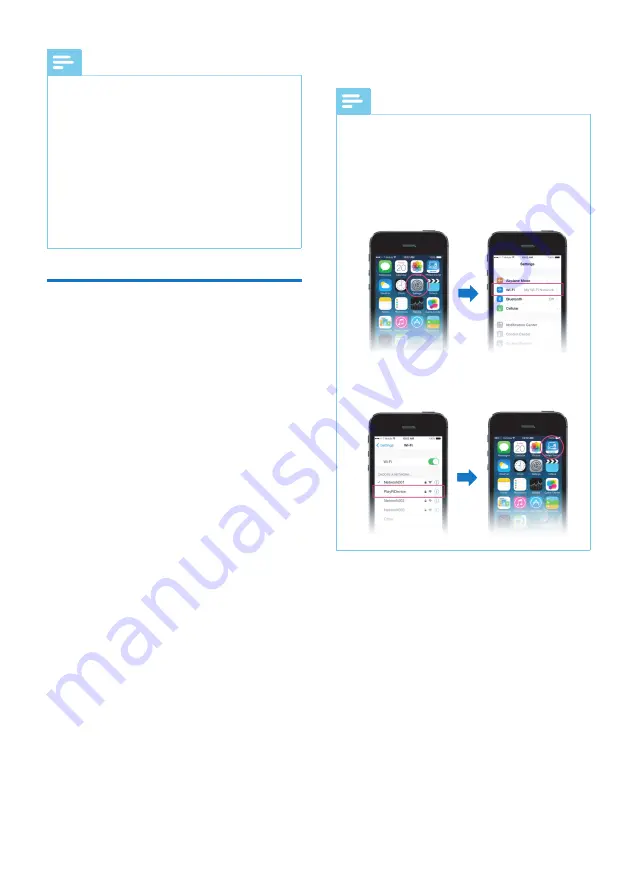
10
EN
»
If the connection succeeds, PLAY-FI
displays on the display panel.
Note
For iOS version only
Wi-Fi network used by iPhone should be
switched temporarily to Play-Fi device AP
and restart Philips Sound app to complete
the product’s Wi-Fi setup. See the steps
below:
•
Go to Settings.
•
Select Wi-Fi setting.
•
Select the Play-Fi
device in the Wi-Fi
setup.
•
Return to Philips
Sound app to
continue the setup.
6
After successful Wi-Fi connection,
the Wi-Fi LED indicator on the front
cabinet will stop pulsing and turn solid.
Once you set up this product on your
Wi-Fi network, you can control it from
any smartphone or tablet on the same
network.
»
When using the app to play music, the
display panel will show PLAY-FI.
7
After connection, you can change the
device name. There are several names
to choose from or create your own by
choosing Custom Name at the bottom
of the name list. Otherwise, if follows the
default name.
Note
•
The subwoofer should be within 6 meters from
the main unit in an open area (the closer the
better).
•
Remove any obstacles between the subwoofer
and the main unit.
•
If the wireless connection fails again, check if
there is a conflict or strong interference (e.g.
interference from an electronic device) around
the location. Remove them and try again.
•
If the wireless dis-connection or pairing lasts for 1
minute, the subwoofer automatically switches to
standby and the LED on the subwoofer turns off.
Connect to Wi-Fi
(Wireless Operation)
(For iOS and Android version)
By connecting this unit and mobile devices
(such as iPad, iPhone, iPod touch, Android
phones, etc.) to the same Wi-Fi network, you
can then use the Philips Sound app powered
by DTS Play-Fi to control the soundbar to
listen to audio files.
1
Connect your phone or tablet to the
same Wi-Fi network that you want to
connect your soundbar.
2
Download and install the Philips Sound
app powered by DTS Play-Fi on your
device.
* Make sure your router is turned on and
working properly.
3
Press and hold the (Wi-Fi) button
located on the back cabinet for 8
seconds to trigger the Wi-Fi connection.
»
Until the speaker makes a second tone
and then release the button.
4
Wait until the Wi-Fi LED indciator on
the front cabinet goes from a fast blink
to a slow pulse. When it begins to slow
pulsing indicating that the speaker is
entering the Wi-Fi setup mode.
5
Launch the Philips Sound app powered by
DTS Play-Fi. Follow the instructions in the
app to connect this product to your Wi-Fi
network.
10
EN
»
If the connection succeeds, PLAY-FI
displays on the display panel.
Note
For iOS version only
Wi-Fi network used by iPhone should be
switched temporarily to Play-Fi device AP
and restart Philips Sound app to complete
the product’s Wi-Fi setup. See the steps
below:
•
Go to Settings.
•
Select Wi-Fi setting.
•
Select the Play-Fi
device in the Wi-Fi
setup.
•
Return to Philips
Sound app to
continue the setup.
6
After successful Wi-Fi connection,
the Wi-Fi LED indicator on the front
cabinet will stop pulsing and turn solid.
Once you set up this product on your
Wi-Fi network, you can control it from
any smartphone or tablet on the same
network.
»
When using the app to play music, the
display panel will show PLAY-FI.
7
After connection, you can change the
device name. There are several names
to choose from or create your own by
choosing Custom Name at the bottom
of the name list. Otherwise, if follows the
default name.
Note
•
The subwoofer should be within 6 meters from
the main unit in an open area (the closer the
better).
•
Remove any obstacles between the subwoofer
and the main unit.
•
If the wireless connection fails again, check if
there is a conflict or strong interference (e.g.
interference from an electronic device) around
the location. Remove them and try again.
•
If the wireless dis-connection or pairing lasts for 1
minute, the subwoofer automatically switches to
standby and the LED on the subwoofer turns off.
Connect to Wi-Fi
(Wireless Operation)
(For iOS and Android version)
By connecting this unit and mobile devices
(such as iPad, iPhone, iPod touch, Android
phones, etc.) to the same Wi-Fi network, you
can then use the Philips Sound app powered
by DTS Play-Fi to control the soundbar to
listen to audio files.
1
Connect your phone or tablet to the
same Wi-Fi network that you want to
connect your soundbar.
2
Download and install the Philips Sound
app powered by DTS Play-Fi on your
device.
* Make sure your router is turned on and
working properly.
3
Press and hold the (Wi-Fi) button
located on the back cabinet for 8
seconds to trigger the Wi-Fi connection.
»
Until the speaker makes a second tone
and then release the button.
4
Wait until the Wi-Fi LED indciator on
the front cabinet goes from a fast blink
to a slow pulse. When it begins to slow
pulsing indicating that the speaker is
entering the Wi-Fi setup mode.
5
Launch the Philips Sound app powered by
DTS Play-Fi. Follow the instructions in the
app to connect this product to your Wi-Fi
network.