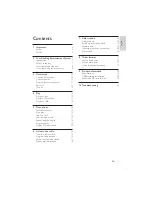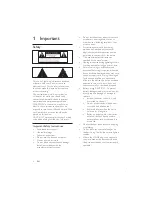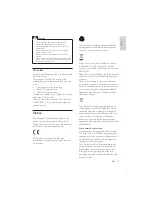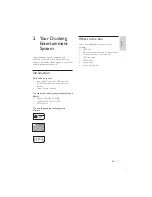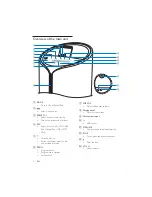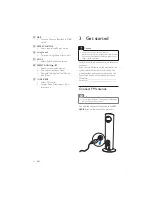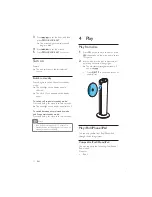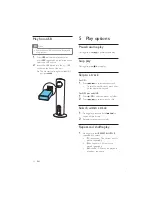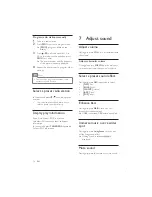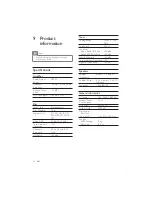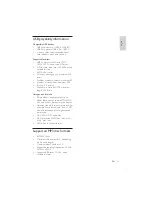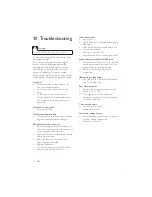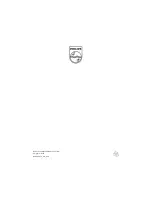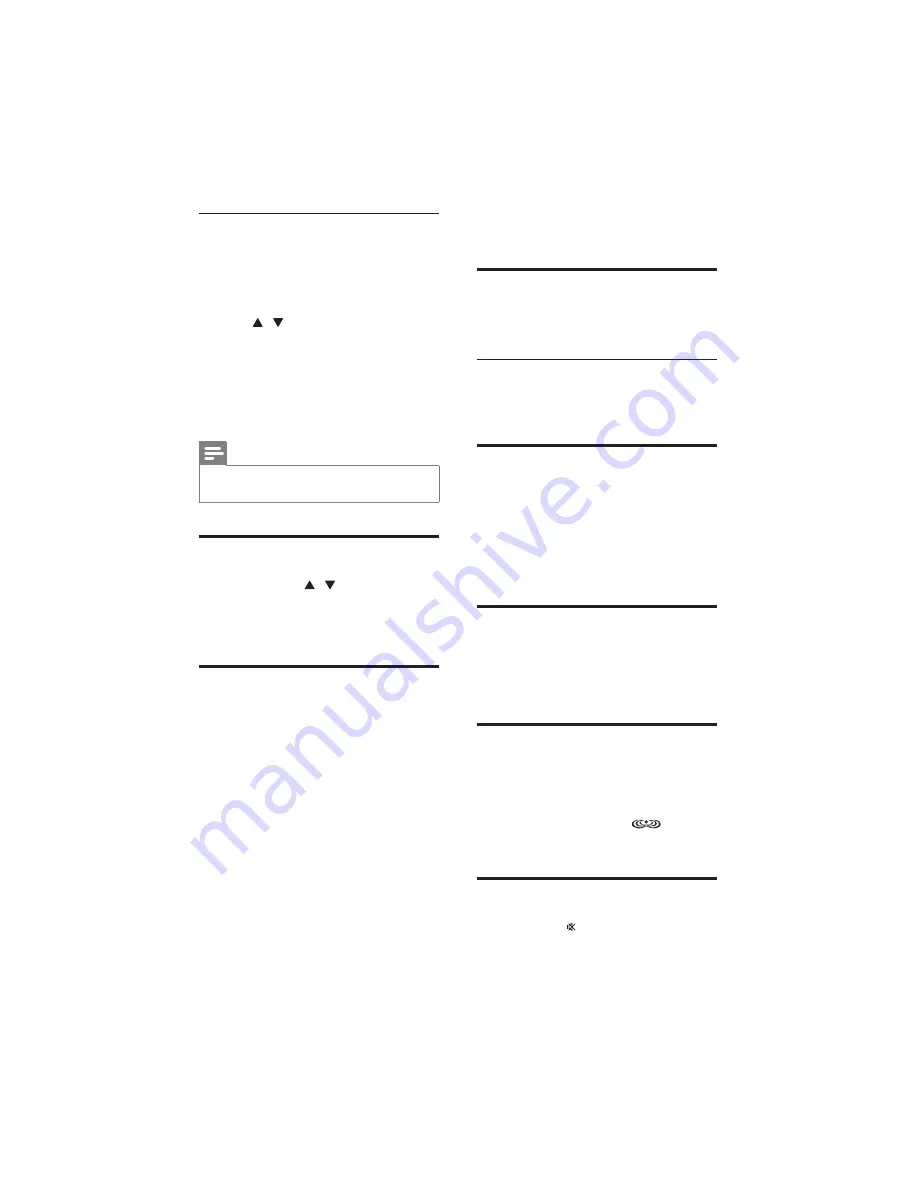
16
7 Adjust
sound
Adjust volume
During play, press
!"()*
to increase/decrease
the volume.
Adjust subwoofer volume
During play, press
!"
on the main unit
to increase/decrease the subwoofer volume.
Select a preset sound effect
During play, press
DSC
repeatedly to select:
_?=6`
[ROCK]
$
_<=%<`
[JAZZ]
'
[POP]
Enhance bass
During play, press
DBB
to turn on or off
dynamic bass enhancement.
»
If DBB is activated, DBB feature is enabled.
Immerse music over a wider
spot
During play, press
@HL
to turn on or
off the living sound effect.
»
If Living Sound is activated,
is
displayed.
Mute sound
During play, press to mute or restore sound.
Program radio stations manually
1
Tune to a radio station.
2
Press
PROG
to activate program mode.
»
[PROG]
!$
display.
3
Press / to allocate a number (1 to
GJ %
PROG
"
»
The preset number and the frequency
of the preset station are displayed.
4
Repeat the above steps to program other
stations.
Note
To overwrite a programmed station, store
another station in its place.
Select a preset radio station
In tuner mode, press / to select a preset
number.
You can also press the numeric key to
select a preset number directly.
Display play information
{{
that allows FM stations to show additional
information.
In tuner mode, press
TUNER/RDS
repeatedly
to show RDS information.
EN