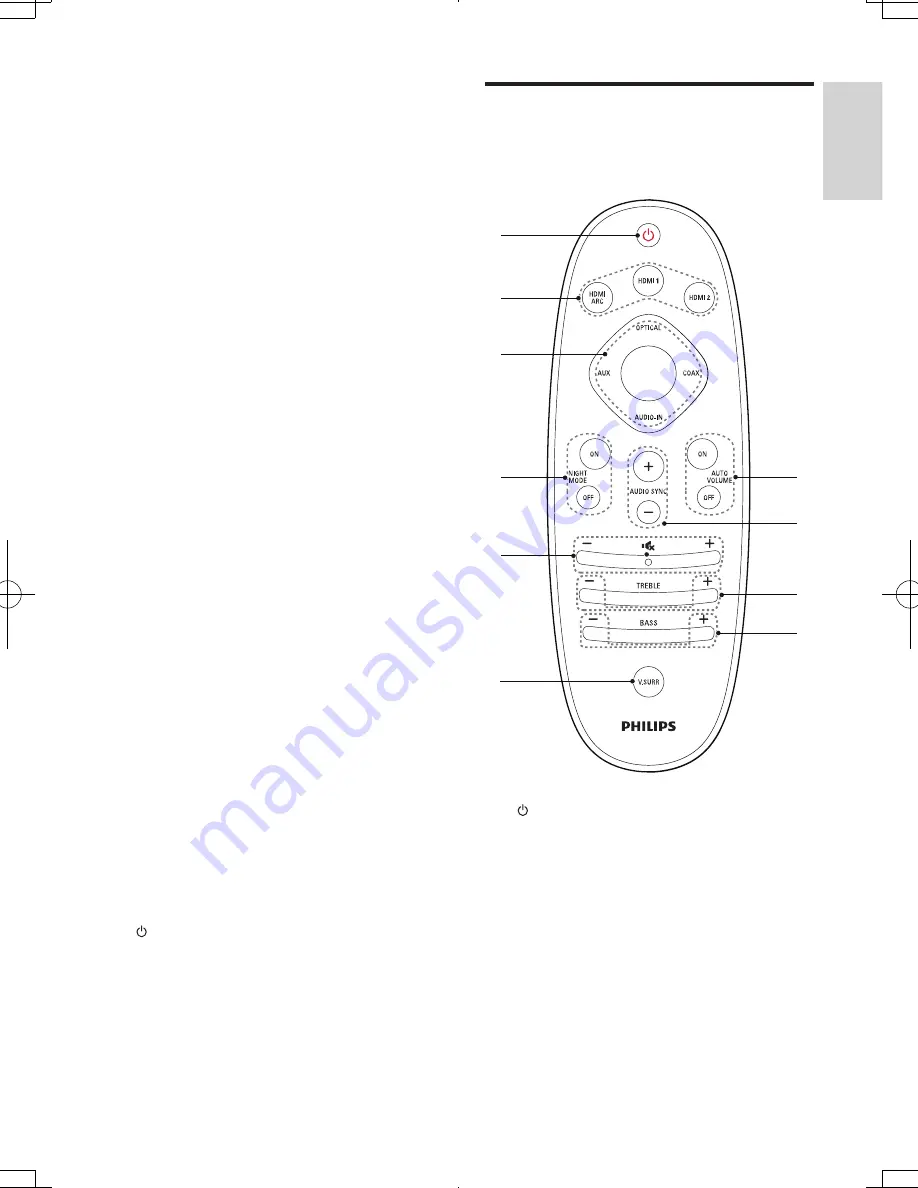
5
English
EN
c
HDMI 1
Lights up when you select HDMI IN 1 as
the input source.
d
HDMI 2
Lights up when you select HDMI IN 2 as
the input source.
e
OPTICAL/COAX
• Lights up when you switch to optical
or coaxial input source.
• Blinks when an unsupported audio
format is detected.
f
AUX
Lights up when you switch to AUX input
source.
g
AUDIO-IN
Lights up when you switch to AUDIO-IN
source (3.5mm jack).
h
Bluetooth
• Lights up when you switch to
Bluetooth mode and Bluetooth devices
are paired.
• Blinks when you switch to Bluetooth
mode and Bluetooth devices are not
paired.
i
V. SURR indicator
• Lights up when surround mode is
selected.
• Off when stereo mode is selected.
• Blinks once when night mode/auto
volume is enabled.
• Blinks twice when Dolby Digital audio
is input.
• Blinks twice when night mode/auto
volume is disabled.
• Blinks three times when DTS audio is
input.
j
(Standby-On/Standby indicator)
When the SoundBar is in standby, the
standby indicator turns red.
Remote control
This section includes an overview of the
remote control.
a
(Standby-On)
• Switch the SoundBar on or to standby.
• When EasyLink is enabled, press
and hold for at least three seconds
to switch all connected HDMI CEC
compliant devices to standby.
b
HDMI selection
HDMI ARC
: Switch your source to HDMI
ARC connection.
HDMI 1
: Switch your source to the HDMI
IN 1 connection.
Bluetooth
a
j
i
h
g
f
d
c
e
b
HTL7180_F7_UM_V1.1.indb 5
2013/5/14 14:49:59





































