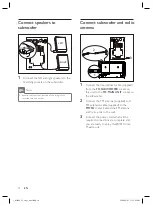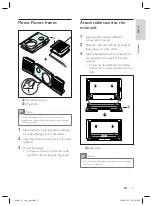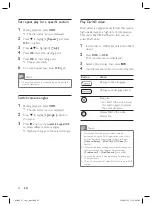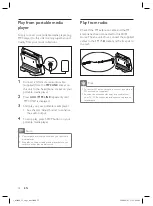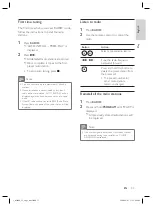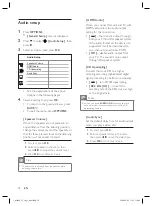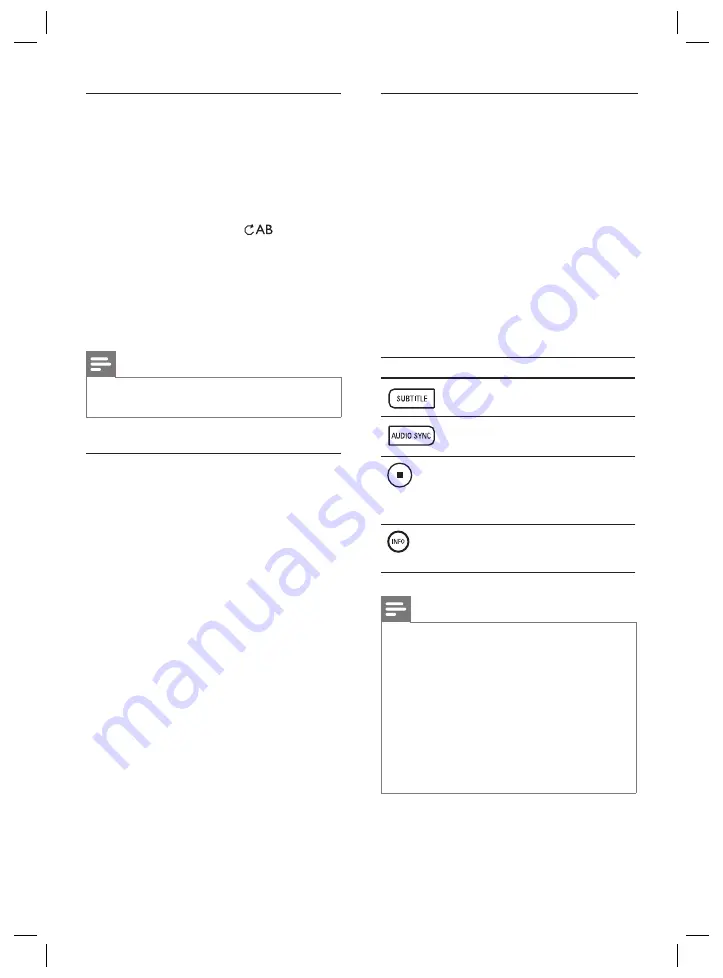
28
EN
Set repeat play for a speci
fi
c section
1
During playback, press
INFO
.
The disc status menu is displayed.
2
Press to highlight
[ Repeat ]
and press
OK
to con
fi
rm.
3
Press
to highlight
[
]
.
4
Press
OK
to set the starting point.
5
Press
OK
at the ending point.
Repeat play starts.
6
To cancel repeat play, press
OK
again.
Note
The marked section for repeat play is only possible
within a track/title.
•
Switch camera angles
1
During playback, press
INFO
.
The disc status menu is displayed.
2
Press to highlight
[ Angle ]
option in
the menu.
3
Press and use the
numeric keypad 0-9
to select different camera angles.
Playback changes to the selected angle.
Play DivX® video
DivX video is a digital media format that retains
high quality despite a high rate of compression.
This unit is DivX® Certi
fi
ed so that you can
enjoy DivX video.
1
Insert a disc or USB that contains the DivX
videos.
2
Press
DISC
or
USB
.
A contents menu is displayed.
3
Select a title to play, then press
u
.
4
Use the remote control to control the title.
Button
Action
Change subtitle language.
Change audio language/track.
Stop play.
For DivX Ultra video, press
this button again to display
the contents menu.
•
Display DivX Ultra video
information.
Note
Only those DivX videos that were rented or
purchased using the DivX registration code of this
unit can be played (see chapter ‘Adjust settings’ >
[ General Setup ]
>
[ DivX(R) VOD Code ]
for
details).
If the subtitle does not appear correctly, change the
subtitle language (see chapter ‘Adjust settings’ -
[ Preferences ]
>
[ DivX Subtitle ]
for details).
The subtitle can only be displayed up to an average
of 45 characters.
This unit can play DivX video
fi
les that are up to 4GB
in size.
•
•
•
•
1_fts6000_12_eng3_final.indd 28
1_fts6000_12_eng3_final.indd 28
2008-09-03 11:55:08 AM
2008-09-03 11:55:08 AM