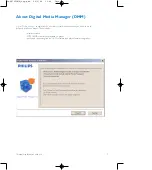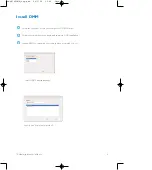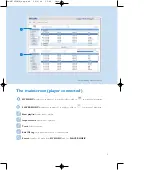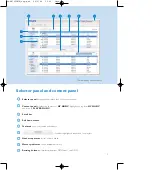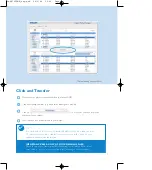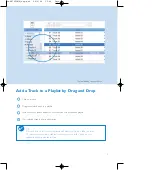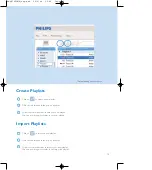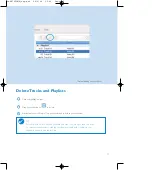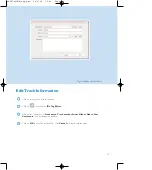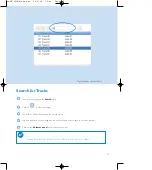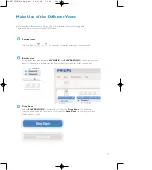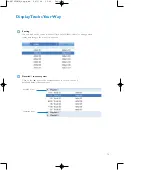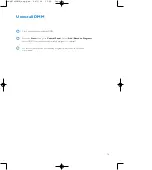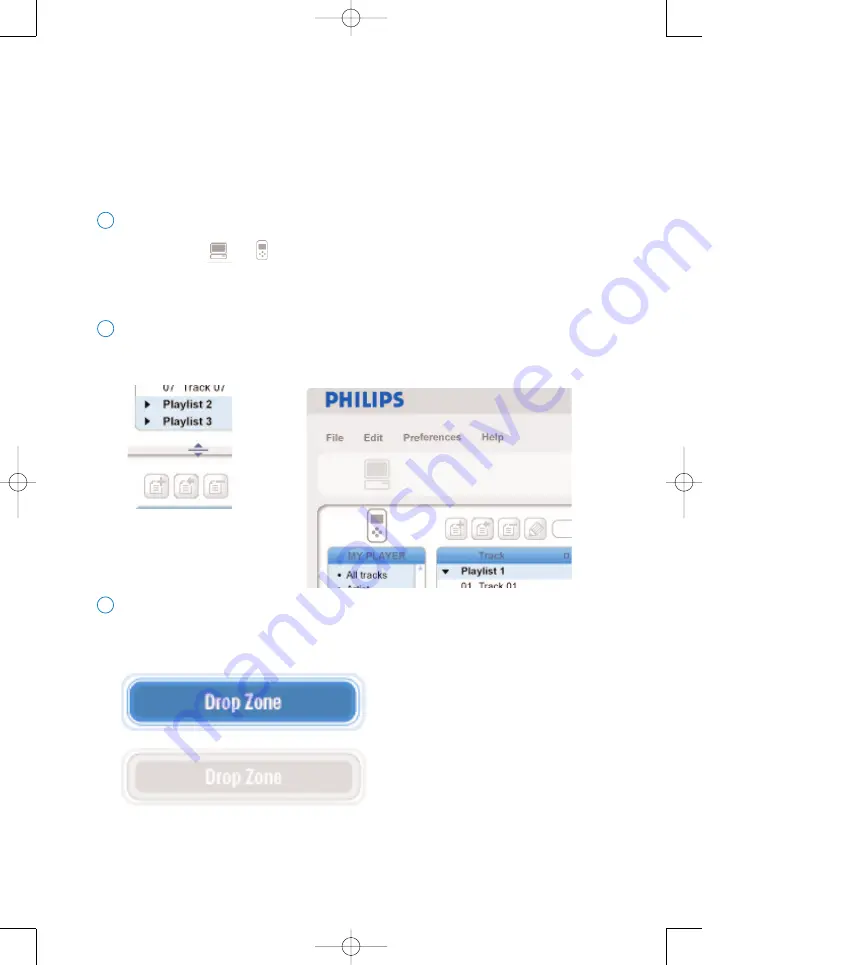
15
Make Use of the Different Views
Section icons
You can click on
or
to expand or minimize respective content panels.
1
Border area
Drag the border area between
MY MUSIC
and
PLAYER MUSIC
. When the content
panel is reduced to a certain size, the content panel will only show the section icon.
2
Drop Zone
When
PLAYER MUSIC
is minimized, you will see a
Drop Zone
. You can drag
selected items and drop them here. Note that the
Drop Zone
icon turns grey when
player memory is full.
3
DMM provides different view options. This is to minimize content refreshing time.
There are a few ways to customize DMM views.
hdd070PDMM_eng.qxd 24/6/04 15:45 Page 15