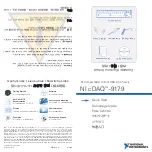Service Modes, Error Codes, and Fault Finding
5.
5.
Service Modes, Error Codes, and Fault Finding
Index of this chapter:
5.1 Test Points
5.2 Service Modes
5.3 Problems and Solving Tips (related to CSM)
5.4 ComPair
5.5 Error Codes
5.6 The Blinking LED Procedure
5.7 Protections
5.8 Repair tips
5.9 Software Downloading
5.1
Test Points
The chassis is equipped with test points printed on the circuit
board assemblies.
Perform measurements under the following conditions:
•
Service Default Mode.
•
Video: color bar signal.
•
Audio: 3 kHz left, 1 kHz right.
5.2
Service Modes
Service Default Mode (SDM) and Service Alignment Mode
(SAM) offer several features for the service technician, while
the Customer Service Mode (CSM) is used for communication
between a Philips Customer Care Center (P3C) and a
customer.
There is also the option of using ComPair, a hardware interface
between a computer (see requirements below) and the TV
chassis. It offers the ability of structured troubleshooting, test
pattern generation, error code reading, software version
readout, and software upgrading.
Minimum requirements:
a Pentium processor, Windows 95/
98, and a CD-ROM drive (see also paragraph “ComPair”).
5.2.1
Service Default Mode (SDM)
Purpose
•
To create a pre-defined setting, to get the same
measurement results as given in this manual.
•
To override SW protections.
•
To start the blinking LED procedure.
Specifications
•
Tuning frequency: 61.25 MHz (Channel 3).
•
Color system: NTSC.
•
All picture settings at 50 % (brightness, color, contrast).
•
All sound settings at 50 %, except volume at 25 %.
•
All service-unfriendly modes (if present) are disabled, like:
–
(Sleep) timer.
–
Child/parental lock.
–
Blue mute.
–
Automatic volume limiter (AVL).
–
Auto switch-off (when no video signal was received for
10 minutes).
–
Skip/blank of non-favorite pre-sets.
–
Smart modes.
–
Auto store of personal presets.
–
Auto user menu time-out.
How to enter SDM
Use one of the following methods:
•
Use the standard RC-transmitter and key in the code
“062596”
, directly followed by the “MENU” button.
Note:
It is possible that, together with the SDM, the main
menu will appear. To switch it off, push the “MENU” button
again.
•
Short for a moment the two solder pads (item 9018) on the
SSP, with the indication “SDM”. Activation can be
performed in all modes, except when the set has a problem
with the main microprocessor.
Caution
: If the SDM is entered via the pins, all the
software-controlled protections are de-activated.
•
Use the DST-emulation feature of ComPair.
After entering this mode, “SDM” will appear in the upper right
corner of the screen.
How to navigate
When you press the “MENU” button on the RC transmitter, the
set will toggle between the SDM and the normal user menu
(with the SDM mode still active in the background).
How to exit SDM
Use one of the following methods:
•
Switch the set to STANDBY via the RC-transmitter.
•
Click the “EXIT” button on the DST-emulation feature of
ComPair.
•
Via a standard customer RC-transmitter: key in “00”-
sequence.
5.2.2
Service Alignment Mode (SAM)
Purpose
•
To perform (software) alignments.
•
To change option settings.
•
To easily identify the used software version.
•
To view operation hours.
•
To display (or clear) the error code buffer.
Specifications
•
Operation hours counter.
•
Software version.
•
Option settings.
•
Error buffer reading and erasing.
•
Software alignments.
How to enter SAM
Use one of the following methods:
•
Via a standard RC transmitter: key in the code
“062596”
directly followed by the “OSD [i+]” button. After entering
SAM with this method a service warning will appear on the
screen, you can continue by pressing any digit key on the
RC.
•
Short for a moment the two solder pads (item 9017) on the
SSP with the indication "SAM". Depending on the software
version, it is possible that a service warning will appear.
You can continue by pressing any digit key on the RC.
•
Use the DST-emulation feature of ComPair.
•
Press the ALIGN button on the DST while the set is in the
normal operation
After entering this mode, “SAM” will appear in the upper right
corner of the screen.
Contents of SAM:
•
OPERATION HOURS.
Displays the accumulated total of
operation hours (not the standby hours).
•
SW VERSION INFO.
–
ROM VERSION.
Displays the date of the software and
the software version of the ROM.
Example:
TL13US_1.0_05081 = AAAABB_X.Y_NNNNN.
•
AAAA
= the chassis name.
•
BB
= the region (EU= Europe, AP= Asia Pacific
PAL/Multi, AN= Asia Pacific NTSC, US= USA, LT=
LATAM).
FTL13U_AA_AB_312278513481.book Page 20 Thursday, December 30, 2004 1:50 PM