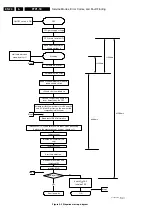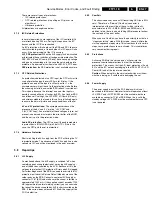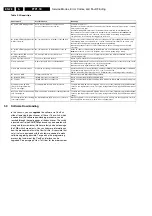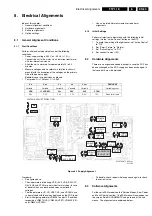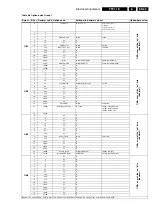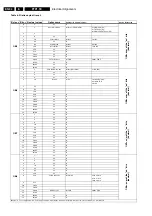Service Modes, Error Codes, and Fault Finding
5.
Note (*):
•
When the set is in stepwise mode and, due to stepping-up,
a protection is activated, the set will really go into protection
(blinking LED). The set will not leave the stepwise-mode
however. If state X is the state where the set went to
protection, stepwise start-up will return to state X-1. At
state (X-1) diagnostic measurements can be performed.
Also, in the short time the set is in state X but not yet in
protection, you can also do some measurements.
5.4.4
How To Connect
1.
First, install the ComPair Browser software (see the Quick
Reference Card for installation instructions).
2.
Connect the RS232 interface cable between a free serial
(COM) port of your PC and the PC connector (marked with
“PC”) of the ComPair interface.
3.
Connect the mains adapter to the supply connector
(marked with “POWER 9V DC”) of the ComPair interface.
4.
Switch the ComPair interface “OFF”.
5.
Switch the television set “OFF” with the mains switch.
6.
Connect the ComPair interface cable between the
connector on the rear side of the ComPair interface
(marked with “I2C”) and the ComPair connector at the rear
side of the TV.
7.
Plug the mains adapter in a mains outlet, and switch the
interface “ON”. The green and red LEDs light up together.
The red LED extinguishes after approx. 1 second while the
green LED remains lit.
8.
Start the ComPair program and read the “Introduction”
chapter.
Figure 5-3 ComPair interface connection
5.4.5
How To Order
ComPair order codes (EU/AP/LATAM):
•
Starter kit ComPair32/SearchMan32 software and
ComPair interface (excl. transformer): 3122 785 90450.
•
ComPair interface (excluding transformer): 4822 727
21631.
•
Starter kit ComPair32 software (registration version): 3122
785 60040.
•
Starter kit SearchMan32 software: 3122 785 60050.
•
ComPair32 CD (update): 3122 785 60070 (year 2002,
3122 785 60110 (year 2003).
•
SearchMan32 CD (update): 3122 785 60080 (year 2002),
3122 785 60120 (year 2003).
•
ComPair interface cable: 3122 785 90004.
•
ComPair firmware upgrade IC: 3122 785 90510.
•
Transformer Europe: 4822 727 21632.
•
Transformer UK: 4822 727 21633.
Note: If you encounter any problems, contact your local
support desk.
5.5
Error Codes
5.5.1
Introduction
The error code buffer contains all detected errors since the last
time the buffer was erased. The buffer is written from left to
right, new errors are logged at the left side, and all other errors
shift one position to the right.
When an error has occurred, the error is added to the list of
errors, provided the list is not full or the error is a protection
error.
When an error occurs and the error buffer is full, then the new
error is not added, and the error buffer stays intact (history is
maintained), except when the error is a protection error.
To prevent that an occasional error stays in the list forever, the
error is removed from the list after 50+ operation hours.
When multiple errors occur (errors occurred within a short time
span), there is a high probability that there is some relation
between them.
5.5.2
How to read the Error Buffer
Use one of the following methods:
•
On screen via the SAM (only if you have a picture).
Examples:
–
0 0 0 0 0: No errors detected
–
6 0 0 0 0: Error code 6 is the last and only detected
error
–
9 6 0 0 0: Error code 6 was first detected and error code
9 is the last detected error
•
Via the blinking LED procedure (when you have no
picture). See next paragraph.
•
Via ComPair.
5.5.3
How to clear the Error Buffer
Use one of the following methods:
•
By activation of the “RESET ERROR BUFFER” command
in the SAM menu.
•
With a normal RC, key in sequence “MUTE” followed by
“062599” and “OK”.
•
When you transmit the commands “DIAGNOSE” - “99” -
“OK” with ComPair (or with a DST).
•
If the content of the error buffer has not changed for 50+
hours, it resets automatically.
5.5.4
Error Codes
In case of non-intermittent faults, clear the error buffer before
you begin the repair. This to ensure that old error codes are no
longer present. Before clearing the buffer, write down the
content, as this history can give you significant information.
If possible, check the entire contents of the error buffer. In
some situations, an error code is only the result of another error
code and not the actual cause (e.g., a fault in the protection
detection circuitry can also lead to a protection).
There are various errors:
•
I2C device errors.
•
I2C bus errors.
•
Protection errors.
•
Errors not related to an I2C device, but of importance:
–
FALCONIC (ERROR 26): at start-up, after initialisation
of the PICNIC, the presence of the FALCONIC can be
checked.
–
EAGLE (ERROR 27): at start-up, after initialisation of
the PICNIC, the presence of the Eagle can be
checked.
CL96532156_029.eps
190600
PC
VCR
I2C
Power
9V DC
R
L
AUDIO
EXTERNAL 1
EXTERNAL 2
SERVICE
CONNECTOR