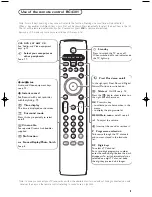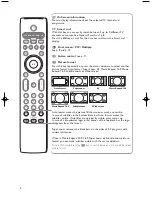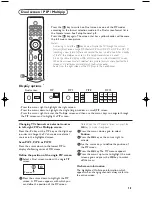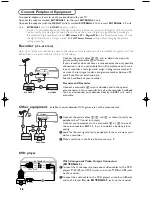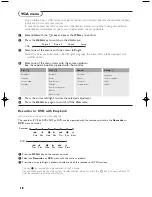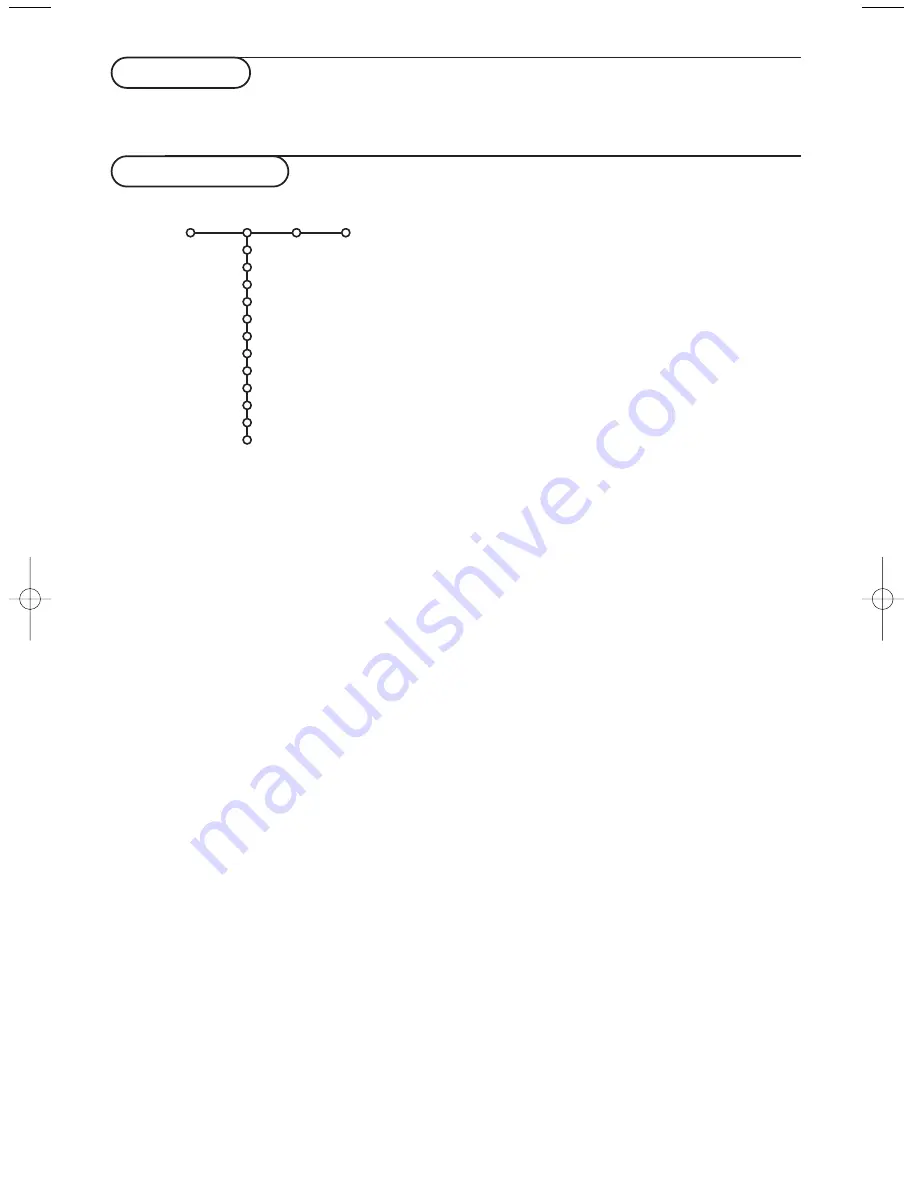
10
Press the cursor right to select
Picture
.
Select the menu items in the Picture menu with the cursor
up/down. Adjust the settings with the cursor left/right or enter
the list of submenu items with the cursor right. Select a
submenu item with the cursor up/down.
Note: To remove the menu background before adjusting the picture
settings, see Select TV setup, General, p. 8.
TV menu
Press the
MENU
key on the remote control to summon the main menu.
Picture
Sound Features
Smart picture
Contrast
Brightness
Colour
Sharpness
Tint
Digital options
Dynamic contrast
DNR
Colour enhancement
(Hue)
Picture format
TV
Picture menu
Smart picture
Select Smart picture to display a list of predefined
picture settings, each corresponding with specific
factory settings.
Personal
refers to the personal preference settings
of picture in the picture menu.
Note: Disabled when a VGA source is being displayed.
Contrast
This will adjust the intensity of bright parts of the
picture but keep the dark parts unchanged.
Brightness
This will adjust the light output of the complete
picture, which will mainly affect the darker areas of
the picture.
Colour
This will adjust the saturation level of the colours
to suit your personal preference.
Sharpness
This will adjust the sharpness of fine details in the
picture.
Tint
This will adjust the general colour balance of the
picture between cool and warm.
Digital options
Pixel Plus is the most ideal setting.You may consider
to select Movie Plus in case a halo effect should
disturb you. Dependant on your own preference,
select Progressive scan.
Dynamic contrast
Sets the level at which the TV automatically
enhances the details in dark, middle and light areas
of the picture.
DNR
This sets the level at which noise is measured and
reduced in the picture.
Colour enhancement
This makes the colours more vivid and improves
the resolution of details in bright colours.
Hue
This compensates for the colour variations in
NTSC encoded transmissions.
Picture format
This will adjust the size of the picture dependant on
the broadcast format and your preferred setting.
1033.1 en 29-04-2003 19:32 Pagina 10