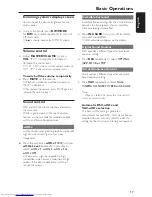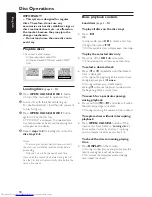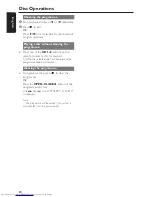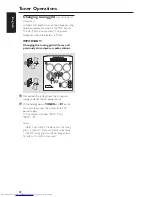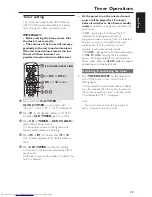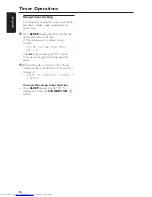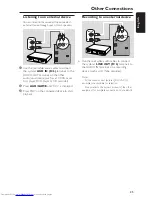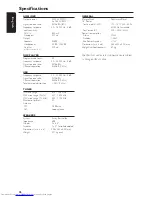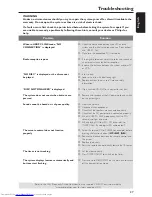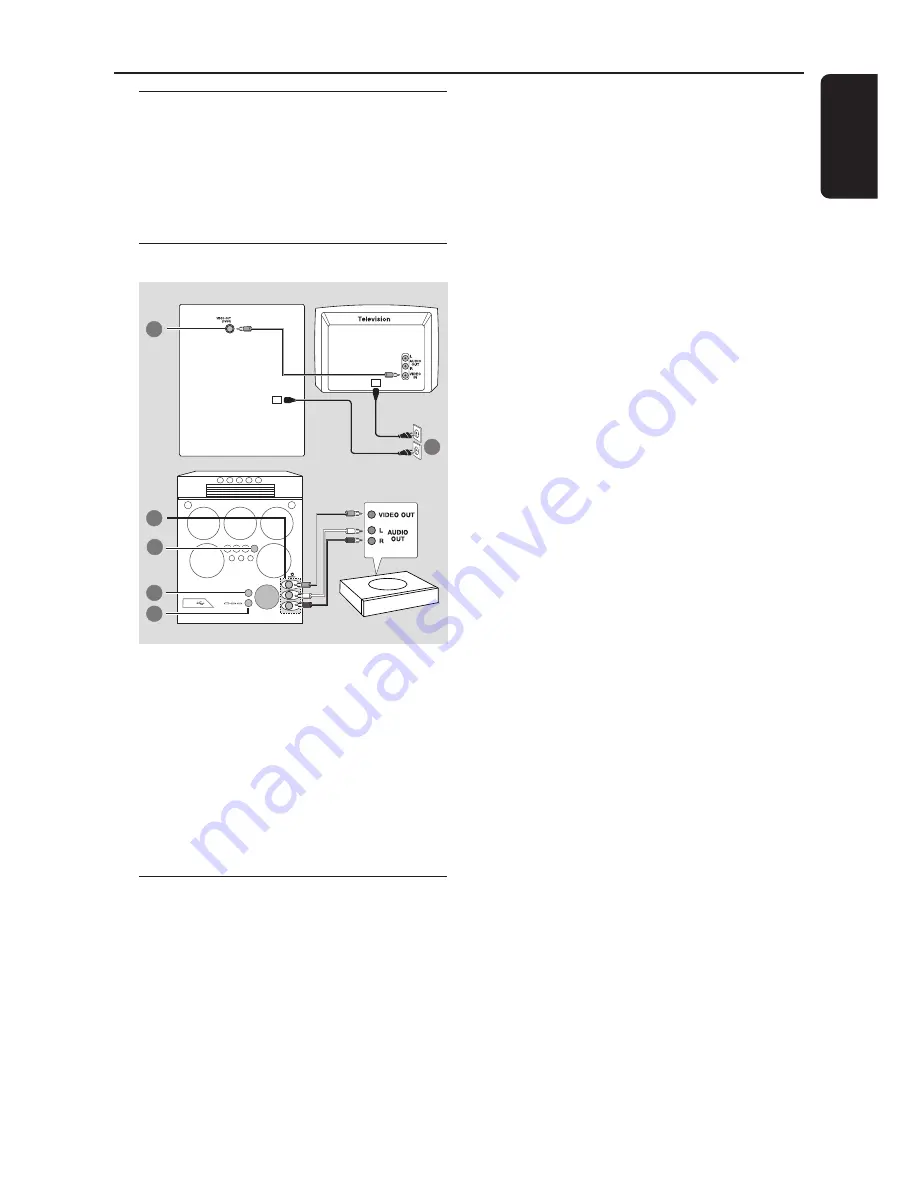
13
English
Gameport Operations
About Gameport
Gameport allows you to connect your game
console to this mini system which enables you to
enjoy a total game immersion experience by
having powerful sound output.
Preparation before use
Game console
front panel
rear panel
SPEED
PUNCH
BLAST
MODE
MODE
MIX-IT
GA
ME SOUND
G
AM E S
O UND
G
A
M
E
V
O
LU
M
E
GAME
GAME
•
AUX
AUX
2
5
6
7
3
A
UD
IO
L.
V
ID
EO
A
UD
IO
R.
1
1
Connect your game console’s video and audio
output to the GAMEPORT video and audio
inputs respectively (refer to “
Connections –
Connecting to game console
).
2
Connect your TV’s video input to the
VIDEO
OUT (CVBS)
on the rear panel.
3
Connect all the AC power cord to the power
outlet.
Start operating
4
Turn on the TV and set to the correct
video-in channel.
The TV’s video input channel may be called
AUX(iliary) IN, AUDIO/VIDEO (A/V) IN, EXT 1,
etc. These channels are often near channel 00
on your TV. Or, your TV remote control may
have a button or switch that chooses different
video modes. See your TV manual for details.
5
Press
AUX • GAME
until “
GAMEPORT
” is
displayed.
6
Press
MODE
(or
GAME SOUND
on
remote) to select the type of sound setting
that best suit the game :
SPEED, PUNCH,
BLAST or OFF
.
7
If you like to mix your game sound to your
favourite music, press
MIX-IT
to select the
desired music source :
CD, TUNER,
USB PC LINK, AUX or OFF
.
CD
™
“
MIX-CD
"
TUNER
™
“
MIX-TU
"
USB PC LINK
™
“
MIX-USB
"
AUX
™
“
MIX-AUX
"
OFF
™
“
MIX-OFF
"
8
If necessary, start playback your chosen mixer
source.
9
Start playing your favourite game.
To adjust the game console’s volume
level
●
Adjust
GAME VOLUME
.
To change the mixer source
●
Press
MIX-IT
.
To control the current active mixer
source
●
Press the respective source button (for
example, CD, TUNER) on the remote control,
then select the desired function (for example
É
,
í
,
ë
).
For example, if CD is the mixer source and to
change the disc tray, you have to press CD, then
press CD 1~5 to select the desired disc tray.
Notes:
– You can only activate GAME VOLUME and
MIX-IT while in game source mode.
– If your game console is switched on, the video
image will always appear on the TV even though
you are not in the gameport mode.