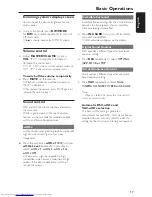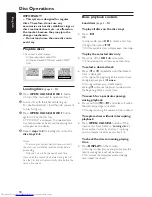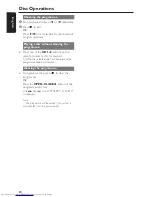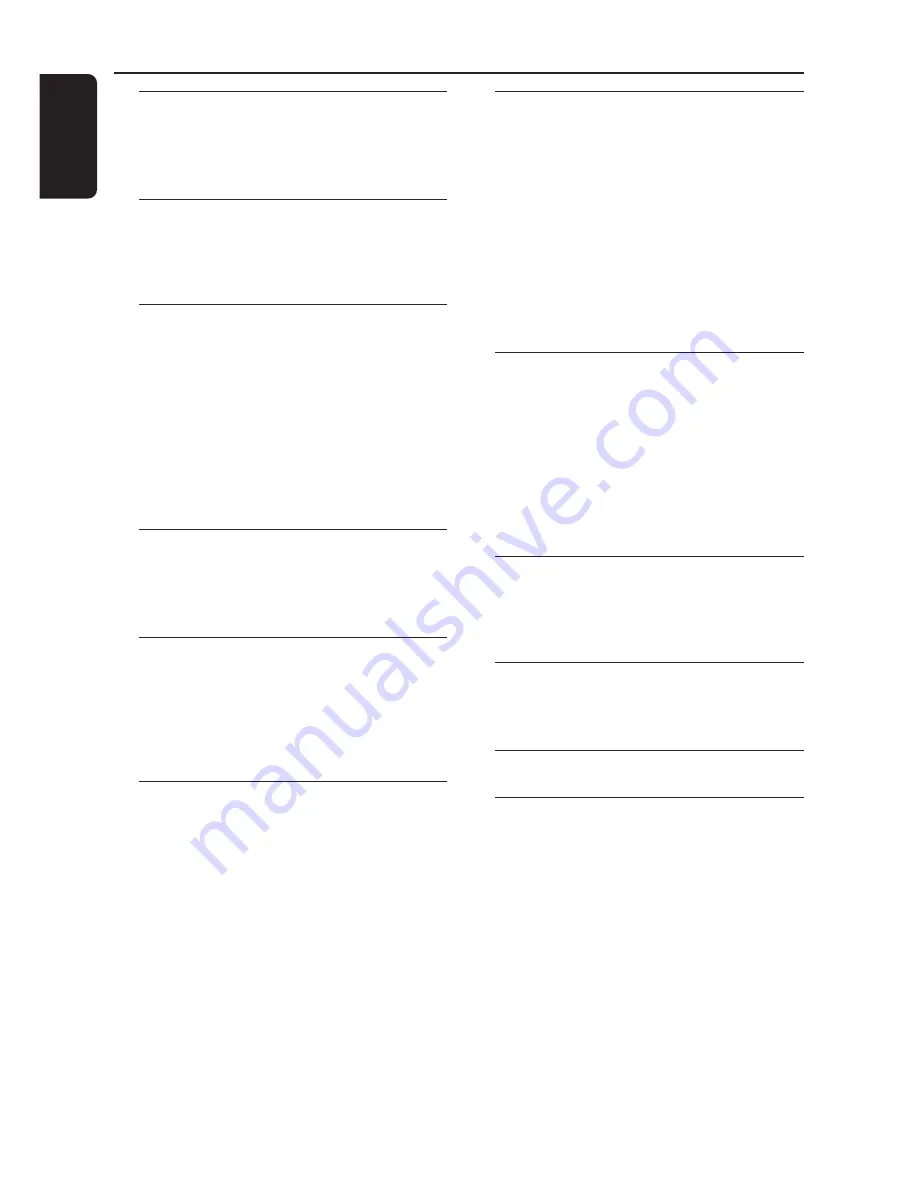
6
English
Contents
General Information
Supplied accessories ............................................ 7
Environmental information ................................ 7
Care and safety information ..............................
7
Functional Overview
Main unit and remote control ....................... 8–9
Control buttons available on the
remote only ........................................................ 9
Connections
Step 1: Connecting FM / AM antennas ............ 11
Step 2: Connecting the speakers .................... 11
Step 3: Connecting to PC ................................. 11
Step 4: Connecting to game console ............. 11
Step 5: Connecting the AC power cord ........ 12
Step 6: Inserting batteries into the remote
control .................................................................. 12
Using the remote control to operate
the system ........................................................ 12
Gameport Operations
About Gameport ............................................... 13
Preparation before use ..................................... 13
Start operating .................................................... 13
USB PC Link
Quick Setup Guide ............................................ 14
PC system requirement ................................. 14
Install MusicMatch software ......................... 14
Enable digital CD audio output ................... 15
Connecting USB PC Link ................................. 15
Basic Operations
Switching on / off ................................................. 16
Switching to active mode .............................. 16
Switching to Eco Power standby mode ..... 16
Switching to standby mode (view clock) ... 16
Demonstration mode ........................................ 16
Setting the clock ................................................. 16
Dimming system’s display screen .................... 17
Volume control ................................................... 17
Sound control ..................................................... 17
wOOx ............................................................... 17
Incredible Surround ........................................ 17
Digital Sound Control .................................... 17
Virtual Ambience Control ............................. 17
Disc Operations
Playable discs ....................................................... 18
Loading discs ....................................................... 18
Basic playback controls .............................. 18
–
19
Repeat and Shuffle .............................................. 19
Repeat play ....................................................... 19
Random play ..................................................... 19
Programming the disc tracks ........................... 19
Checking the programme ............................. 20
Playing a disc without clearing the
programme ....................................................... 20
Clearing the programme ............................... 20
Tuner Operations
Tuning to radio stations .................................... 21
Presetting radio stations ................................... 21
Using the Plug and Play .................................. 21
Automatic presetting ..................................... 21
Manual presetting ............................................ 21
Selecting a preset radio station ....................... 21
Deleting a preset radio station .................... 21
Changing tuning grid .......................................... 22
Timer Operations
Timer setting ....................................................... 23
Activating / Deactivating the timer ............... 23
Sleep timer setting ............................................. 24
Other Connections
Listening to an external device ....................... 25
Recording to an external device ..................... 25
Specifications
........................................... 26
Troubleshooting
.................................... 27