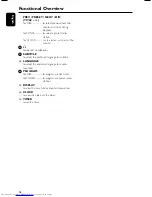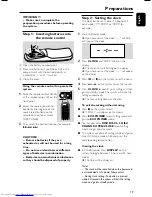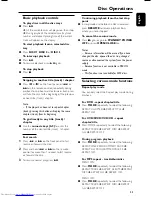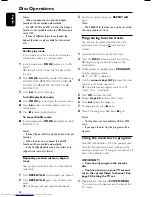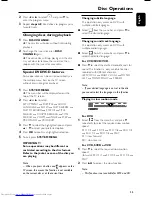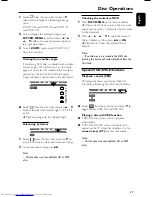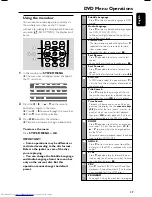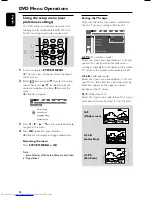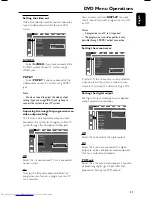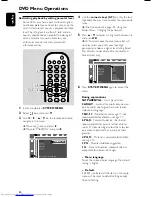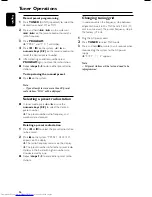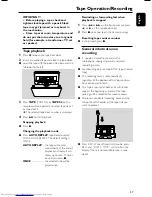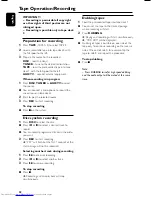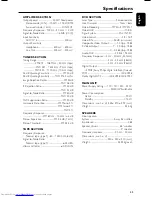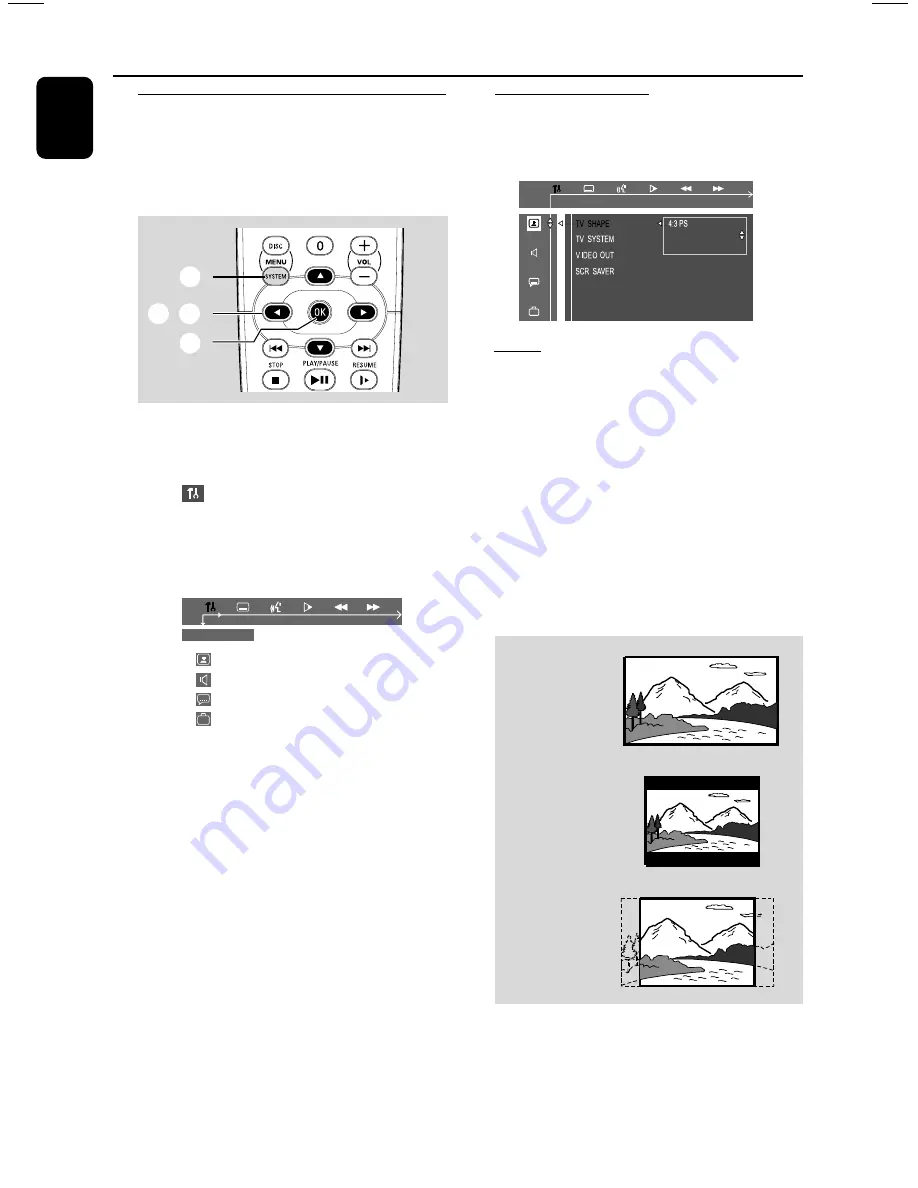
30
English
DVD Menu Operations
Using the setup menu (user
preference settings)
This DVD setup is carried out via your TV set,
enabling you to customize the DVD Mini Hi-Fi
System to suit your particular requirements.
1
4
2
,
3
1
In disc mode, press
SYSTEM MENU
.
➜
The menu bar will appear across the top of
the TV screen.
2
Select
icon and press
4
to enter the setup
menu. Then press
3
/
4
to select one of the
setup menu options and press
2
to enter the
menu.
➜
Playback will pause.
SETUP MENU
Picture Setup
Sound Setup
Language Setup
Feature Setup
3
Press
1
/
2
/
3
/
4
on the remote control to
navigate in the menu.
4
Press
OK
to confirm your selection.
➜
Playback will resume or begin automatically.
Removing the menu
Press
SYSTEM MENU
or
OK
.
Note:
– Some features of the Setup Menu are described
in “Preparations”.
Setting the TV shape
Make sure the format you need is available on
the disc. If not, your setting will be invalid.
SET TO LETTER BOX
4:3 LB
16:9
4:3 PS
(Pan and Scan mode)
Select this if you have a conventional TV set and
your DVD is not formatted for wide screen
viewing. A wide picture will display on the whole
TV screen with a portion automatically cut off.
4:3 LB
(Letterbox mode)
Select this if you have a conventional TV set and
your DVD is formatted for wide screen viewing.
Black bars appear on the upper and lower
portions of the TV screen.
16:9
(Wide-screen TV)
Select this if you have a wide-screen TV set (you
must also set your wide screen TV to “full size”).
16:9
(Wide screen)
4:3 LB
(Letter Box)
4:3 PS
(Pan Scan)