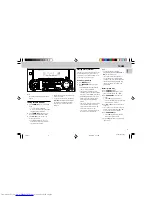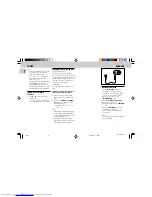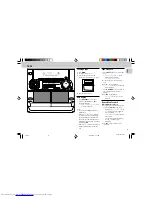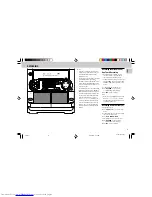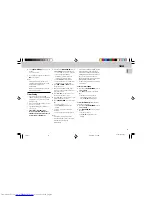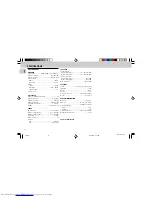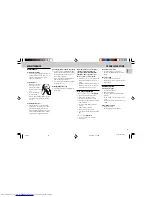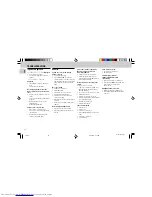3139 116 20021
14
English
CD - VCD
Programming Tracks
Programming tracks of a loaded disc is
possible when playback is stopped. The
display will indicate the total tracks stored
in the program. Up to 99 tracks can be
stored in the memory in any order. When
99 tracks are stored and you attempt to
store another track, the display will show
“
PROGRAM FULL
”.
Note:
– Program cannot be used for VCDs when
PBC is switched on. Switch off PBC
before storing tracks from such a VCD.
1
Load the desired discs in the disc trays.
2
Press the
VCD
(CD 1•2•3) button to
select the disc tray.
™
Programming can only be done on the
selected disc.
3
Press
PROGRAM
to start programming.
™
The
PROG
flag starts flashing.
™
It will cancel any previously
programmed tracks and selected
repeat mode.
4
Press
í
or
ë
(or
digit 0-9
on the
remote control) to select the desired
track.
5
Press
PROGRAM
to store the track.
• Repeat steps
4
to
5
to store other
tracks.
6
Press
Ç
once to end programming.
™
The total number of tracks
programmed and total playing time
appear on the display.
Notes:
– If the total playing time is more than
“
99
:
59
” then “
--
:
--
” appears on the
display instead of the total playing time.
– During programming, if no button is
pressed within 20 seconds, the system
will exit program mode automatically.
Reviewing the program
Reviewing of program is possible only
when playback is stopped.
1
Press
í
or
ë
repeatedly to review
the programmed tracks.
2
Press
Ç
to exit review mode.
Playing the program
1
Press
PLAY
ÉÅ
to start program
playback.
™
"
PLAY PROGRAM
" will be
displayed.
™
The track number and elapsed
playing time of the current track will
appear on the display.
™
The
PROG
flags appear on the
display.
2
Press
Ç
to stop program playback.
Note:
– If you press any other CD DIRECT PLAY
buttons, the system will play the
selected disc or track and the stored
program will be cleared.
Erasing the program
(when
playback is stopped)
• Press
Ç
.
™
“
PROGRAM CLEARED
” will be
displayed.
Note:
– The program will be erased when the
system is disconnected from the power
supply, the system is switched to
standby mode, when you change source
or when you change the program disc.
VIDEO CD
Adjusting the TV System
Before viewing the Video CD, ensure that
the set is switched to corresponding PAL or
NTSC system of your TV set
(exception
Multi-system TV).
• Press and hold
PAL/NTSC
for more
than
2 seconds
to switch between PAL
or NTSC TV system.
™
After TV system is selected, the set
will automatically switch to the last
TV system setting everytime the VCD
source is selected.
OSD - On Screen Display
If you insert one or more VCDs/CDs, your
TV screen will serve as an additional
display for messages (e.g. PLAY, STOP), and
information stored on the VCD/CD.
• Press
OSD
on the remote control
repeatedly to switch ON or OFF.
When OSD is switched ON; you can see
the following display on the TV screen.
Untitled-1
31/05/2001, 11:35 AM
14