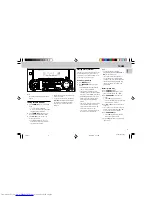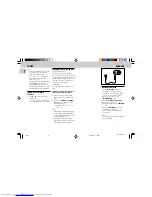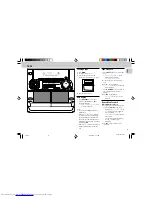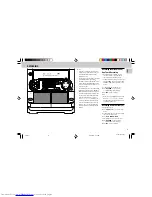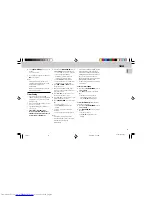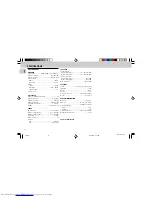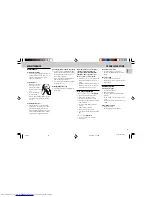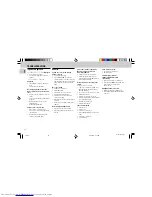3139 116 20021
22
English
RECORDING
CLOCK
Note:
– During recording, it is not possible to
listen to another source.
Dubbing tapes
(from tape deck 1 to
tape deck 2)
1
Press
TAPE
( TAPE 1•2 ) to select tape
deck 2.
2
Load the prerecorded tape into tape
deck 1 and a blank tape into tape deck 2
with full spool to the left.
3
Press
DUBBING
™
"
DUB
" with "
2
" scrolling right will be
displayed.
• Dubbing will start immediately.
™
The
REC
flag starts flashing.
4
Press
Ç
to stop dubbing.
Notes:
– At the end of side A, flip the tapes to
side B and repeat the procedure.
– Dubbing of tapes is only possible from
tape deck 1 to tape deck 2.
– To ensure good dubbing, use tapes of
the same length.
– You can listen to other source while
dubbing.
VCD/CD Synchro Start
Recording
1
Load a blank tape into tape deck 2 and a
disc into a disc tray.
2
Press
VCD
to select VCD/CD mode.
• You can program the tracks in the order
you want them to be recorded (see
Programming Tracks). If not, select the
disc by pressing
VCD
(CD 1•2•3) and
the tracks are recorded according to the
order on the selected disc.
3
Press
RECORD
to start recording.
™
The
REC
flag starts flashing.
• Disc will start playback automatically.
4
Press
Ç
to stop recording.
View Clock
You can view the clock (if it is set) if the
system is in Standby mode or when any
sound source is selected (VCD, TUNER,
etc.). The clock will be displayed for about
seven seconds.
• Press
CLOCK•TIMER
briefly.
™
"
10
:
38
PM
or
22
:
38
" (the
current time in either 12- or 24-hour
mode) will be displayed depending
on whether you have selected 12- or
24-hour mode.
™
"
--
:
--
" will be displayed if the
clock is not set.
Clock Setting
The clock can be set in either 12- or 24-
hour mode, e.g. "
12
:
00
AM
" or "
00
:
00
".
Before setting the clock, you must be in the
View Clock mode.
1
Press
CLOCK•TIMER
to select clock
mode.
2
Press
PROGRAM
to select 12- and 24-
hour mode.
™
If 12-hour mode is selected, "
12
:
00
"
starts flashing and the
AM
lights up.
™
If 24-hour mode is selected, "
00
:
00
"
starts flashing.
3
Set the hour with
à
or
á
on the
system.
4
Set the minute with
í
or
ë
on the
system.
DIGITAL
SOUND
CONTROL
STANDBY-ON
PROGRAM
DIM
VCD MINI HIFI SYSTEM
C D 1 • 2 • 3
BAND
TAPE 1 • 2
TAPE
VCD
TUNER
AUX
PRESET
▲
▲
TUNING
▲
▲
▲ ▲
STOP• CLEAR
SEARCH
PLAY• PAUSE
PREV
NEXT
D
B
B
VIDEO
O
P
TI
M
AL
JA
ZZ
R
O
CK
TE
C
H
N
O
DSC
RECORD DUBBING A.REPLAY
VOLUME
MICROPHONE - LEVEL
PAL/NTSC
CLOCK•TIMER
RETURN
PBC
Untitled-1
31/05/2001, 11:35 AM
22