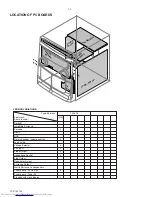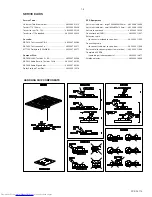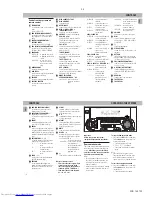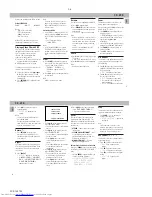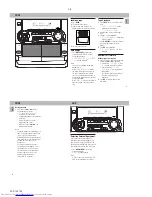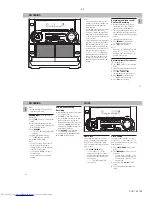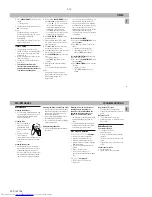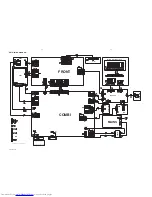2-6
PCS 103 732
15
English
CD - VCD
Below is an example of the OSD message.
SINGLE ELAPSED
PLAY
XX/TT
MM:SS
Notes:
– "
XX
" is the current track.
– "
TT
" is the total tracks.
– "
MM
" is in minutes.
– "
SS
" is in seconds.
When OSD is switched off; there is no
information indicated on the TV screen.
Playing a Video CD with PBC
VCDs with PBC (Play Back Control) will be
indicated on the display of the set and on
your TV screen as soon as they are
inserted. PBC is a predefined play
sequence stored on the VCD.
1
Switch on the TV, insert a VCD with PBC
and press
ÉÅ
to start playback.
2
MENU appears on the TV screen.
If a menu consists of a list of titles you can
select a sequence directly.
1
Select your choice with the
digit keys
0 - 9
on the remote control. The VCD
starts playing of the selected sequence
automatically.
2
Press
RETURN (
) to go back to the
previous menu.
Note:
– If a menu consists of more than one
page, it is possible to go through the
pages with PREV./NEXT on the set or
remote control.
Switching off PBC
• It is possible to switch off PBC in STOP
mode by pressing the
PBC
button. Now
this VCD can be treated like a normal
VCD.
™
The TV display will show
< PBC OFF >
.
Notes:
– In PBC mode PROGRAM is not active.
– The MENU structure depends on the
program stored on the VCD. Please refer
to the information supplied with the
disc.
Slow
1
Press
SLOW
on the remote control to
watch a VCD in a slow speed. There are
3 types of slow modes to select.
™
"
SLOW 1
" , "
SLOW 2
" or
"
SLOW 3
" appears on the TV
screen.
2
Press
ÉÅ
again to resume playback at
normal speed.
Note:
– Audio is muted in Slow mode.
Resume
This feature is also applicable to audio CD.
1
Press
Ç
to stop playback.
2
Press
RESUME
on the remote control
to start playback again from where you
have stopped.
™
"
RESUME
" appears on the display.
Note:
– Resume information is lost if you select
another disc or the set is disconnected
from the mains, the system is switched
to standby mode or when you change
source.
– Resume is not available when PBC
mode is switched on.
Pause
1
Press
ÉÅ
to have a still picture on the
TV screen.
™
"
PAUSE
" appears on the TV screen.
2
Press
ÉÅ
again to continue playback.
Note:
– Audio is muted during Pause.
Zoom
This feature enables you to view a still
picture frame in an enlarge mode.
After you have pressed
ÉÅ
to have a still
picture on the TV screen.
1
Press
ZOOM
once to enlarge the still
picture by 2 times.
™
"
ZOOM
" appears on the TV screen.
• You can move the zoom picture left or
right by pressing
à
or
á
respectively.
• You can move the zoom picture down or
up by pressing
í
or
ë
respectively.
2
Press
ZOOM
once more to return to
normal still frame.
3
Press
ÉÅ
again on the remote control
to continue playback.
A-B Repeat
This feature is also applicable to audio CD.
To play a certain scene or passage of the
disc repeatedly.
1
Press
A-B
on the remote control during
playback to mark the start of the chosen
scene or passage.
™
"
SET A
" appears on the display.
2
Press
A-B
again to mark the end of the
chosen scene or passage.
™
"
SET B
" appears on the display.
™
The selected scene or passage is
played repeatedly.
™
"
PLAY AB
" appears on the display.
16
English
3
Press
A-B
once more to return to
normal playback.
™
"
CLEAR AB
" appears on the
display.
Notes:
– You can also cancel A-B Repeat by
pressing
í
or
ë
.
– You can only repeat a maximum of one
track. Once it cross from one track to the
next, the A-B marking is reset.
Return
• Press
RETURN
to return to the
previous VCD disc MENU level. It is
functional only for Video CD when PBC
is switched on.
Digest
This feature allows you to scan through a
VCD for a quick review. PBC mode must be
switched off. There are four digest mode
for selection.
1
Press
DIGEST
.
™
"
DIGEST
" appears on the display.
™
"
1.INTRO SCAN
" , "
2.DIGEST
DISC
" , "
3.DIGEST TRACK
" and
"
4.EXIT DIGEST MENU
"
appear on the TV screen.
CD - VCD
1. INTRO SCAN
2. DIGEST DISC
3. DIGEST TRACK
4. EXIT DIGEST MENU
• Press
digit 1
on the remote control to
select "
INTRO SCAN
".
™
The first 10 seconds of each track are
played.
• Press
digit 2
on the remote control to
select "
DIGEST DISC
".
™
The first frame of each track appears
on the TV screen.
™
Press
digit 0 – 9
on the remote
control to playback the desired
tracks.
™
Press
í
or
ë
to view the previous
or next page for additional
information.
• Press
digit 3
on the remote control to
select "
DIGEST TRACK
".
™
The first track of the selected disc
will be divided into 9 parts and
displayed on the TV screen.
™
Press
digit 0 – 9
on the remote
control to playback the desired parts.
™
Press
í
or
ë
to digest the next
track.
2
Press
digit 4
on the remote control to
select "
EXIT DIGEST MENU
".
™
Digest mode will be exited.
Vocal
This feature allows you to fade out the
original vocal from a karaoke VCD. This
feature is used together with Echo mode.
You can also use it to select the different
audio modes.
•
STEREO
– same effect as the original
recorded disc.
•
STEREO VOCAL LEFT/RIGHT
– fade
out the original vocal for special
recorded Karaoke disc only
(with the
ECHO mode switched on).
•
MONO LEFT/RIGHT
– select the
language on a bilingual VCD.
Ensure that Echo mode is switched on
when press
VOCAL
to fade out the original
vocal during STEREO VOCAL LEFT/RIGHT
mode.
• Pressing
VOCAL
repeatedly allows you
to select the following modes.
™
STEREO
™
STEREO VOCAL
LEFT
™
STEREO VOCAL
RIGHT
™
MONO LEFT
™
MONO RIGHT
™
STEREO
…
Echo
This feature allows you to add echo while
singing or talking through a microphone .
• Press
ECHO
-
/
+
to decrease or
increase the echo effect.
™
"
ECHO -
" or "
ECHO +
" appears on
the display.
Note:
– You are advised to put echo to the
minimum level when you are not using
the feature. Echo mode is switched off
when echo is at the minimum level.
Key Control (
I È i
)
This feature allows you to change the key
of your vocal range.
• Press
IIIII
to decrease vocal key level.
™
"
KEY DOWN
" appears on the
display.
• Press
iiiii
to increase vocal key level.
™
"
KEY UP
" appears on the display.
• Press
ÈÈÈÈÈ
to restore vocal key to original
setting.
™
"
KEY FLAT
" appears on the
display.