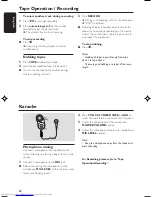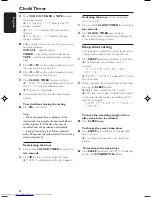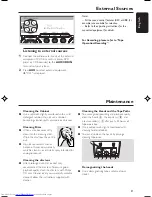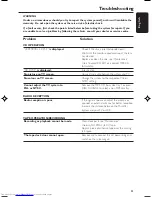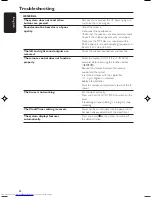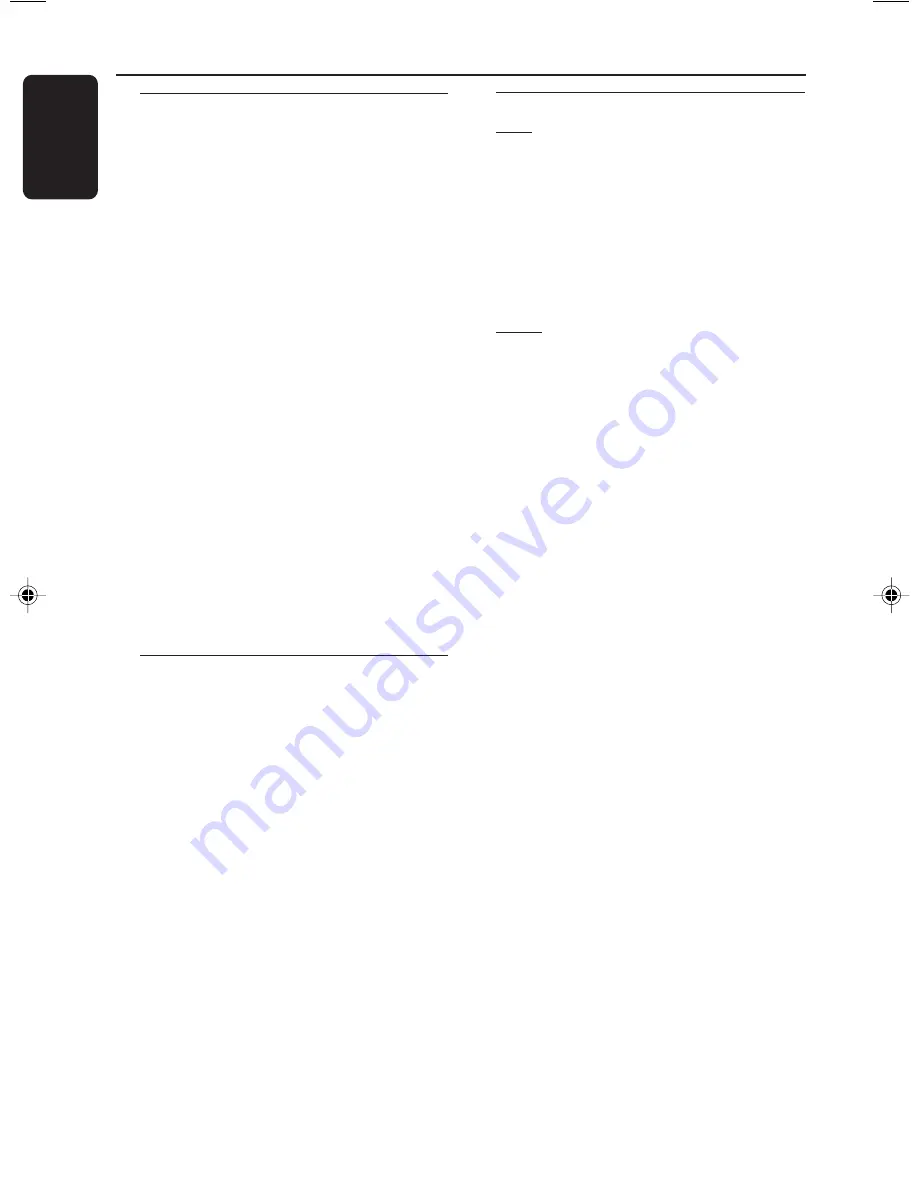
22
English
3140 115 29791
Playing a specific passage
repeatedly
This feature is also applicable to audio CD
(except for MP3-CD). To play a certain scene or
passage of the disc repeatedly.
1
Press
A-B
on the remote control during
playback to mark the start of the chosen scene
or passage.
➜
"
SET A
" is displayed
2
Press
A-B
again to mark the end of the chosen
scene or passage.
➜
"
SET B
" is displayed
●
The selected scene or passage is played
repeatedly.
➜
"
PLAY AB
" is displayed
3
Press
A-B
once more to return to normal
playback.
➜
"
CLEAR AB
" is displayed
Notes:
– You can also cancel A-B Repeat by pressing
í
or
ë
.
– You are able to set the A-B marking within the
same track only. Once it crosses from one track to
the next, the A-B marking is reset.
Resume playback from the last
stop point
This feature is also applicable to audio CD
(except for MP3-CD).
●
In stop mode, press
RESUME
on the remote
control to start playback again from where you
have stopped.
Note:
– Resume information is lost if you have changed
the disc, opened the disc tray, change source or
disconnected the system from the power supply.
– Resume is not available when PBC mode is
switched on.
Picture effect
Slow
1
Press
SLOW
on the remote control to watch a
VCD at a slower speed. There are three types of
slow modes to select.
➜
The sound is muted.
➜
On TV screen, “
SLOW 1
”, “
SLOW 2
” or
“
SLOW 3
” is displayed.
2
To resume playback at normal speed, press
ÉÅ
.
Zoom
This feature enables you to view a still picture
frame in an enlarge mode.
1
During playback, press
ÉÅ
to have a still
picture on the TV screen.
➜
The sound is muted.
➜
On TV screen, “
PAUSE
” is displayed.
2
Press
ZOOM
on the remote control once to
enlarge the still picture by two times.
➜
On TV screen, “
ZOOM
” is displayed.
●
You can move the zoomed picture left or right
by pressing
à
or
á
respectively.
●
You can move the zoomed picture down or up
by pressing
í
or
ë
respectively.
3
Press
ZOOM
once more to return to normal
still frame.
4
Press
ÉÅ
to continue playback.
VCD Operations