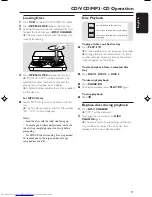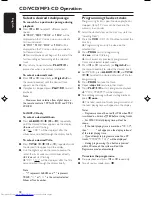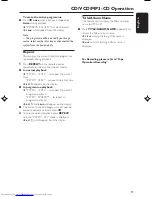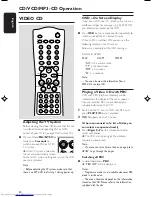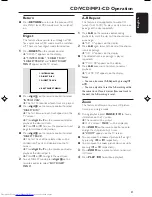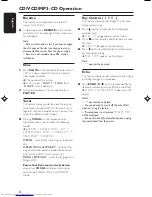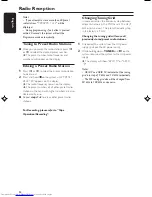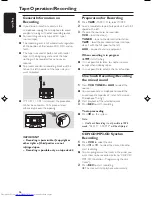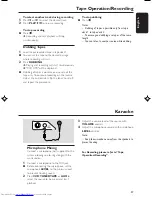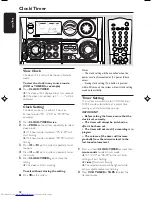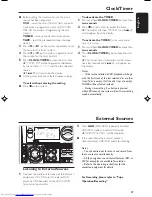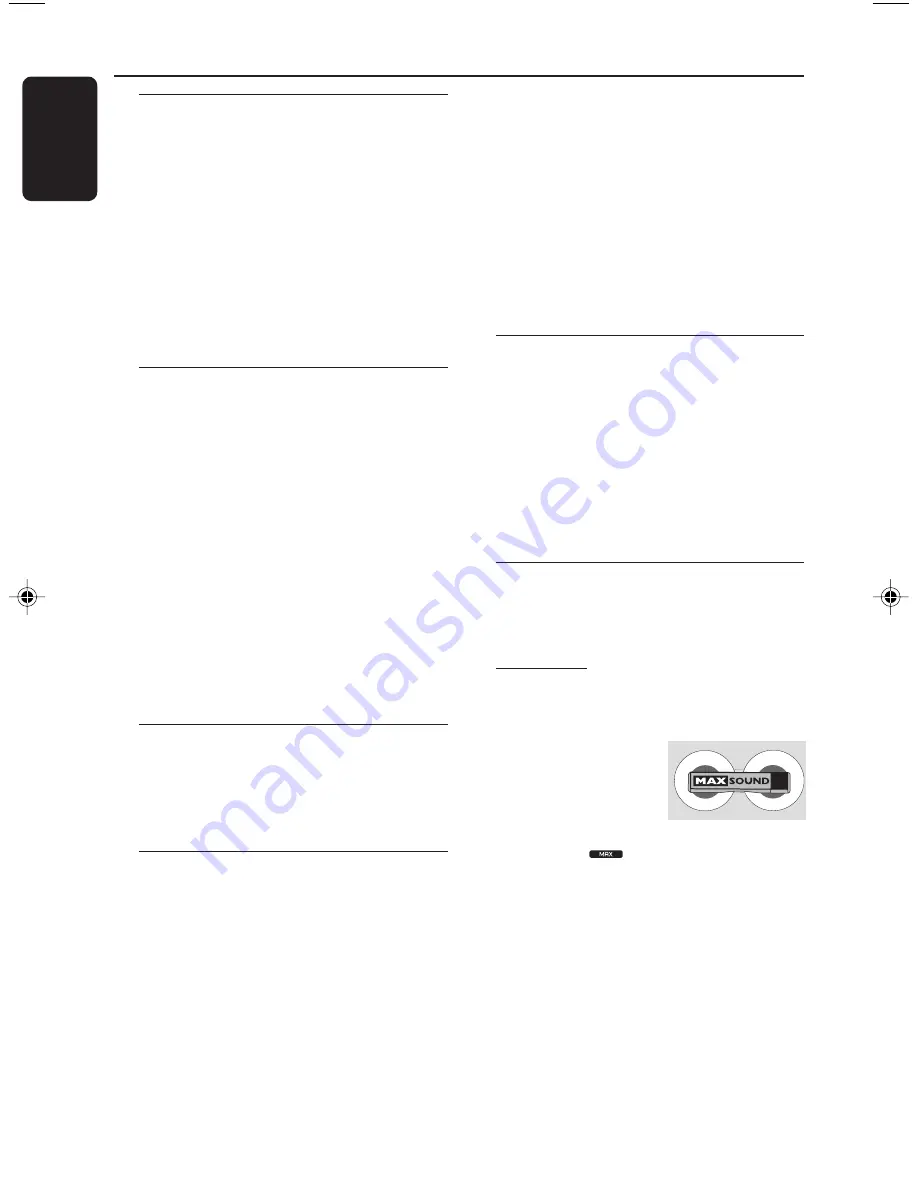
14
English
3140 115 30491
Switching the system on
In Standby/Demonstration mode
●
Press
STANDBY ON
.
➜
The system will switch to the last selected
source.
●
Press
VCD
,
TUNER
,
TAPE
,
AUX
(or
VCD 123/MP3 123
,
TUNER
,
TAPE 1/2
or
AUX
on the remote control).
➜
The system will switch to the selected source.
●
Press any one of the DISC DIRECT PLAY
buttons.
➜
The system will switch to CD mode.
Switching the system to Standby
mode
In Demonstration mode
●
Press and hold
DEMO STOP
Ç
on the
system.
In any other source mode
●
Press
STANDBY ON
(or
B
on the remote
control).
➜
The clock will appear on the display when the
system is in Standby mode.
Note:
– If you have not deactivated the demonstration, it
will resume five seconds after the system switches
to Standby mode.
Power Saving Automatic Standby
As a power-saving feature, the system will
automatically switch to Standby mode if you do
not press any buttons within 30 minutes after a
disc or tape has stopped playing.
Display mode
There are four different display modes for
selection.
●
Press
DISPLAY
repeatedly to select NORMAL,
MODE 1, MODE 2, or MODE 3.
NORMAL ........
All available LEDs will light up
and the display screen will have
full brightness. The VU meter will
be in music mode.
MODE 1 ..........
All available LEDs will light up
and the display screen will have
full brightness. The VU meter will
be in volume mode.
MODE 2 ..........
All available LEDs will light up
and the display screen will be at
half brightness. The VU meter
will be in music mode.
MODE 3 ..........
The display screen will be at half
brightness. The VU meter and all
LEDs will be off.
Volume Control
Adjust
VOLUME
to increase (turn knob
clockwise or press VOLUME
+
) or decrease
(turn knob anti-clockwise or press VOLUME
-
)
the sound level.
To listen through the headphones
●
Connect the headphones plug to the
n
socket
at the front of the system.
➜
The speakers will be muted.
Sound Navigation
For optimal sound listening, select only one
of the following navigation sound controls
at a time : MAX sound, DSC or VAC.
MAX Sound
MAX sound provides the best mixture of
various sound features (DSC, VAC, DBB for
example).
●
Press
MAX SOUND
(or
MAX ON/OFF
on the
remote control) repeatedly
to activate/deactivate the optimal sound.
➜
If activated,
will appear on the display
and the MAX SOUND button lights up.
➜
If deactivated, “
MAX OFF
” will be displayed.
Note:
– When MAX sound is selected, all other sound
navigation will switch off automatically.
Basic Functions
Summary of Contents for FW-V537
Page 1: ...1 FWV537 FWV537 Mini Hi Fi System ...
Page 4: ...4 ...