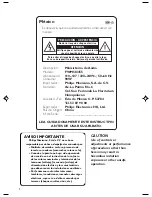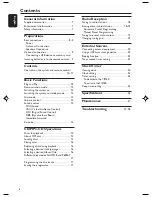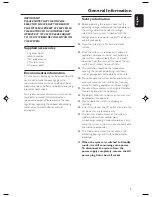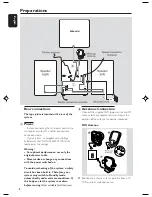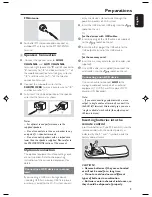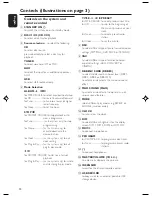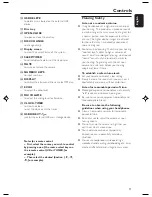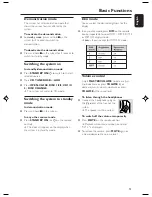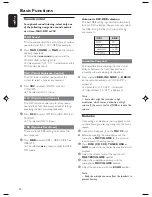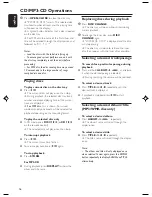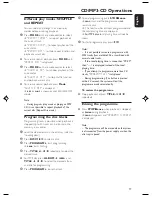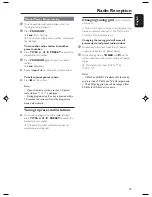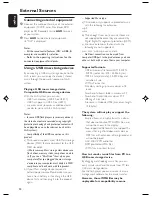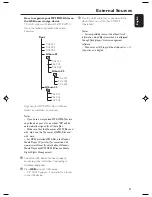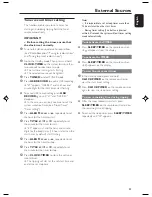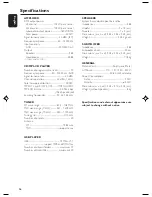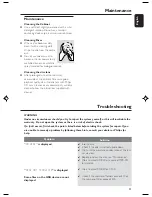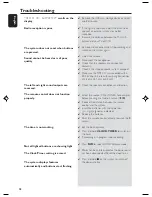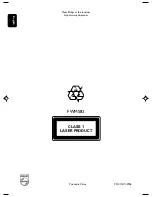16
English
CD/MP3-CD Operations
3
Press
OPEN•CLOSE
to close the disc tray.
➜
"
READING DISC
" scrolls. The selected disc
tray, total number of tracks and the playing time
will appear on the display.
➜
A lighted button indicates that a disc is loaded
on the disc tray.
➜
For MP3 disc, the name of the first album and
title will be scrolled through the display once and
followed by "
AXX TXXX
".
Notes:
– Load the discs with the label side facing up.
– To ensure good system performance, wait until
the disc tray completely reads the disc(s) before
proceeding.
– For MP3 disc, the disc reading time may exceed
10 seconds due to the large number of songs
compiled into one disc.
Playing discs
To play current disc on the disc tray
●
Press
ÉÅ
.
➜
The current discs will play once, then stop.
➜
During playback, the selected disc tray, track
number and elapsed playing time of the current
track are displayed.
➜
For MP3 disc
,
TITLE
is shown. For mixed
mode discs, only one mode will be selected for
playback depending on the recording format.
To play the selected disc only
●
In CD mode, press
DISC 1/2/3
(or
CD 1/2/3
on the remote control).
➜
The selected disc will play once, then stop.
To interrupt playback
●
Press
ÉÅ
.
➜
The current track time flashes.
●
To resume playback, press
ÉÅ
again.
To stop playback
●
Press
STOP
9
.
For MP3-CD
●
During playback, press
DISPLAY
to show the
album and title name.
Replacing discs during playback
1
Press
DISC CHANGE
.
➜
The disc tray will open without interrupting
current playback.
2
To change the inner disc, press
DISC
CHANGE
again.
➜
"
CHANGING DISC
" is displayed and the disc
will stop playing.
➜
The disc tray will close to retrieve the inner
disc, then reopen with the inner disc accessible.
Selecting a desired track/passage
To search for a particular passage during
playback
●
Press and hold
ALBUM -/+
5 6
and release
it when the desired passage is located.
➜
During searching, the volume will be reduced.
To select a desired track
●
Press
TITLE -/+
¡
/
™
repeatedly until the
desired track is displayed.
●
If playback is stopped, press
ÉÅ
to start
playback.
Selecting a desired Album/Title
(MP3/WMA disc only)
To select a desired album
●
Press
ALBUM -/+
5 6
repeatedly.
➜
The album’s name will scroll through the
display once.
To select a desired title
●
Press
TITLE -/+
¡
/
™
repeatedly.
➜
The title’s name will scroll through the display
once.
Note:
– The album and title will only displayed once
when selected. To view again, press the DISPLAY
button repeatedly to display ALBUM and TITLE
alternatively.
pg001-pg028_FWM583-55-Eng
2007.7.6, 17:14
16