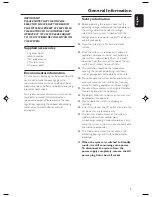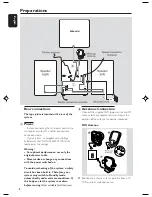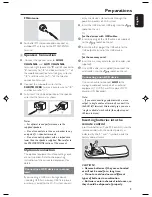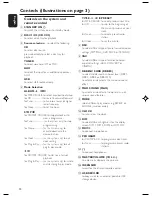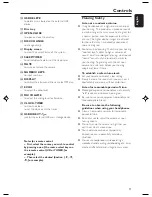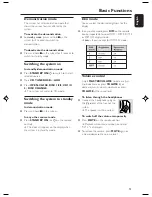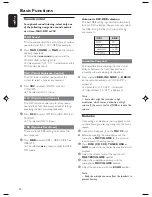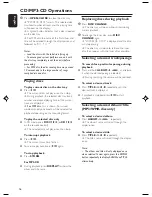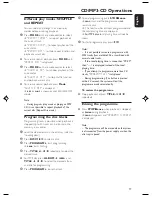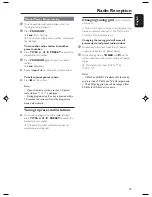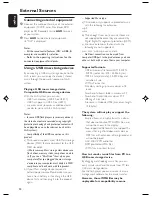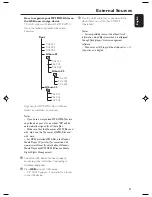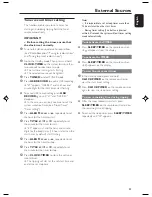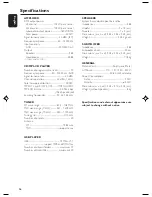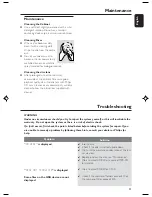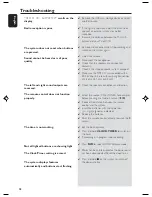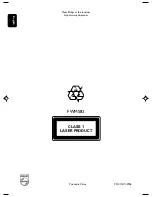English
21
How to organize your MP3/WMA files on
the USB mass storage device
This Hi-Fi system will browse the MP3/WMA
files in the folders/sub-folders/titles order.
Example:
Root
Title 001
Title 002
Title 003
Album 01
Title 001
Title 002
Title 003
Album 03
Title 001
Title 002
Title 003
Album 02
Title 001
Title 002
Title 003
Organize your MP3/WMA files in different
folders or subfolders as required.
Notes:
– If you have not organized MP3/WMA files into
any albums on your disc, an album "00" will be
automatically assigned for all those files.
– Make sure that the file names of MP3 files end
with .mp3. and the file names of WMA files end
with .wma.
– For DRM protected WMA files, use Windows
Media Player 10 (or later) for conversion. Visit
www.microsoft.com for details about Windows
Media Player and WM DRM (Windows Media
Digital Rights Management).
1
Check the USB device has been properly
connected. (See Installation: Connecting an
additional appliance).
2
Press
USB
to select USB source.
–
NO AUDIO
appears if no audio file is found
in the USB device.
External Sources
3
Play the USB's audio files as you do with the
albums/tracks on a CD (See CD/MP3
Operations).
Notes:
– For compatibility reasons, the album/track
information may differ from what it is displayed
through flash players' music management
software.
– File names or ID3 tags will be displayed as --- if
they are not in English.
pg001-pg028_FWM583-55-Eng
2007.7.6, 17:14
21