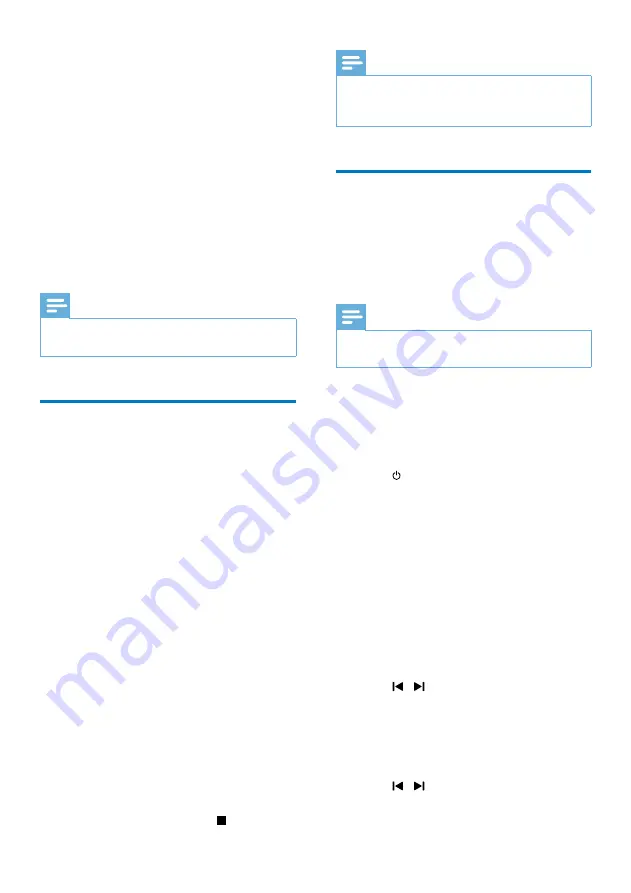
20
EN
10 USB record
Audio CD tracks, MP3 files, radio, and audio
from external devices are recorded in .mp3
format.
The first time you record to a USB device, a
folder called 'PHILIPS' is automatically created
in the USB device. Each time you record to a
USB device, the recorded files are stored in
a subfolder in the 'PHILIPS' folder. Files and
subfolders are named numerically in the order
in which they are created.
Note
•
This function is only available for
USB 2 PLAY/REC
socket.
Record to a USB device
1
Connect a USB device to
USB 2 PLAY/
REC
socket.
2
Prepare the source to record from.
•
Disc - Select the disc source and load a
disc. You can select a track from which
a recording starts.
•
Radio - Tune to a radio station.
•
AUDIO IN/PC IN - Select the MP3
link/PC IN source, and then connect
and start to play an external device.
•
Karaoke - Singing during karaoke.
3
Press
USB RECORD
to start recording.
•
For discs, press
USB RECORD
repeatedly to select:
A
[REC ONE] (record one): the first/
current track is recorded.
B
[REC ALL] (record all): all tracks/the
remaining tracks are recorded.
»
Disc play starts automatically from the
beginning of the disc/the selected track,
and the recording starts.
•
To stop recording, press .
Note
•
If the USB device does not have enough memory to
store the audio files, a message about a full memory is
displayed.
Schedule radio-to-USB
record
Schedule radio recordings in advance and you
can listen to your favorite programs at your
convenience.
Note
•
A recording is activated only in the standby mode.
•
The maximum length of a recording is 12 hours.
1
Ensure that you set the clock correctly.
2
Plug a USB device to
USB 2 PLAY/REC
socket.
3
Tune to a radio station.
4
Press to switch to standby mode.
5
Press and hold
TIMER
for more than 2
seconds.
»
A prompt to select the source is
displayed.
6
Press
TUNER
repeatedly to select FM or
AM.
7
Press
USB RECORD
.
»
The start timer digits are displayed and
begin to blink.
8
Press
ALB//-
to set the hour.
9
Press / to set the minute.
10
Press
TIMER
to confirm.
»
The end timer digits are displayed and
begin to blink.
11
Press
ALB//-
to set the hour.
12
Press / to set the minute.
Summary of Contents for FWT9200 Series
Page 2: ......








































