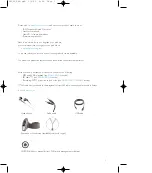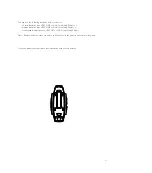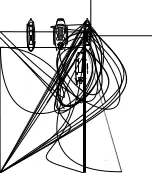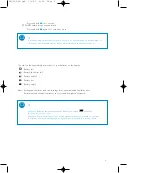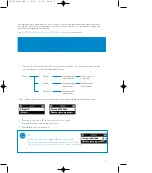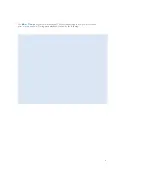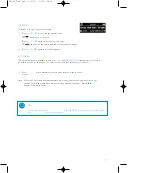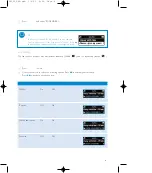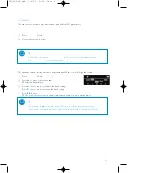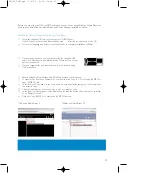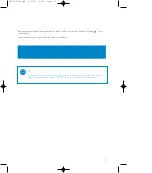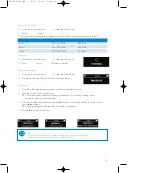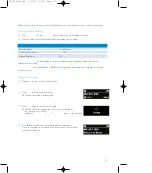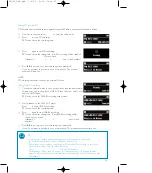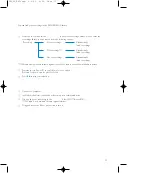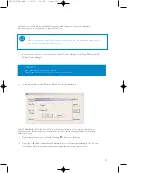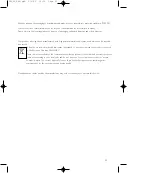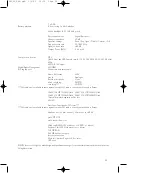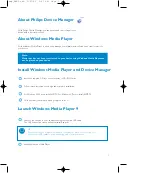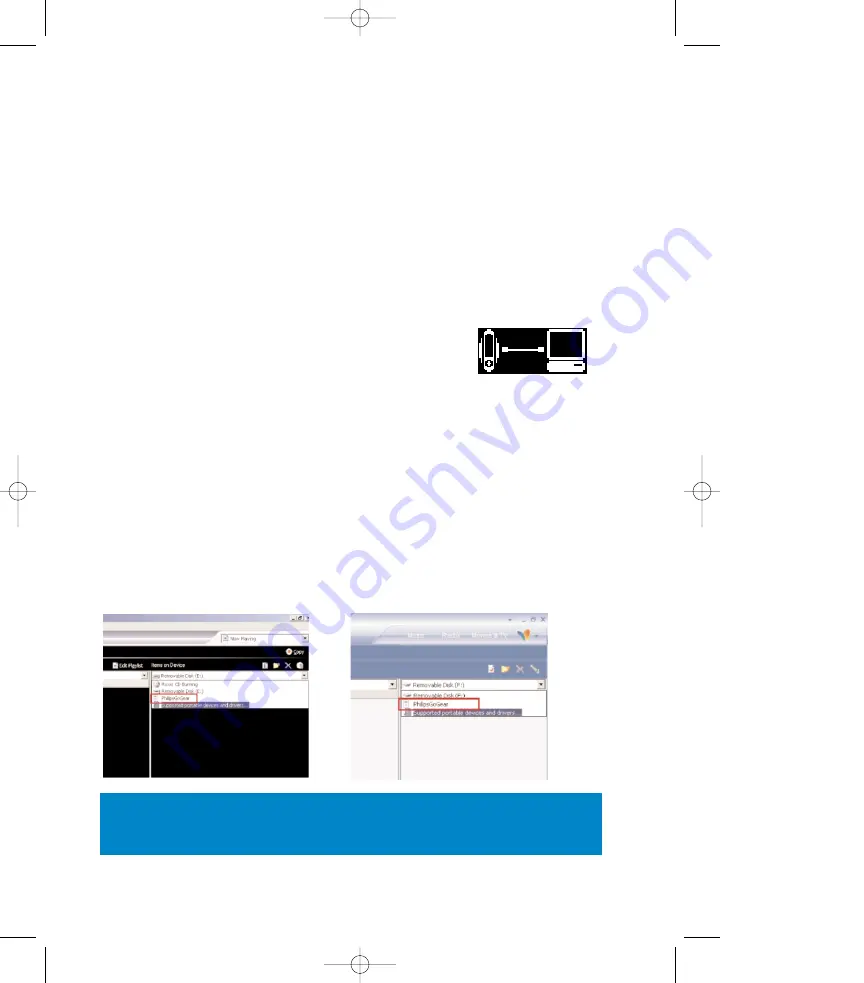
Getting digital music onto your device
Before you can play your MP3 or WMA collection on your device using Windows Media Player, you
need to have both Windows Media Player and Device Manager installed as follows:
Install Philips Device Manager and Windows Media Player
1
Insert the supplied CD into your computer's CD-ROM drive.
If the CD does not autorun, please click the mp3
.exe
from the root directory of the CD.
2
Select your language and follow screen instructions to complete installation of Philips
Device Manager and Windows Media Player
.
Connect your device to the computer
1
Connect your device to your computer using the supplied USB
cable. A USB connection animation will be shown as soon as your
device is connected.
2
You can organize files and transfer music to your device during
USB connection.
Organize and transfer your music using Windows Media Player 9 / 10
1
Launch Windows Media Player from Windows desktop or Start menu.
2
To transfer files from your computer to your device, click Copy to CD or Device (WMP 9) or
Sync (WMP 10) tab.
3
In the Items to Copy pane, in the drop-down list, click the playlist, category, or other item that
you want to copy.
4
Clear the check boxes next to any files you do not want to copy.
5
In the Items on Device pane, in the drop-down list, click the device that you want to copy files
to. i.e. Philips GoGear*.
6
Click the Copy (WMP 9) or Start Sync (WMP 10) button.
*Windows Media Player 9
*Windows Media Player 10
IMPORTANT!
Music transferred to removable disk other than Philips GoGear cannot be played on
your device.
10
SA250_ENG.qxd 3/6/05 9:59 Page 10
Summary of Contents for GoGear Digital Audio Player
Page 4: ...3 ...