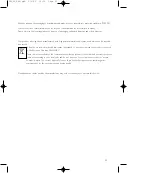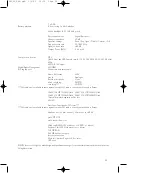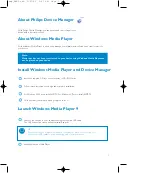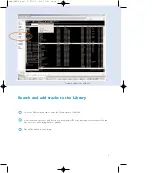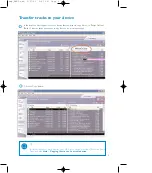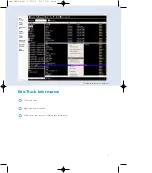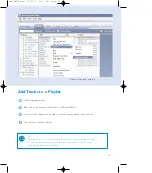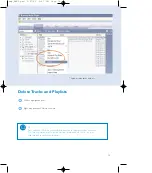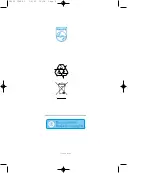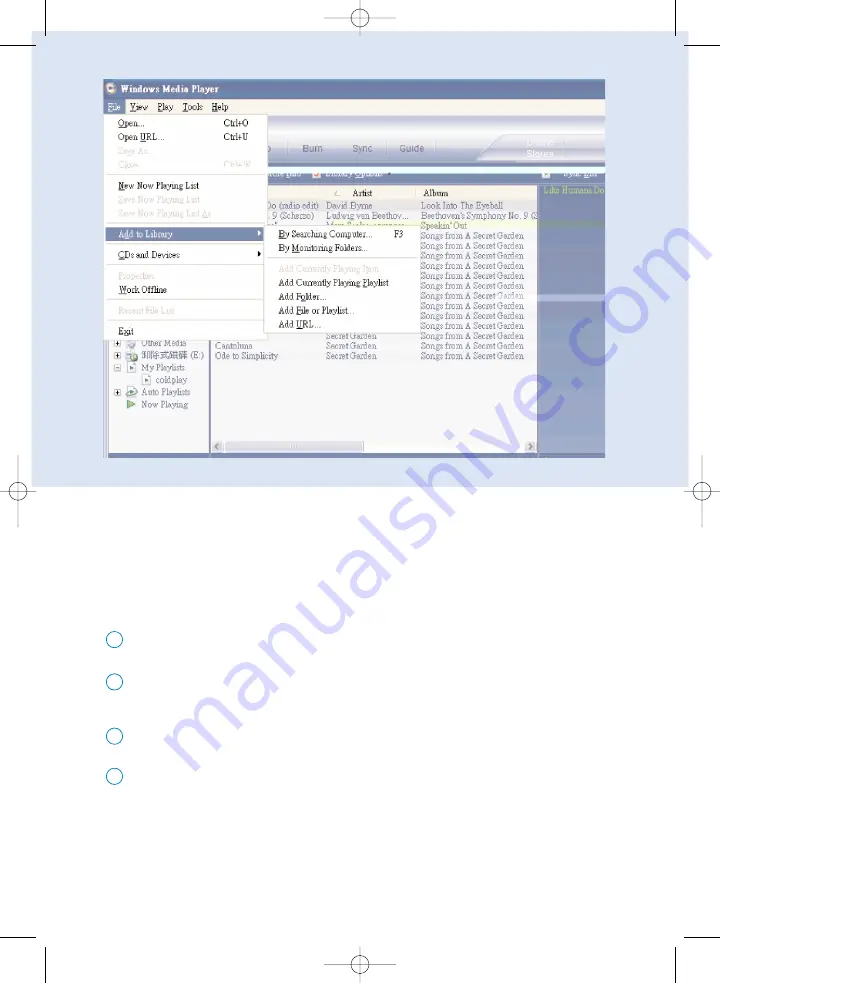
10
Search and add tracks to the Library
Go to File menu. Click Add to Library > By Searching Computer.
1
Click Browse in the dialog box to point to the folder you want to add to.
2
Complete the information in the dialog box, and then click Search.
3
Files will be added to the Library.
4
*Actual display varies with use.
wmp_ENG2.qxd 5/27/05 5:47 PM Page 10
Summary of Contents for GoGear Digital Audio Player
Page 4: ...3 ...