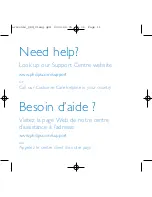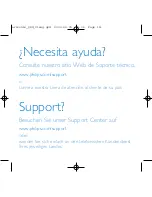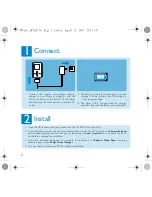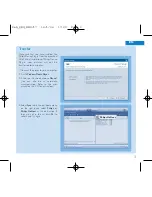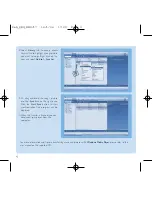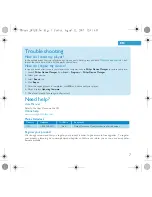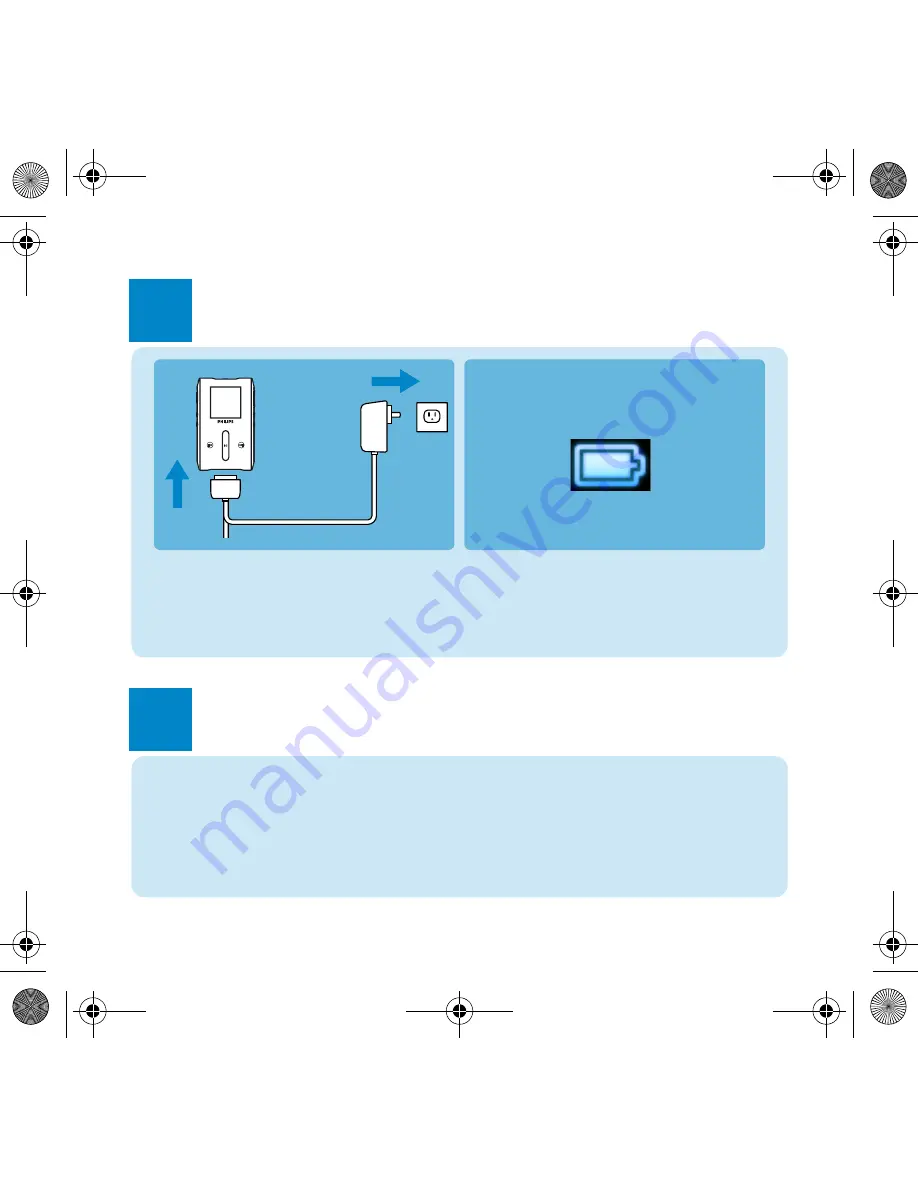
2
Connect
Install
1
1. Connect the supplied multi-voltage adaptor/
charger to your player by plugging it into the
DC-In connector at the bottom of the player
and then plug the other end into a standard AC
outlet.
3. The battery will be fully charged in 4 hours when
charging it for the first time, and 70% charged in
1 hour for quick charge.
4. The player is fully charged when the charging
animation stops and the above icon is displayed.
2
1. Insert the CD supplied with your product into the CD ROM drive of your PC.
2. If the installation program does not start automatically, browse the CD contents via
Windows Explorer
and run the program by double clicking on the file ending with
.exe
. (I
mportant!
For US: There are 2 CDs
and both are required for installation)
3. Follow the onscreen instructions to complete the installation of
Windows Media Player
(including
necessary plug-ins) and
Philips Device Manager
.
4. You may need to restart your PC after software installation.
Phoenix_QSG_US.fm Page 2 Friday, August 12, 2005 12:41 AM