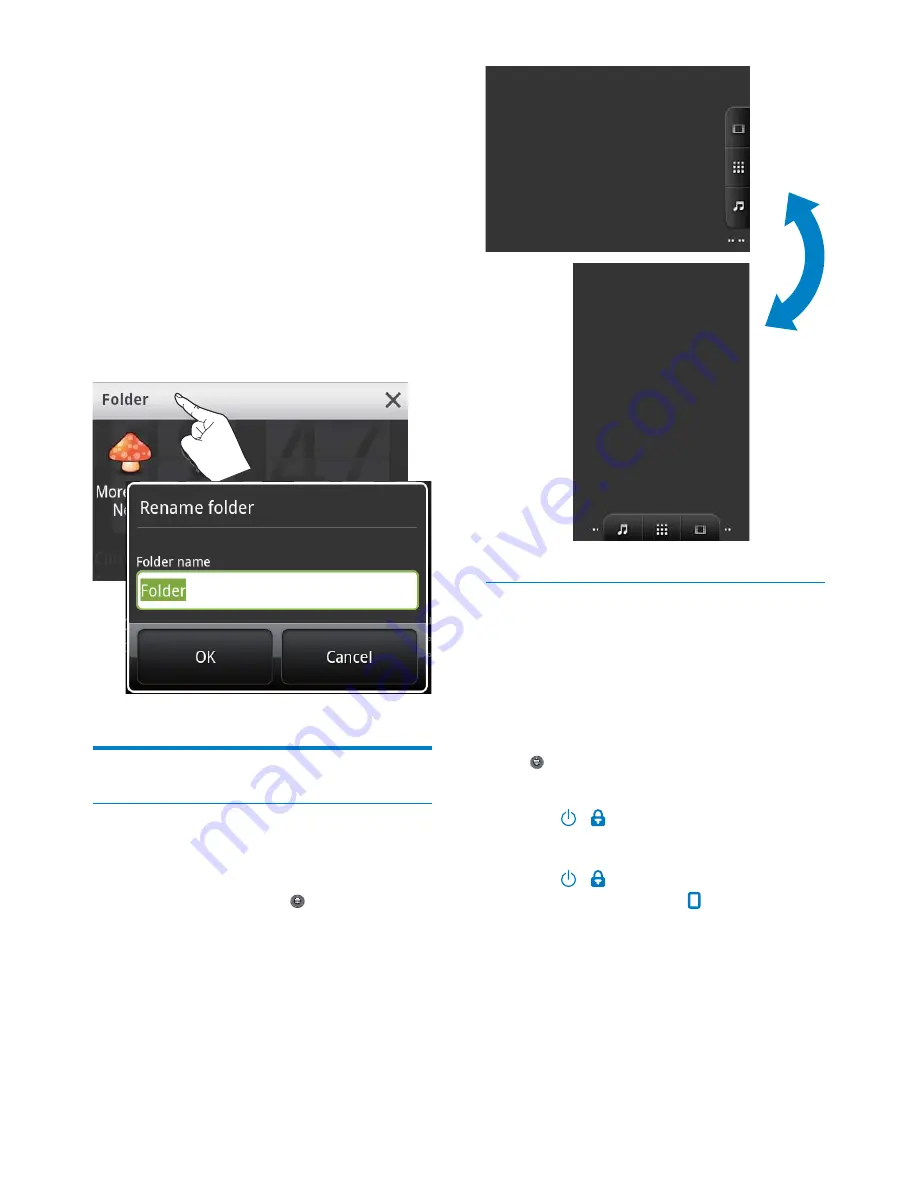
17
Lock/ unlock the screen
By locking the screen, you can lock all the
touch controls on the screen. Thus, undesired
operations are prevented.
Auto lock
After a time duration, the screen dims and is
locked automatically. To set the time duration,
go to >
Display
>
Screen timeout
.
To lock the screen manually
Press / .
To unlock the screen
1
Press / .
Alternatively, press .
2
Drag the slider on the screen.
Hold a space on a page.
»
A list of options is displayed on
WKHSRSXSVFUHHQ
Tap the options to create a folder.
»
A folder is created on the page.
2
Drag icons to the folder:
Hold an icon to unlock;
Drag the icon to the folder.
3
To rename the folder:
Tap to open the folder;
Hold the folder name bar until the
onscreen keyboard is displayed;
Enter the folder name.
Screens
Rotate the screen
To select the landscape or portrait view,
1
Make sure that you have switched on
$XWRURWDWHVFUHHQ
in >
Display
.
2
Rotate the screen left/ right.
EN
















































