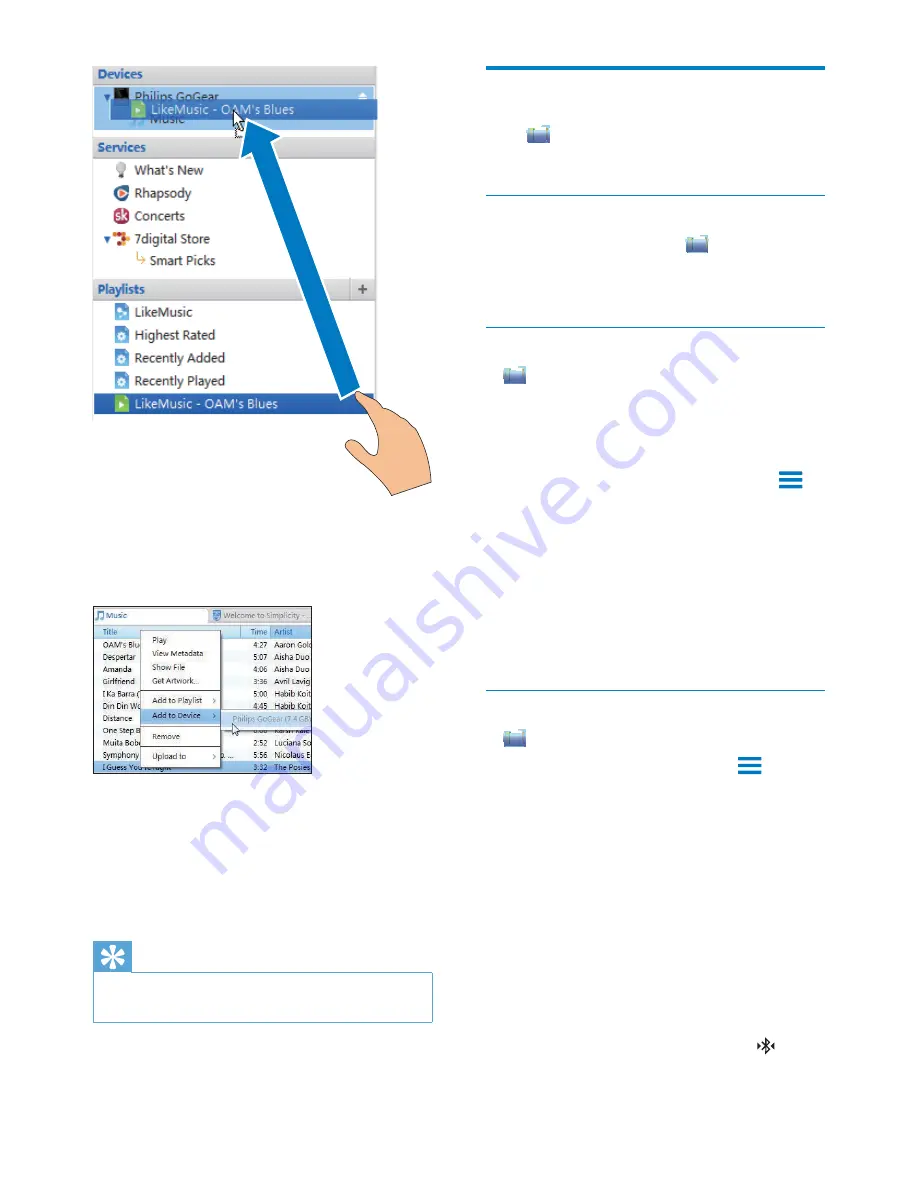
27
Folder view
With
\RXFDQÀQGDQGPDQDJHÀOHVRQWKH
internal memory of the device.
)LQGÀOHV
From the Home screen, tap
<RXFDQÀQG
ÀOHVWKDW\RXVWRUHRQWKHLQWHUQDOPHPRU\RI
Connect
.
0DQDJHÀOHV
In
\RXFDQGRWKHIROORZLQJWRPDQDJHÀOHV
'HOHWHÀOHVIROGHUVIURPWKHLQWHUQDO
memory.
7RGHOHWHÀOHVIROGHUV
1
2QWKHVFUHHQRIÀOHVIROGHUVSUHVV
and select
Delete
.
»
A list of checkboxes is displayed next
WRWKHÀOHVIROGHUV
2
Tap the checkboxes to select or deselect
ÀOHVIROGHUV
3
6HOHFW\RXURSWLRQVDQGFRQÀUPDV
prompted.
6KDUHÀOHV
In
\RXFDQVKDUHÀOHVWKURXJK%OXHWRRWK
1
2QWKHVFUHHQRIÀOHOLVWSUHVV
>
Send
via BT
.
»
A list of checkboxes is displayed next
WRWKHÀOHV
2
Tap the checkboxes to select or deselect
ÀOHV&RQÀUPDVSURPSWHG
3
On
Connect
, pair with a Bluetooth device:
Tap
Scan for devices
WRÀQGDQGSDLU
with the device.
Alternatively, tap a paired device to
start sending.
»
When
Connect
is connected
to the Bluetooth device, is
displayed on the screen.
1
Select
playlists.
2
Drag and drop the playlists to
Connect
.
7RWUDQVIHUVHOHFWHGPHGLDÀOHVPDQXDOO\
1
On the Content pane, right click on a
VHOHFWHGPHGLDÀOH
2
Select
Add to Device
>
Connect
.
»
6HOHFWHGÀOHVDUHWUDQVIHUUHGWR
Connect
.
Tip
7RVHOHFWPXOWLSOHÀOHVDWWKHVDPHWLPHKROGGRZQWKH
Ctrl
button when you click options.
EN
















































