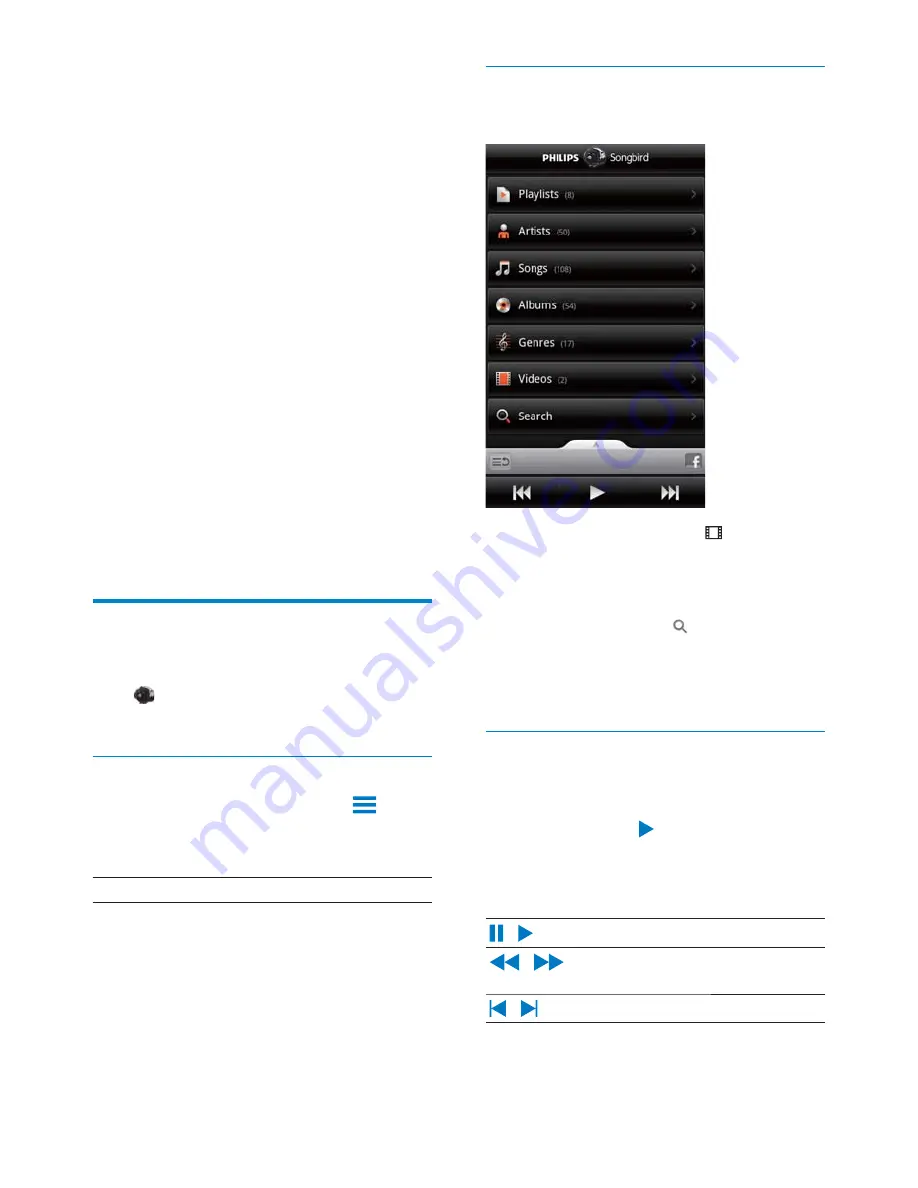
34
Browse the videos library
Find videos by title
On the library screen, tap .
»
The videos library is sorted by the title
in alphabetical order.
Find videos by keyword
On the library screen, tap to enter the
keyword in the quick search box.
Alternatively, tap the search box in the
videos library.
Play videos
1
,QWKHYLGHRVOLEUDU\EURZVHWRÀQGD
video.
2
To start play, tap next to the video.
»
You start to play the video.
To select play options on the play screen,
/
Tap to pause/resume play.
/
Hold to fast forward or
rewind within current song.
/
Tap to skip songs.
Rename a playlist
1
Select a playlist.
2
7DSDQGKROGWKHSOD\OLVWXQWLOWKHSRSXS
screen is displayed. Tap
[Rename]
.
»
The onscreen keyboard is displayed.
3
Edit the name of the playlist.
»
The playlist is renamed.
Remove a song from the playlist
1
In a playlist, select or play a song.
2
7DSDQGKROGWKHVRQJXQWLOWKHSRSXS
screen is displayed. Tap
[Remove from
playlist]
.
»
The selected song is removed from the
playlist.
Delete a playlist
1
Select a playlist.
2
7DSDQGKROGWKHSOD\OLVWXQWLOWKHSRSXS
screen is displayed. Tap
[Delete]
.
»
The playlist is deleted.
Play videos from Philips
Songbird
With Philips Songbird, you can select Philips
sound options for your video play.
Philips sound options
On the video play screen, press
and select
[Settings]
>
[Philips Sound
Options]
.
Surround Sound
Surround sound effect
EN
















































