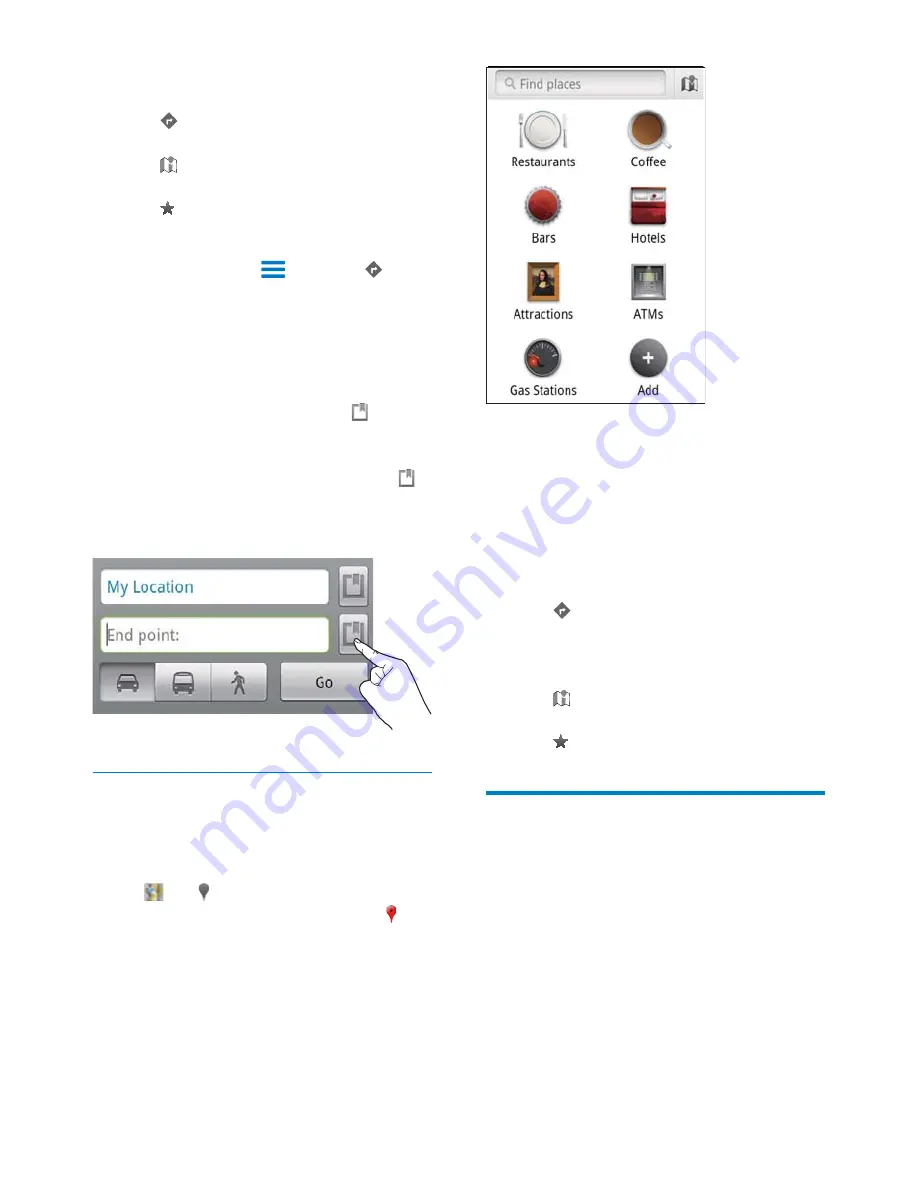
39
2
Tap a kind of places.
»
The search results are displayed.
3
Tap a search result.
»
An information page is displayed for
the destination.
4
On the information page, tap to select
your options:
: Tap to get the directions of the
destination. To select another means
RIWUDQVSRUWDWLRQWDSWKHSXOOGRZQ
menu.
: Tap to display the destination on
the map.
: Tap to add star to the destination.
View the map
Add star to locations
7RÀQGORFDWLRQVTXLFNO\RQWKHPDSDGGVWDUWR
the ones that you often use.
1
On the map, tap and hold a location.
»
$SRSXSER[DSSHDUVWRORDGWKH
address.
2
7DSWKHSRSXSDGGUHVVER[
Tap a search result.
»
An information page is displayed
for the destination.
4
On the information page, tap to select
your options:
: Tap to get the directions of the
destination.
: Tap to display the destination on
the map.
: Tap to add star to the destination.
Alternatively,
1
On the map, press
and select
Directions
.
2
Select your means of transportation, by car,
bus, or walking.
3
Select the starting and ending places:
Use
My Location
as the starting place.
To use another option, tap next to
the text box.
Search for the starting and ending
places. To use another option, tap
next to the text box.
4
Tap
Go
.
Places
With
Places
, you search for a certain kind
of places near your location, such as hotels,
restaurants, gas stations, and ATMs.
1
In , tap on the map.
Or, From the Home screen, tap
from the list of options.
»
A list of places is displayed.
EN
















































