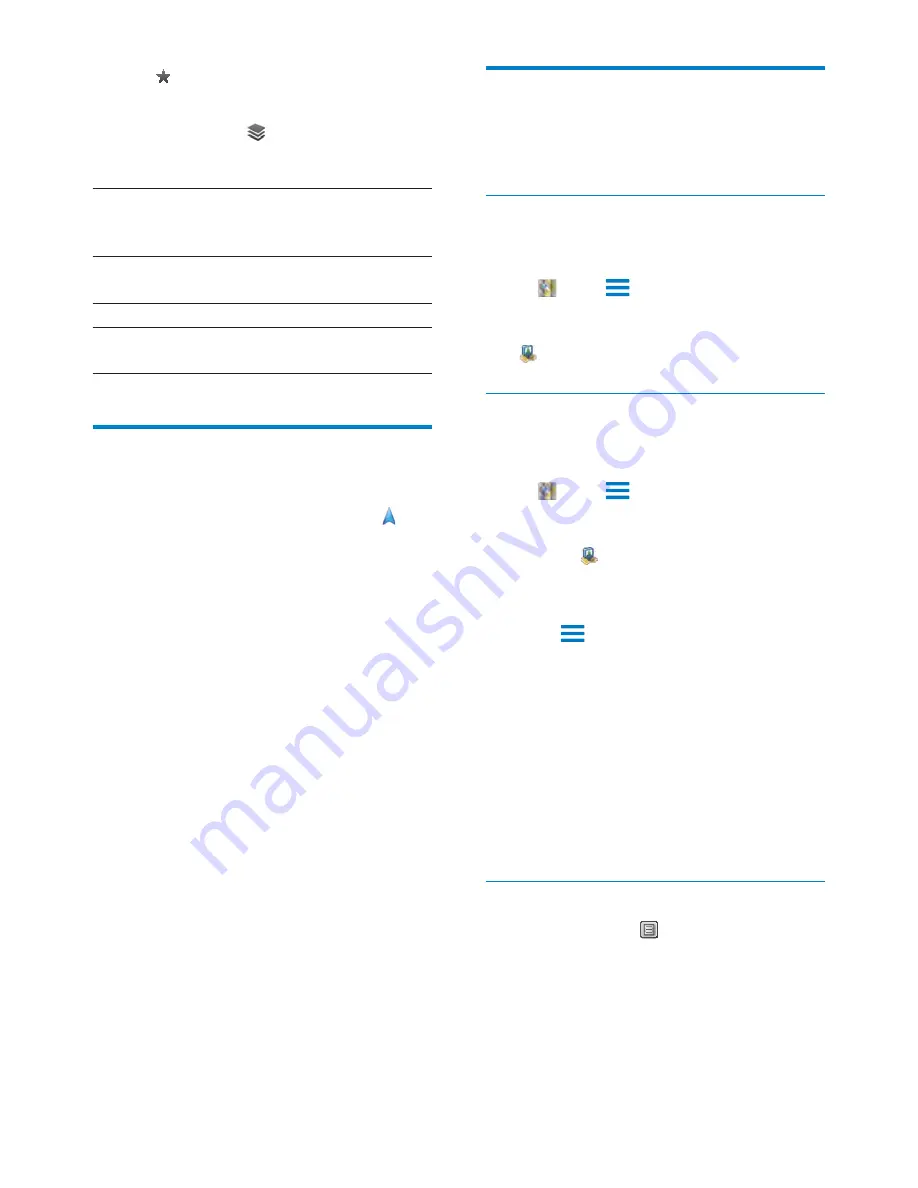
40
Share locations with friends
Use
Latitude
to share location information with
your friends.
Join Latitude
7KHÀUVWWLPH\RXODXQFK
Latitude
, use your
account of Google Mail to log in.
In , press
and select
Join Latitude
on
the map.
Alternatively, from the Home screen, tap
Latitude
.
Add friends
After you join
Latitude
, add friends on the
Latitude
screen.
1
In , press
and select
Latitude
on the
map.
Alternatively, from the Home screen,
tap
Latitude
.
»
A list of Latitude friends is
displayed.
2
Press and select
Add friends
:
Add from your contacts of Google
Mail; or
Enter an email address in the text box.
»
An email message is sent to the
contact.
»
If your friend is a Latitude user
and accepts the invitation, you can
share location information with
the friend.
Get the locations of friends
1
On the map, tap .
»
A list of Latitude friends is displayed.
2
Tap a friend.
»
An information page is displayed.
3
Tap .
Select views
On the map, tap .
»
You can select a view.
7UDIÀFYLHZ
Use green, yellow, or red colors
WRPDUNUHDOWLPHWUDIÀFDORQJ
the route.
Satellite
view:
Display the route in a 3D
satellite view.
Terrain view: Display the surface features.
Latitude:
Display the Latitude contacts on
the map.
Navigation
Use
Navigation
to search for and navigate to
destinations. From the Home screen, tap
from the list of options.
Search for a destination
1
Select your means of transportation, by car,
bus, or walking.
2
Do one of the following to search for a
destination:
Type the name of the destination;
Speak the name of the destination;
Find the contact that shares location
information to you through Latitude;
or
Search among places that you have
added a star to.
Navigate to a destination
1
In the list of search results, tap a
destination.
2
Select the option to navigate to the
destination.
To display the route on the map,
select the option.
EN
















































