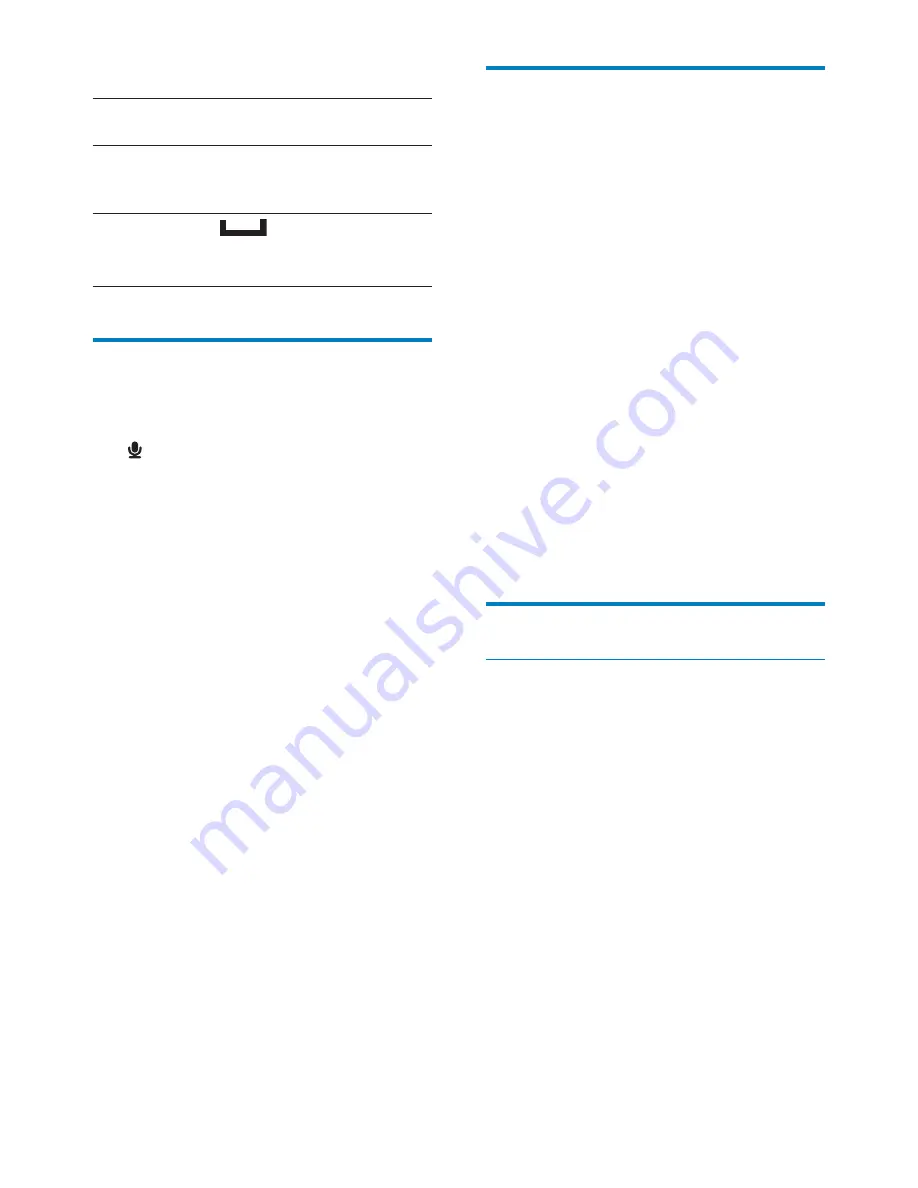
62
Accessibility
With the accessibility function, actions on the
screen of the device are read out through
WKHWH[WWRVSHHFKWHFKQRORJ\VXFKDVWKH
taps, selection of menu items. For people who
cannot read the screen clearly, the function
allows them to use the device in an easier way.
Install the accessibility applications
From the Market, download an application,
such as Talkback. Install the application on
your device.
Use the accessibility function
1
Select
Accessibility
.
»
If the function is enabled, the tick box
is selected.
2
Select an accessibility application that you
have installed.
3
Select your options for voice output (see
‘Voice input 62).
Date & time
Automatic setting
Over the Internet, you can sync the date and
time on
Connect
from Philips online services
(see ‘Philips’ on page 63).
To switch on the automatic clock setting,
1
In
Date & time
, tap to switch on
Automatic
.
»
If the function is enabled, the tick box
is selected.
2
In
Select time zone
, select your current
time zone.
3
In
8VHKRXUIRUPDW
and
Select date
format
, select your options for time and
date display.
Word suggestion settings
4XLFNÀ[HV
Common spelling errors are
corrected automatically.
Show
suggestions
Previously entered words are
GLVSOD\HGLQWKHSRSXSVFUHHQ
during text entry.
$XWR
complete
Tap
or punctuation to
select the highlighted word and
complete text entry.
Voice input & output
In
Voice input & output
, select your options for:
the text entry through the voice input key
on the Android keyboard;
voice output for the accessibility function
on the device (see ‘Accessibility’ on page
62).
Voice input:
In
Voice recognizer settings
, select your options
for voice recognition, such as language.
Voice output:
Install voice data
Download from the Marketthe voice data for
speech synthesis.
1
Connect the device to the Internet.
2
In
7H[WWRVSHHFKVHWWLQJV
, tap
Install voice
data
.
»
Search for and download the voice
data.
Select your options for the voice output
1
In
Language
, select a language as needed.
2
In
Speech rate
, select a speed at which the
text is read, normal, fast, or slow.
3
Tap
Listen to an example
.
»
Your options are used to play the
demo of speech synthesis.
Use your option for voice output
Tap
Always use my settings
.
»
If the function is enabled, the tick box
is selected.
EN









































