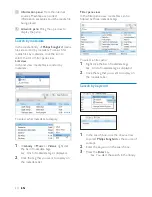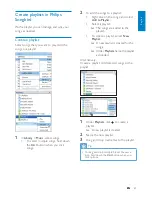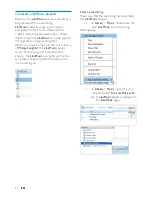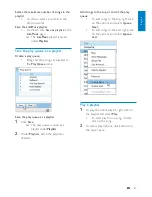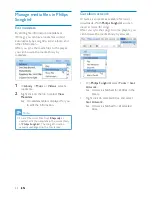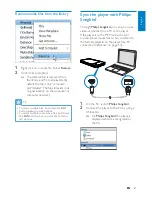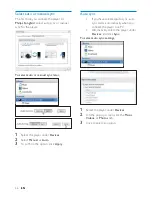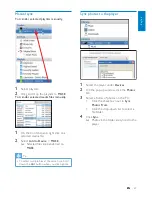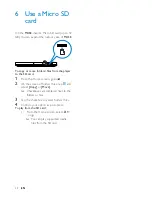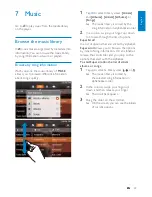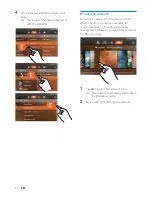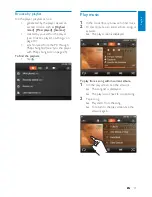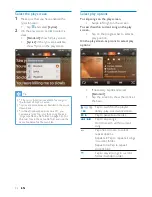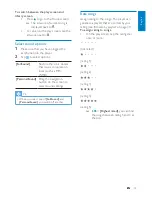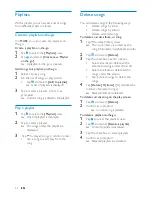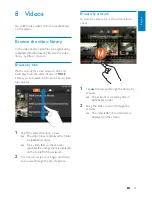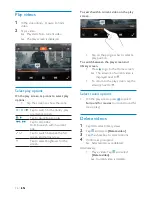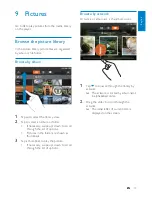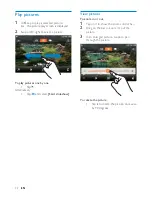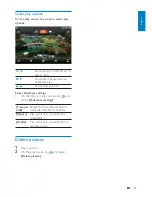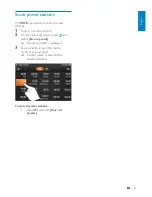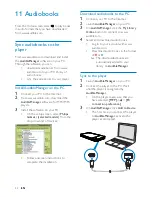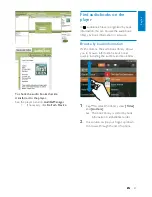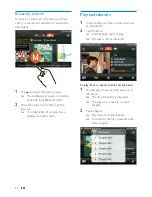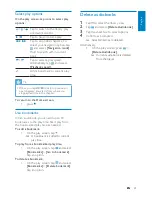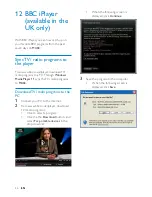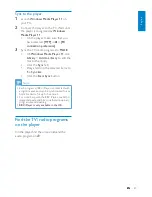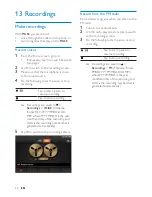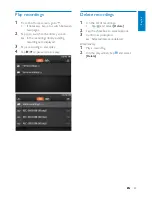34
EN
Delete songs
You can delete songs in the following ways:
Delete songs by artist;
•
Delete songs by album;
•
Delete selected songs.
•
To delete an artist, album, or song,
1
Tap to select library views.
The music library is sorted by the
»
song information in alphabetical order.
2
Tap and select
[Delete]
.
3
Tap the checkbox next to options:
Select an artist to delete all the
•
albums and songs under the artist;
Select an album to delete all the
•
songs under the album;
Tap to select songs to delete the
•
songs.
4
Tap
[Delete [X] items]
([X] denotes the
number of selected songs).
Selected items are deleted.
»
To delete current song on the play screen,
1
Tap and select
[Delete]
.
2
Confirm as prompted.
Current song is deleted.
»
To delete a playlist-on-the-go,
1
Tap to select the playlists view.
2
Tap and select
[Delete a playlist]
.
A list of playlists is displayed.
»
3
Tap the checkbox to select playlists.
4
Confirm as prompted.
Selected playlists are deleted.
»
Playlists
With a playlist, you can access a list of songs
from different artists or albums.
Create a playlist-on-the-go
On
MUSE
, you can create five playlists-on-
the-go.
Create a playlist-on-the-go
1
Tap to select the
[Playlists]
view.
2
Tap and select
[Create new ‘Playlist
on the go’]
.
A playlist-on-the-go is created.
»
Add songs to a playlist-on-the-go
1
Select or play a song.
2
On the list of songs or play screen,
tap
•
and select
[Add to playlist]
.
A list of playlists is displayed.
»
3
Tap to select a playlist. Confirm as
prompted.
Current song is added to the playlist.
»
Play a playlist
1
Tap to select the
[Playlists]
view.
A list of playlists is displayed.
»
2
Tap to select a playlist.
The songs under the playlist are
»
displayed.
3
Tap to play all songs in random order.
Tap a song to start play from the
•
song.
EN
Summary of Contents for GOGEAR SA3MUS08
Page 2: ...2 EN ...