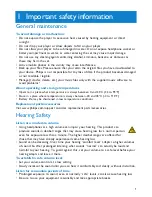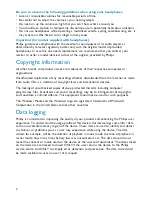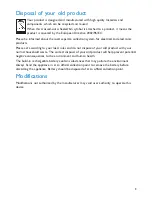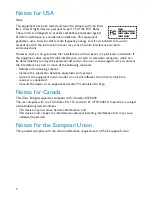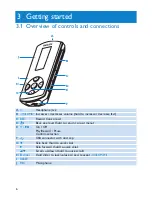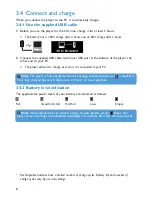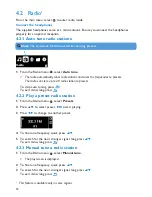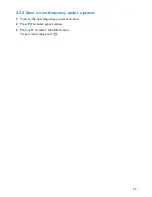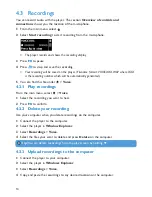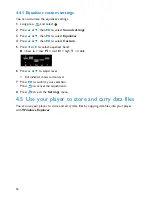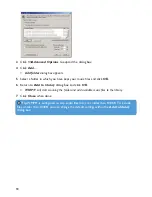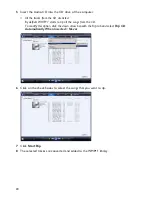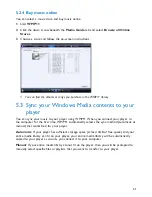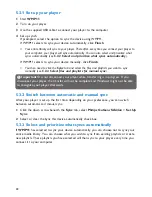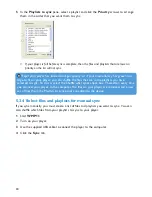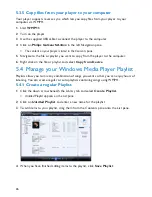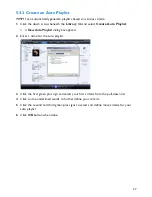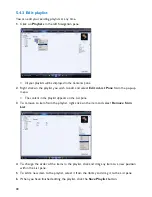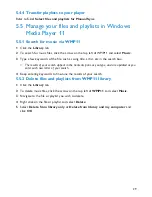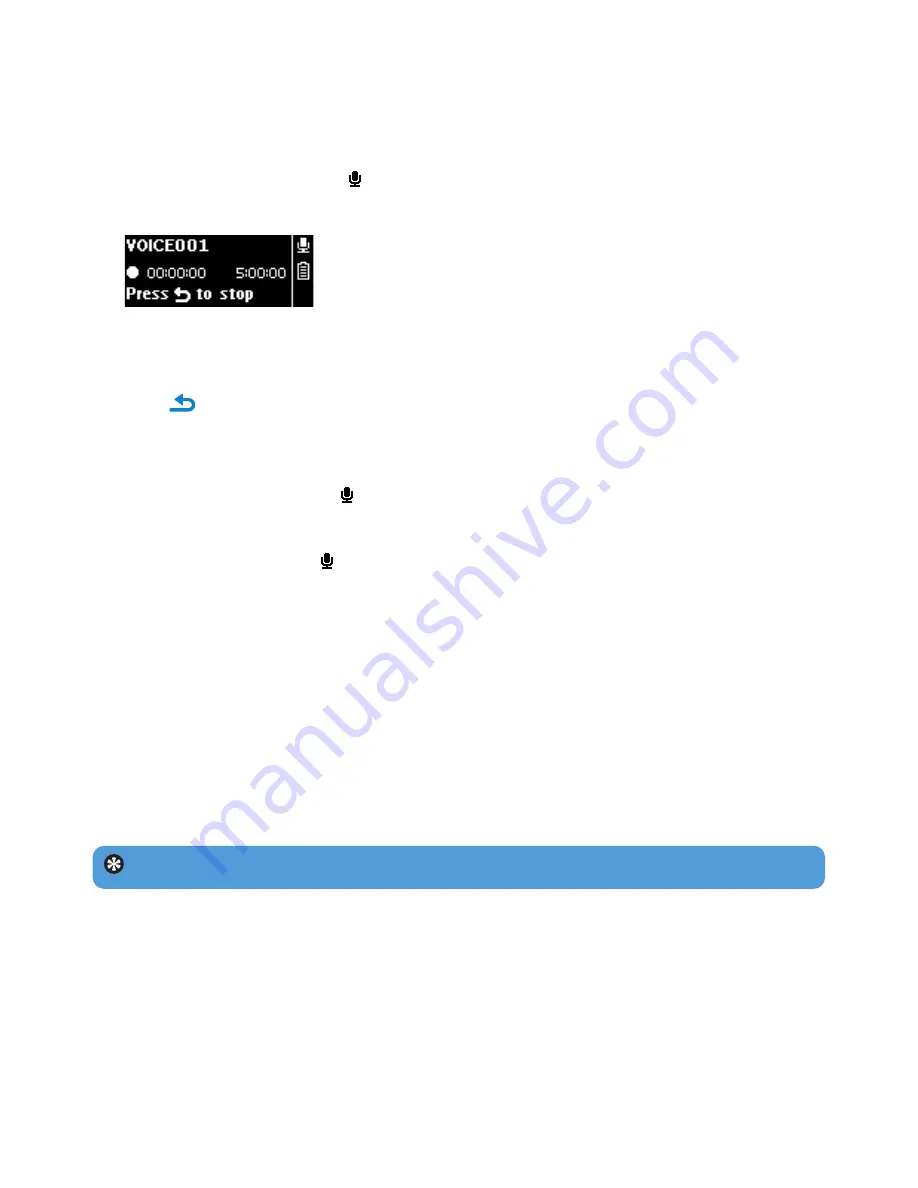
4.3.1 Play recordings
From the main menu, select
>
Voice
.
1
Select the recording you want to hear.
2
Press
2;
to confirm.
4.3.2 Delete your recording
Use your computer when you delete recordings on the computer.
1
Connect the player to the computer.
2
Select the player in
Window Explorer
.
3
Select
Recordings
>
Voice
.
4
Select the files your want to delete and press
Delete
on the computer.
14
4.3 Recordings
You can record audio with the player. The section
Overview of controls and
connections
shows you the location of the microphone.
1
From the main menu, select
.
2
Select
Start recording
to start recording from the microphone.
> The player records and shows the recording display.
3
Press
2;
to pause.
4
Press
to stop and save the recording.
> Your recording will be saved on the player. (Filename format: VOICEXXX.WAV where XXX
is the recording number which will be automatically generated.)
5
You can find this file under
>
Voice
.
Tip
You can delete recordings from the play screen by holding
4
.
4.3.3 Upload recordings to the computer
1
Connect the player to your computer.
2
Select the player in
Windows Explorer
.
3
Select
Recordings
>
Voice
.
4
Copy and paste the recordings to any desired location on the computer.