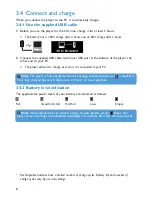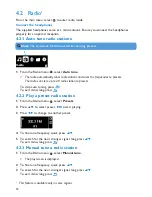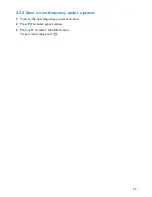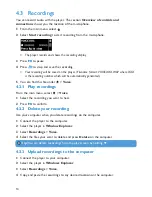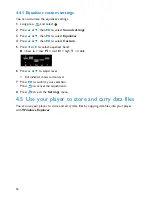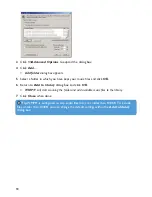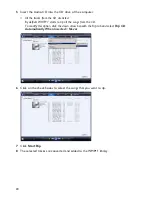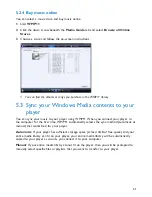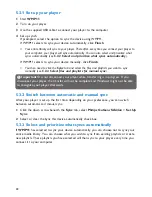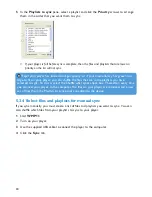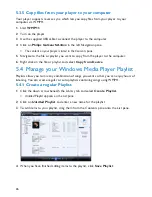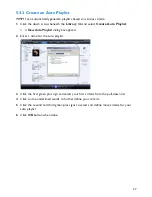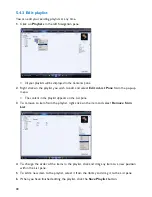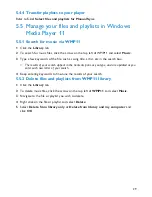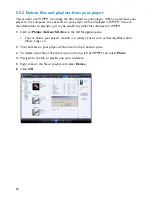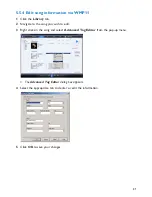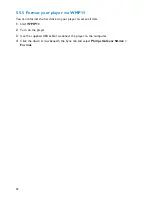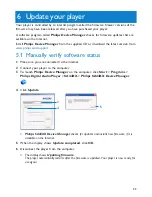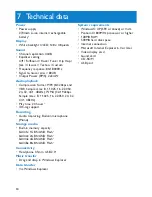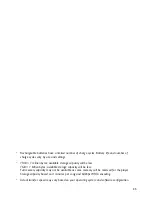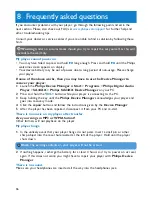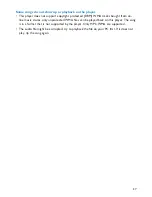22
5.3.1 Set up your player
1
Start
WMP11
.
2
Turn on your player.
3
Use the supplied USB cable to connect your player to the computer.
4
Set up synch:
If prompted, select the option to sync the device using WMP11.
If WMP11 selects to sync your device automatically, click
Finish
.
> Your entire library will sync to your player. Thereafter, every time you connect your player to
your computer, your player will sync automatically. You can also select and prioritize what
syncs automatically (see
5.3.3 Select and prioritize what syncs automatically
).
If WMP11 selects to sync your device manually, click
Finish
.
> You then need to click the
Sync
tab and select the files and playlists you want to sync
manually (see
5.3.4 Select files and playlists for manual sync
).
Important!
Do not disconnect your player while transferring is in progress. If you
disconnect your player, the transfer will not be complete and Windows might not be able
to recognize your player afterwards.
5.3.2 Switch between automatic and manual sync
After your player is set up the first time, depending on your preference, you can switch
between automatic and manual sync.
1
Click the down arrow beneath the
Sync
tab, select
Philips GoGear SA44xx
>
Set Up
Sync
.
2
Select or clear the Sync this device automatically check box.
5.3.3 Select and prioritize what syncs automatically
If
WMP11
has selected to sync your device automatically, you can choose not to sync your
entire media library. You can choose what you wish to sync from existing playlists or create
new playlists. These playlists you have selected will then sync to your player every time you
connect it to your computer.