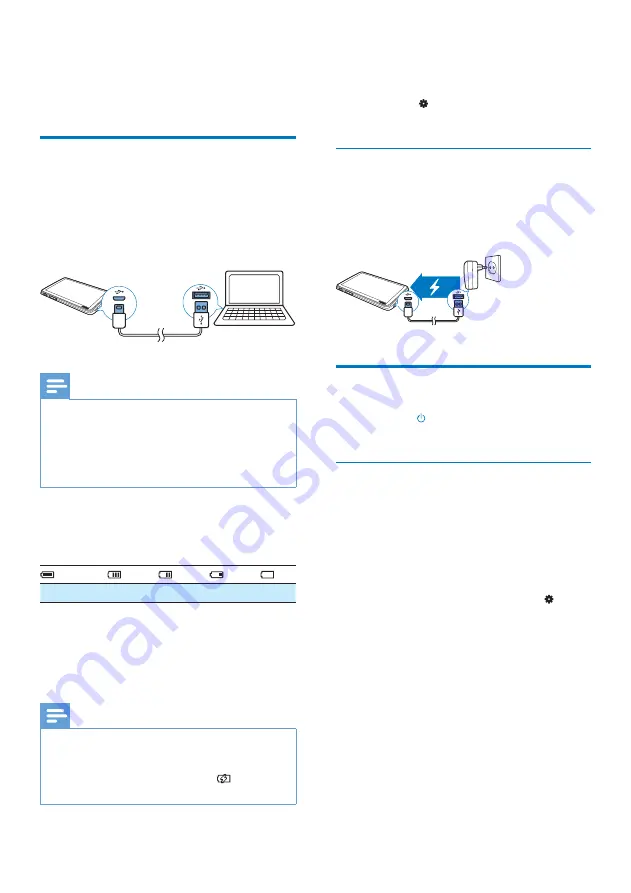
9
EN
3 Get
started
Charge power
TAP4.3
has a built-in battery that can be
charged through the USB connector of a
computer.
Connect
TAP4.3
to a PC by using the USB
cable.
Note
*
When you connect
TAP4.3
to a computer, you are
$}~
[Charge & transfer]
or
[Charge & play]
. If no option is selected,
[Charge &
transfer]
applies.
*
To play the
TAP4.3
when you charge power, select
[Charge & play]
.
Battery level indication
The display indicates the approximate levels of
the battery status as follows:
100%
75%
50%
25%
0%
»
}"$
the battery is low. The player saves
all settings and switches off within 60
seconds.
Note
*
Rechargeable batteries have a limited number of charge
cycles. Battery life and number of charge cycles vary by
use and settings.
*
The charging animation stops and the
icon is
displayed when the charging process is completed.
To conserve battery power and increase the
play time, do the following on TAP4.3:
* Set the backlight timer to a low value
(go to >
[Display settings]
>
[Screen off timer]
).
Charge through a USB AC/DC
adapter
To charge
TAP4.3
through a USB AC/DC
adapter, use
Philips AY5800
(Input: 100 - 240 V,
~50/60 Hz, 0.15 A; Output: 5.0 V, 0.5A).
Switch the player on or off
Press and hold until the player is switched on
or off.
Automatic standby and shut-down
The player has an automatic standby and shut-
down feature that can save battery power.
If in idle mode (no play, no button is pressed)
for a certain time duration, the player switches
off automatically.
"
* From the Home screen, go to >
[Set power-saving mode…]
.
Summary of Contents for GoGEAR SA4TP404
Page 2: ......
Page 10: ...8 EN 1 At the back of the player lift the stand 2 Push the stand to its full width ...
Page 24: ...22 EN 11 Folder view Go to internal storage of the player to the SD card and select options ...
Page 25: ...23 EN 12 SD Card Go to store on the Micro SD card ...
Page 39: ......












































