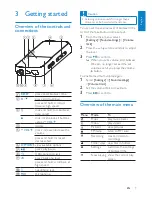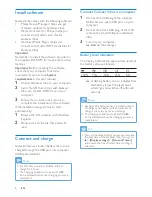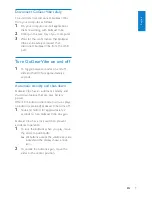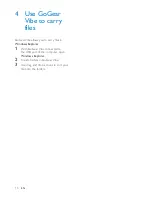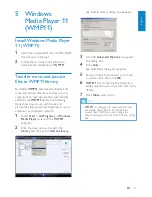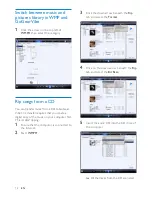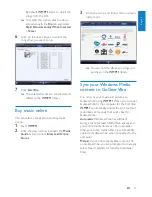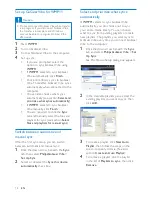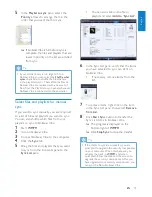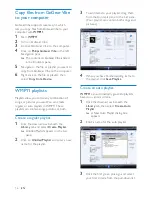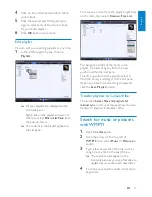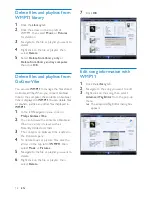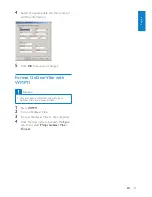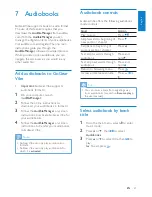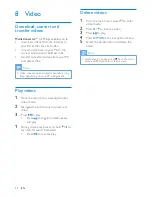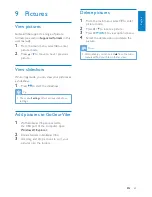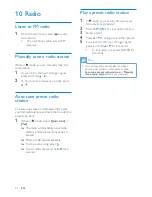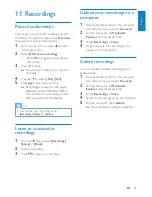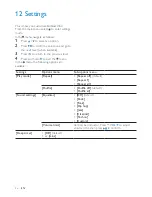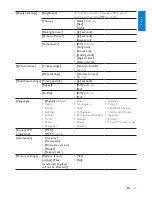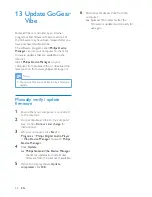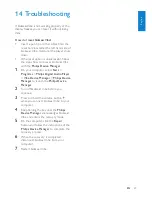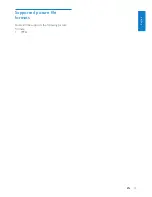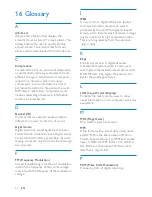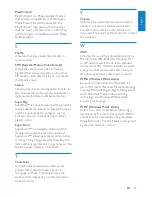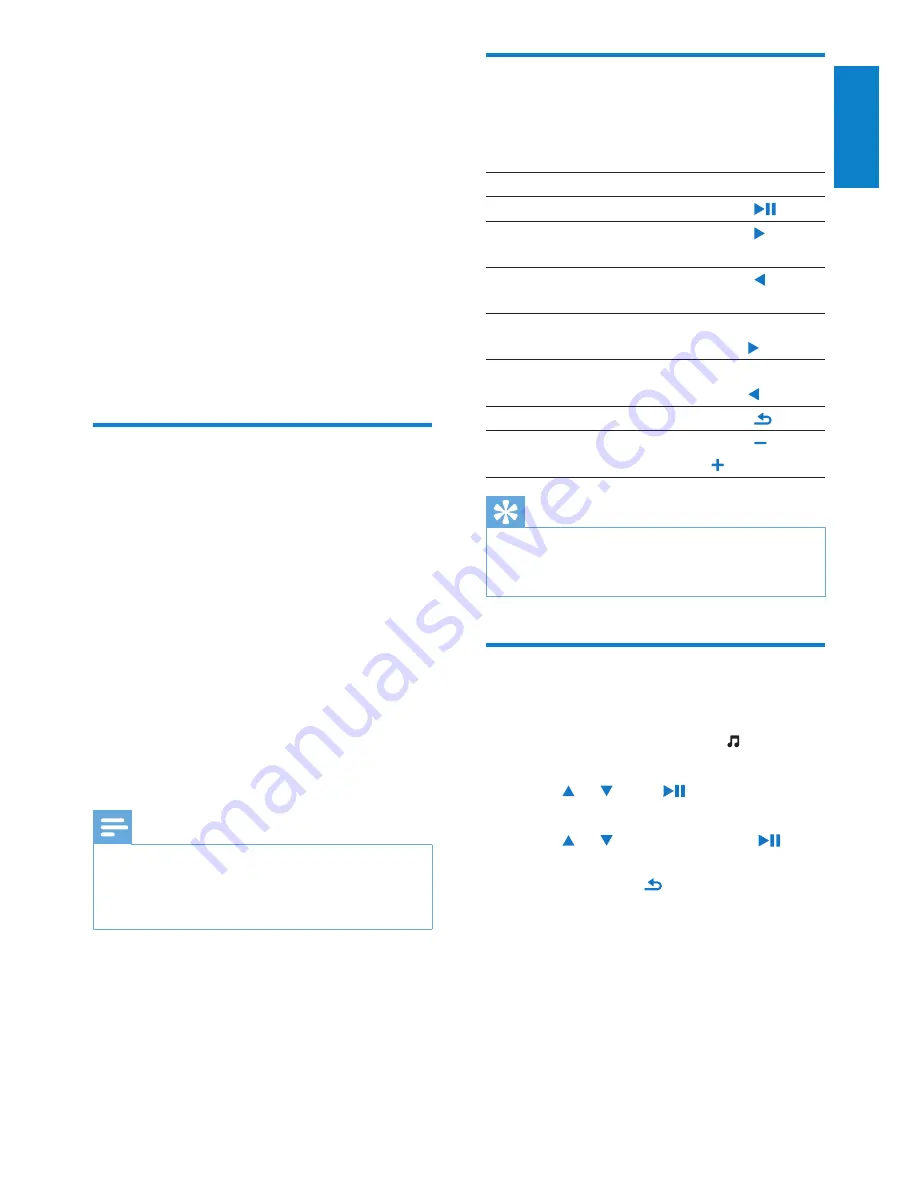
21
Audiobook controls
GoGear Vibe offers the following audiobook
mode controls:
Goal
Action
Play / pause
Press
Skip forward to beginning of
new section / chapter
Press
Skip back to beginning of
current section / chapter
Press
Fast skip forwards through
audiobook
Press and
hold
Fast skip backwards through
audiobook
Press and
hold
Return to browsing menu
Press
Increase / decrease volume
Press
VOL
Tip
You can resume play after navigating away
•
from audiobooks (see section
Resume play
in
this user manual).
Select audiobook by book
title
1
From the main menu, select to enter
music mode.
2
Press or , then to select
Audiobooks
.
3
Press or to select title, then to
play.
To exit, press
»
.
7 Audiobooks
GoGear Vibe supports books in audio format.
The use of this feature requires that you
download the
AudibleManager
from audible.
com. With the
AudibleManager
you can
manage the digital contents of your audiobooks.
Visit audible.com and register. The onscreen
instructions guide you through the
AudibleManager
software download process.
While you listen to an audiobook, you can
navigate the same way as you would in any
other audio file.
Add audiobooks to GoGear
Vibe
•
Important:
GoGear Vibe supports
audiobook format 4.
1
On your computer, launch
A
udibleManager
.
2
Follow the online instructions to
download your audiobooks in format 4.
3
Follow the
AudibleManager
on-screen
instructions to activate GoGear Vibe for
your audiobooks.
4
Follow the
AudibleManager
on-screen
instructions to transfer your audiobooks
to GoGear Vibe.
Note
GoGear Vibe can only play audiobooks in
•
format 4.
GoGear Vibe can only play audiobooks for
•
which it is
activated
.
English
EN