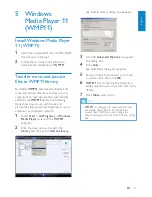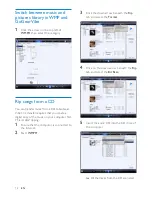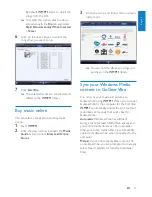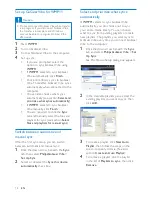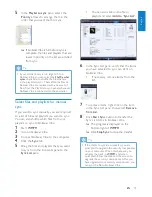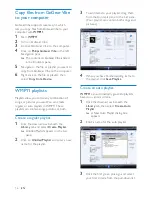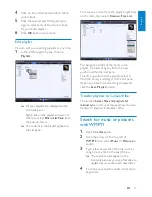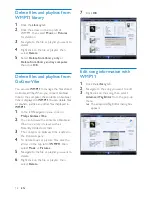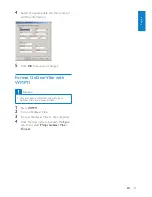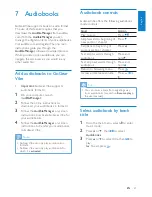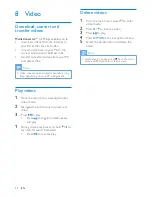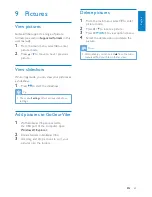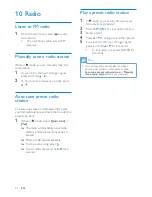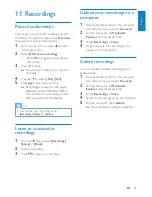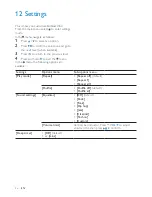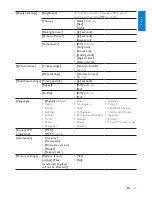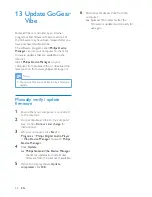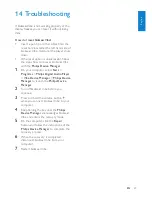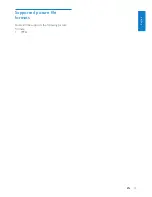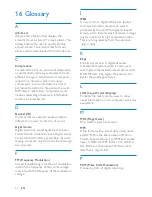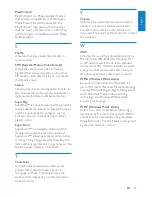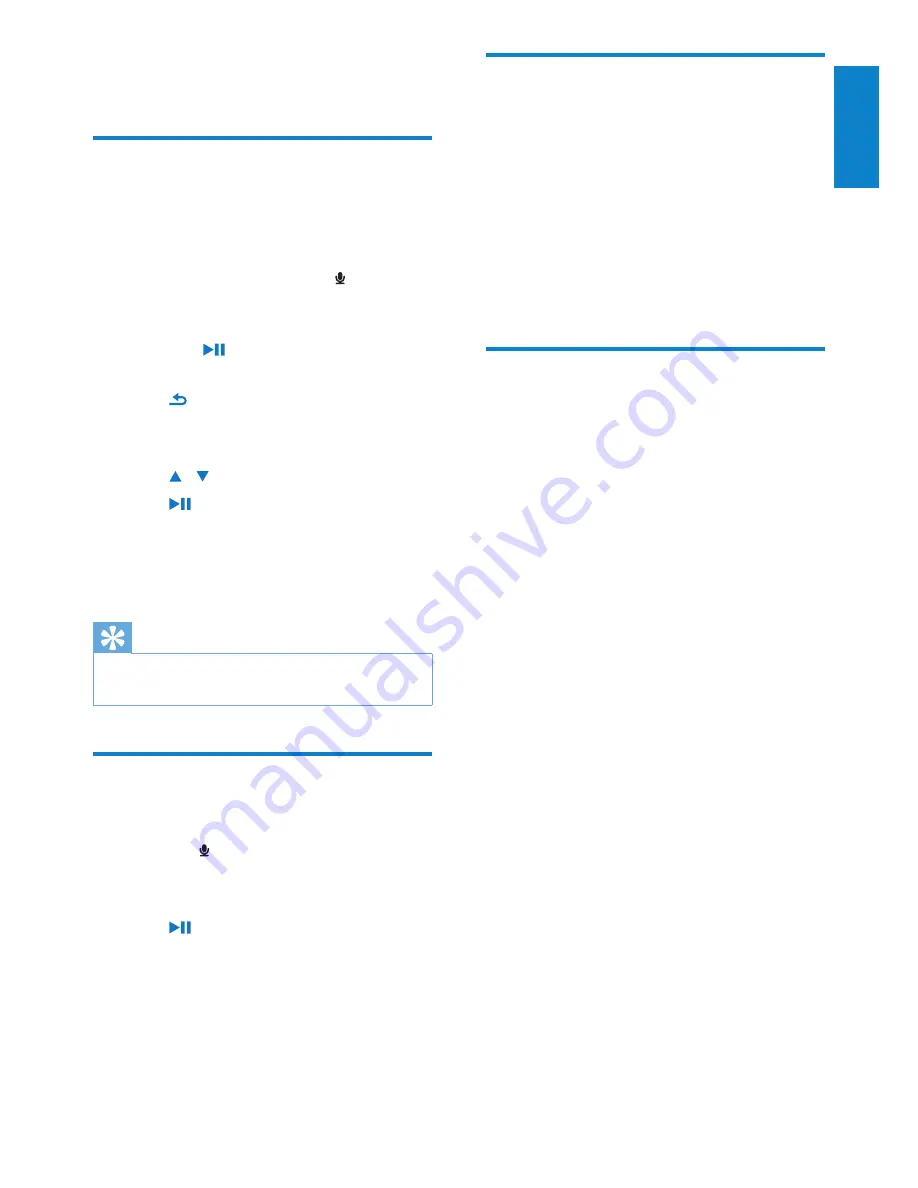
25
Upload your recordings to a
computer
1
Connect GoGear Vibe to the computer
(for instructions see section
Connect
).
2
On the computer, in
Windows®
Explorer
select GoGear Vibe.
3
Select
Recordings
>
Voice
.
4
Copy and paste the recordings to any
location on the computer.
Delete recordings
Use a computer to delete recordings from
GoGear Vibe:
1
Connect GoGear Vibe to the computer
(for instructions see section
Connect
).
2
On the computer, in
Windows®
Explorer
select GoGear Vibe.
3
Select
Recordings
>
Voice
.
4
Select the recordings you want to delete.
5
On the computer, press
Delete
.
The selected recordings are deleted.
»
11 Recordings
Record audio/voices
This is how you can record audio/voices with
the built-in microphone (see section
Overview
for location of built-in microphone):
1
From the main menu, select to enter
recordings mode.
2
Select
[Start voice recording]
.
Press
•
to toggle between pause
and record.
3
Press to stop.
The screen prompts you to save the
»
recording.
4
Press / to select
[Yes]
/
[No]
.
5
Press to save the recording.
Recordings are saved on the player.
»
(Filename format: VOICEXXX.MP3,
where XXX is the recording number
that is generated automatically.)
Tip
You can find your recordings under
•
[Recordings library] > [Voice]
.
Listen to voice/audio
recordings
1
From the menu select
[Recordings
library]
>
[Voice]
.
2
Select a recording.
3
Press to play your recording.
English
EN