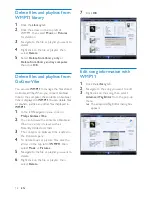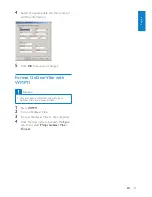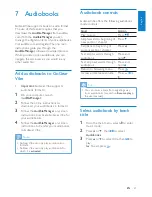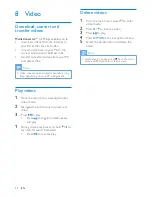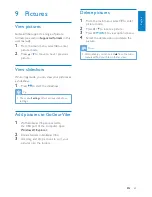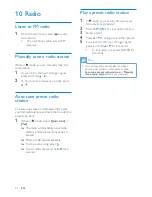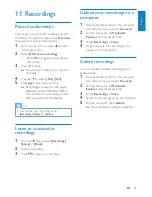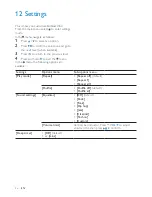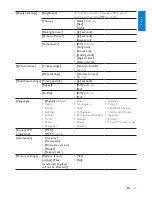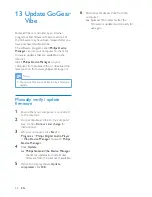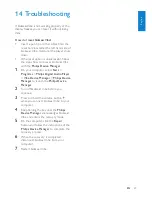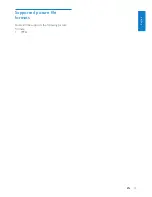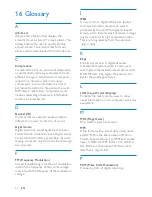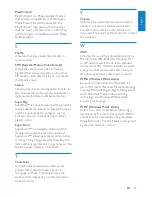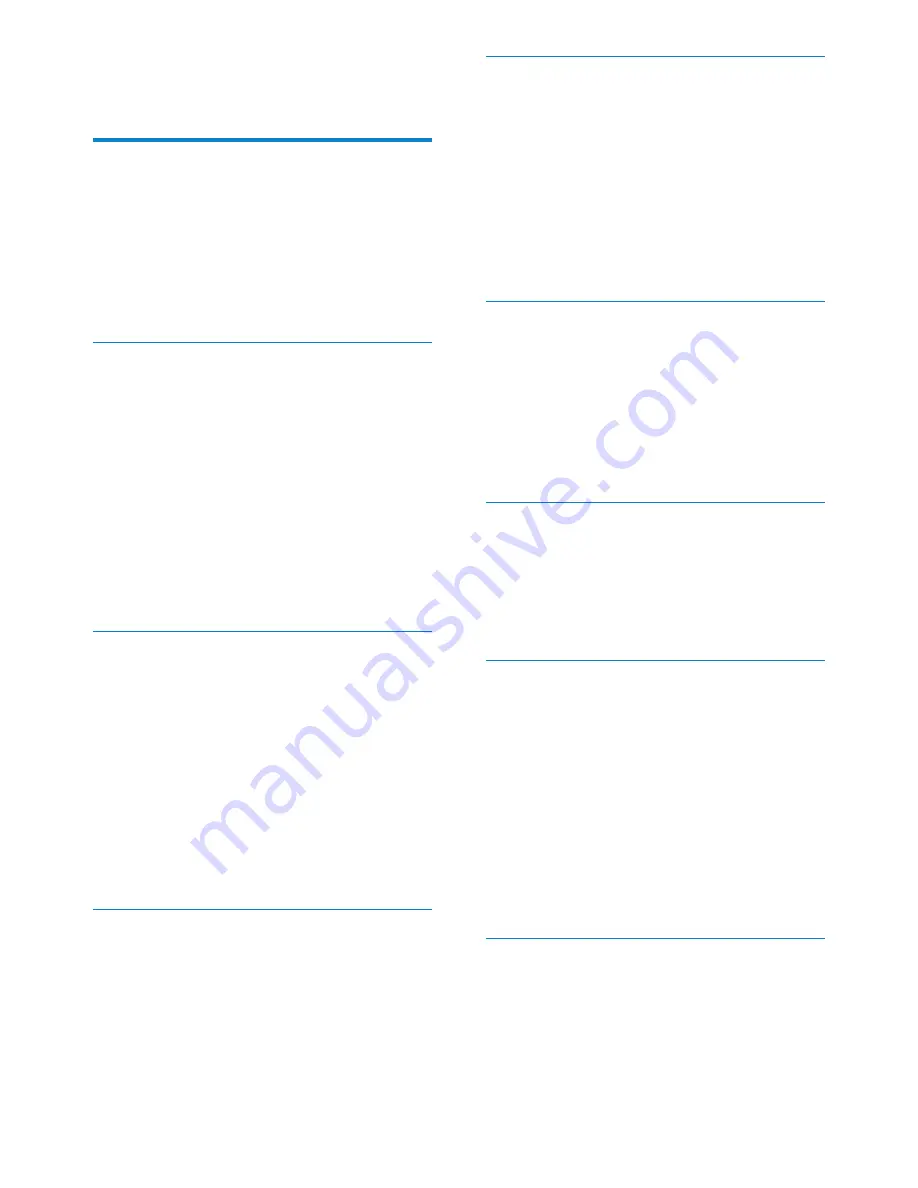
32
J
JPEG
A very common digital still picture format.
A still-picture data compression system
proposed by the Joint Photographic Expert
Group, which features small decrease in image
quality in spite of its high compression ratio.
Files are recognized by their file extension
‘.jpg’ or ‘.jpeg.’
K
Kbps
Kilobits per second. A digital-data-rate
measurement system which is often used
with highly compressed formats such as AAC,
DAB, MP3 etc. The higher the amount, the
better the quality generally is.
L
LCD (Liquid Crystal Display)
Probably the most common way to show
visual information on non-computer electronic
equipment.
M
MHz (Mega Hertz)
One million cycles per second.
MP3
A file format with a sound data compression
system. MP3 is the abbreviation of Motion
Picture Experts Group 1 (or MPEG-1) Audio
Layer 3. With the MP3 format, one CD-R or
CD-RW can contain about 10 times more
data than a regular CD.
P
PCM (Pulse Code Modulation)
Pioneering form of digital recording.
16 Glossary
A
Album art
Album art is a feature that displays the
artwork (cover picture) of a music album. This
display enables the user to quickly identify
a music album. The artwork files for music
albums can be downloaded from the Internet.
C
Compression
In audio terms, this is a process of temporarily
or permanently reducing audio data for more
efficient storage or transmission. A temporary
reduction in file size is called ‘non-lossy’
compression, and no information is lost. A
permanent reduction in file size (such as with
MP3 files) is called ‘lossy’ compression, and
involves discarding unnecessary information
which is irretrievably lost.
D
Decibel (dB)
A unit of measure used to express relative
difference in power or intensity of sound.
Digital Audio
Digital Audio is a sound signal that has been
converted into numerical values. Digital sound
can be transmitted through multiple channels.
Analog sound can only be transmitted through
two channels.
F
FM (Frequency Modulation)
In radio broadcasting: a method of modulation
in which the frequency of the carrier voltage
is varied with the frequency of the modulation
voltage.
EN