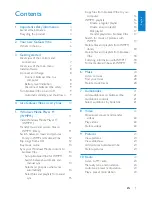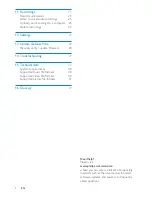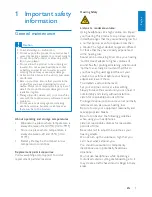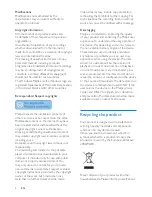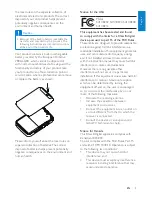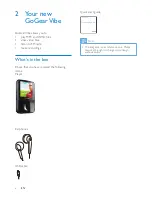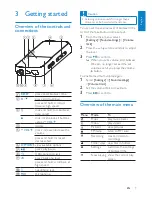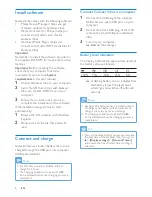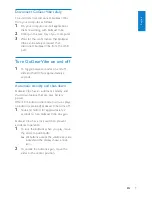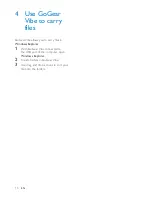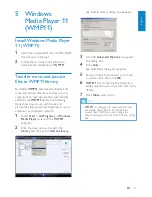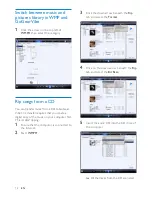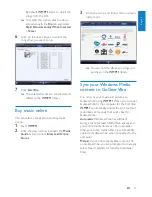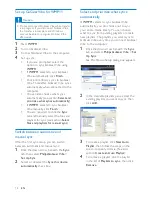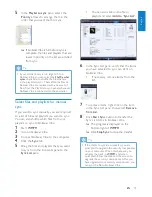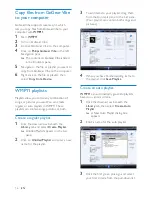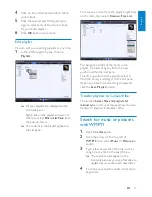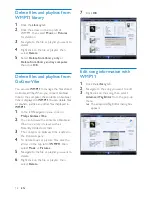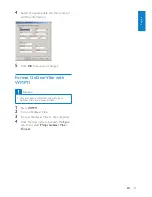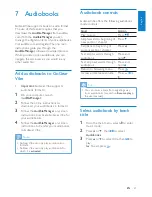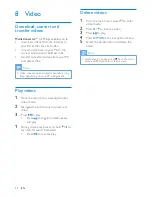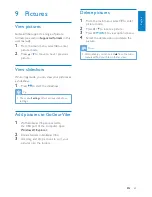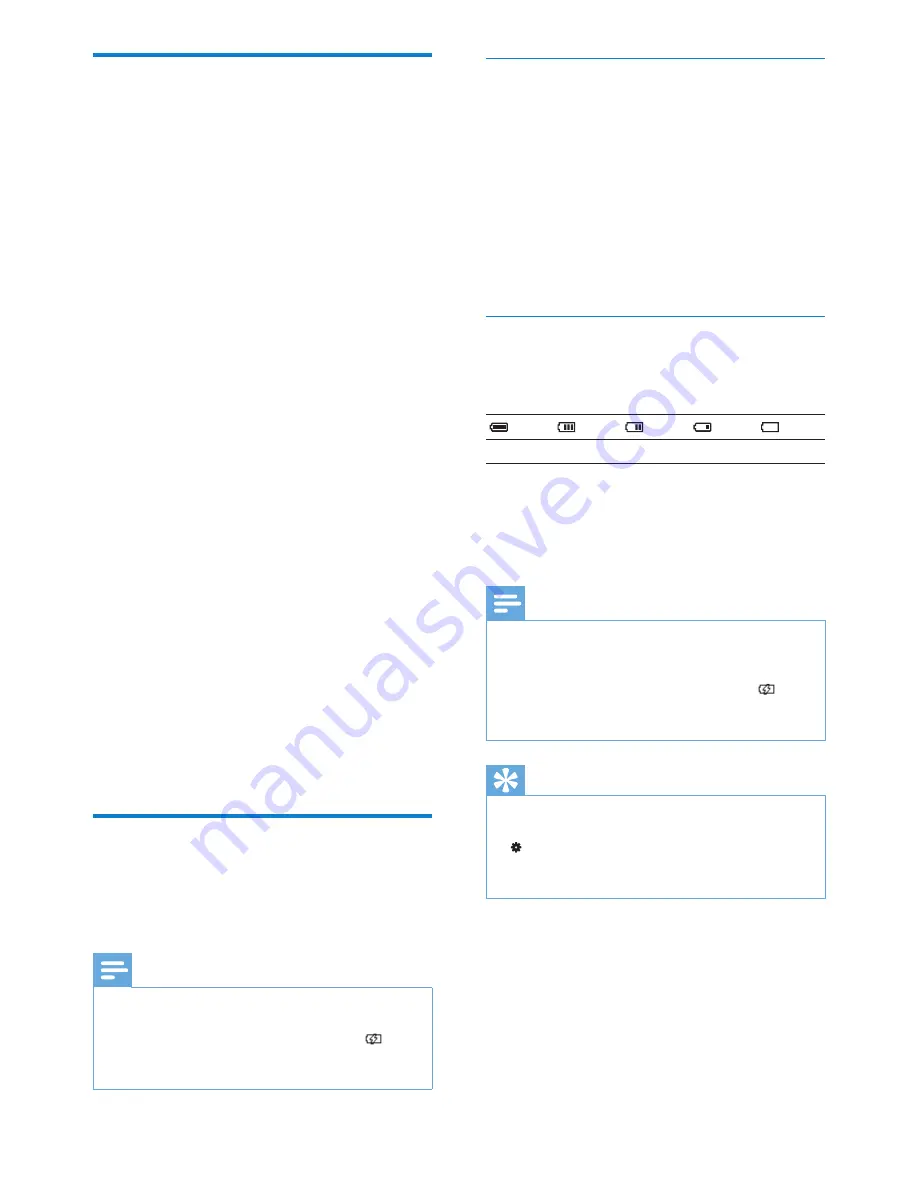
8
Connect GoGear Vibe to a computer
1
Connect the USB plug of the supplied
USB cable to a spare USB port on your
computer.
2
Connect the small USB plug of the USB
cable to the small USB jack on GoGear
Vibe.
3
Turn on your computer.
GoGear Vibe charges.
»
Battery level indication
The display indicates the approximate levels of
the battery status as follows:
100%
75%
50%
25%
0%
A flashing battery screen indicates that
»
the battery is low. The player saves
all settings and switches off within 60
seconds.
Note
Rechargeable batteries have a limited number
•
of charge cycles. Battery life and number of
charge cycles vary by use and settings.
The charging animation stops and the
•
icon is displayed when the charging process is
completed.
Tip
You can conserve battery power and increase
•
the play time of the GoGear Vibe if you go to
>
[Display settings]
>
[Screen off timer]
and ensure that the shortest timer setting is
selected.
Install software
GoGear Vibe comes with the following software:
Philips Device Manager (helps you get
•
firmware updates for GoGear Vibe)
Media Converter for Philips (helps you
•
convert and transfer video files for
GoGear Vibe)
Windows Media Player (helps you
•
convert and transfer WMP media files for
GoGear Vibe)
Important:
Remember to install the software provided in
the supplied CD-ROM for music and/or video
transfer.
Important:
Before installing the software,
check that your computer meets the
requirements (see section
System
requirements
in this user manual).
1
Connect GoGear Vibe to your computer.
2
Insert the CD that comes with GoGear
Vibe into the CD-ROM drive of your
computer.
3
Follow the on-screen instructions to
complete the installation of the software.
If the installation program fails to start
automatically:
1
Browse the CD contents with Windows
Explorer.
2
Double click on the file that ends with
‘.exe’.
Connect and charge
GoGear Vibe has a built-in battery that can be
charged through the USB port of a computer
(USB cable included).
Note
For first-time use, allow GoGear Vibe to
•
charge for 3 hours.
The charging animation stops and the
•
icon is displayed when the charging process is
completed.
EN