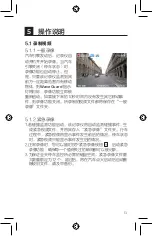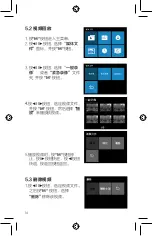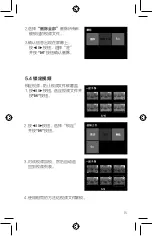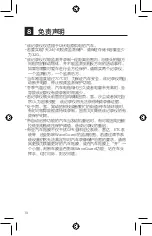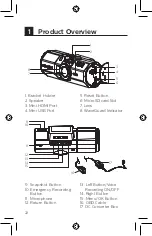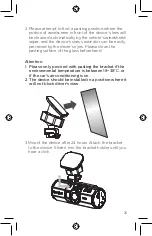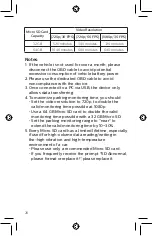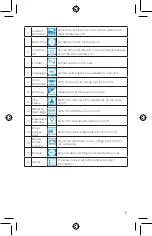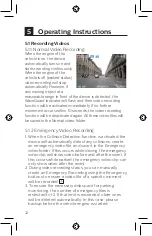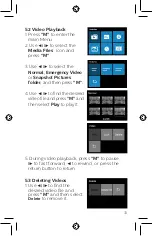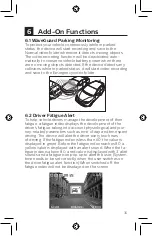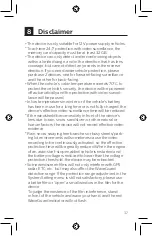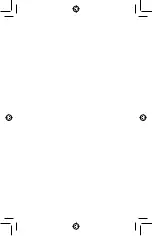27
2.5 Removing the Micro SD Card
Open the protective cap and push the Micro SD card to
eject it from the slot.
2.6 About the Micro SD Card
1. Please use a Micro SD card with capacity at least
16 GB, up to 64 GB, Class 10 or above.
2. Be sure to format the Micro SD card with the device
before usage.
3. Relationship between card capacity and recording
time:
2.4 Manual Voice
Recording Off/On
1. When the voice recording
setting in System Setting is
OFF, press
◄І
to switch on
voice recording.
2. When the voice recording
setting in System Setting is
ON, press
◄І
to switch off
voice recording.
2.3 Automatic Power On/Off
1. Once the power of the vehicle is on, the device
automatically turns on.
2. If you disconnect the OBD cable, the device turns off.
Summary of Contents for GoSure ADR830
Page 1: ...User manual 简体中文 3 English 22 ADR830 GoSure Size 75 w x127 5 h mm ...
Page 38: ......
Page 39: ......