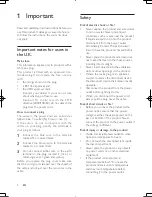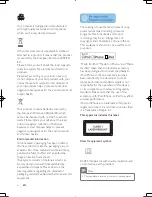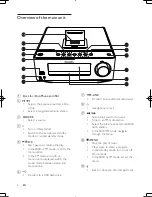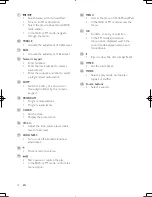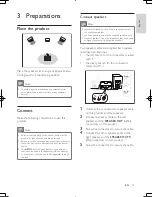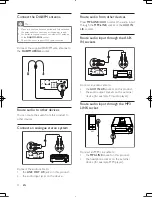Reviews:
No comments
Related manuals for Harmony DCB7005

PM40
Brand: Earthworks Audio Pages: 3

DX4
Brand: M-Audio Pages: 12

MME239 - Micro DVD Home Theater System
Brand: Magnavox Pages: 41

Celesonic us-20x20
Brand: Tascam Pages: 44

XL50-6GB
Brand: VAS Pages: 16

PM-1000
Brand: Yamaha Pages: 27

PM 5000 Series
Brand: Yamaha Pages: 2

MX12/4
Brand: Yamaha Pages: 16

MV12/6
Brand: Yamaha Pages: 20

MG206C
Brand: Yamaha Pages: 29

Studio Manager V2 DM2000 Editor
Brand: Yamaha Pages: 8

MG10/2
Brand: Yamaha Pages: 28

MW10c
Brand: Yamaha Pages: 31

EMX7
Brand: Yamaha Pages: 16

EMX66M
Brand: Yamaha Pages: 77

mix EMX 2000
Brand: Yamaha Pages: 22

Studio Manager V2 DM2000 Editor
Brand: Yamaha Pages: 28

MG8/2FX
Brand: Yamaha Pages: 28