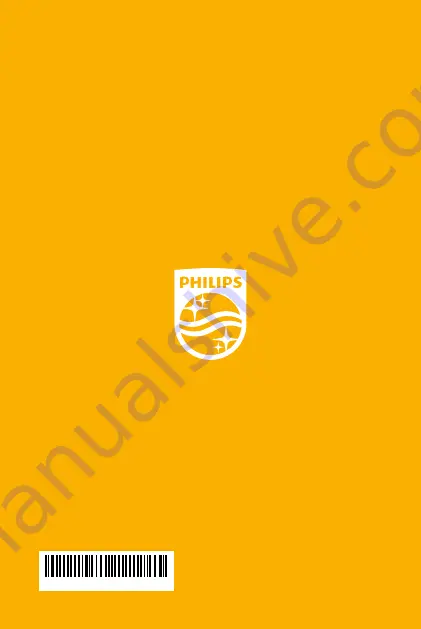
Philips and the Philips Shield Emblem are registered
trademarks of Koninklijke Philips N.V. and are used under
license. This product has been manufactured by or for
and is sold under the responsibility of SBO Hearing A/S,
and SBO Hearing A/S is the warrantor in relation to this
product.
www.hearingsolutions.philips.com
20
18
-1
2-
0
7 | 2
0
3
6
3
2 | C
A
-U
S | F
ir
m
w
a
re 1
.x | v
e
r. 1
.0
0000203632000001
Imported and
Distributed by:
Audmet Canada Ltd
1600 – 4950 Yonge St
Toronto, ON M2N 6K1


























