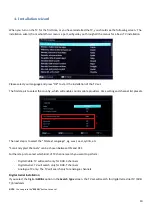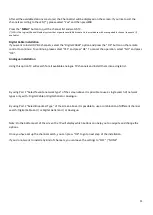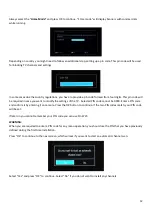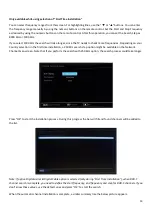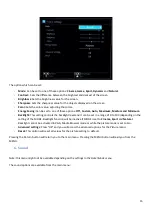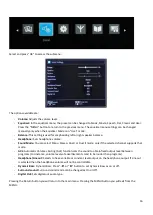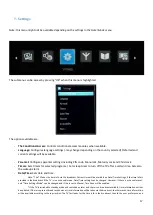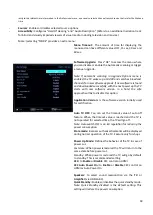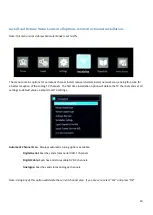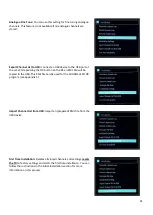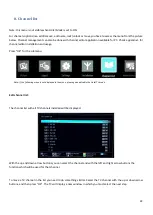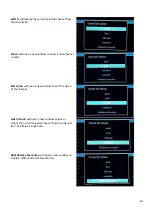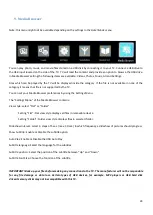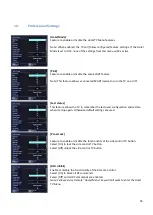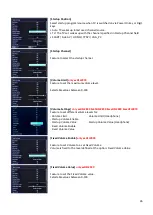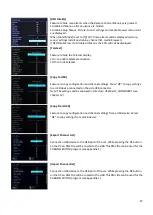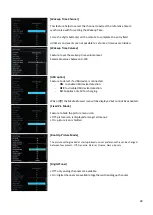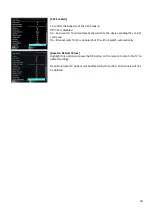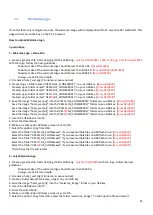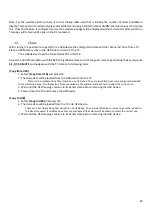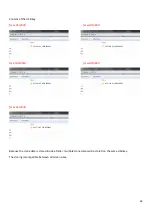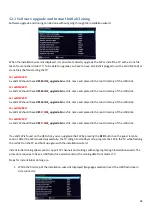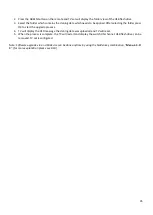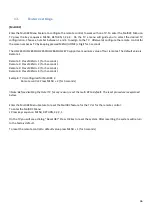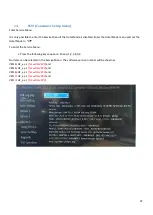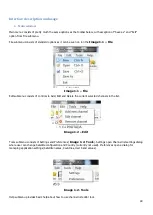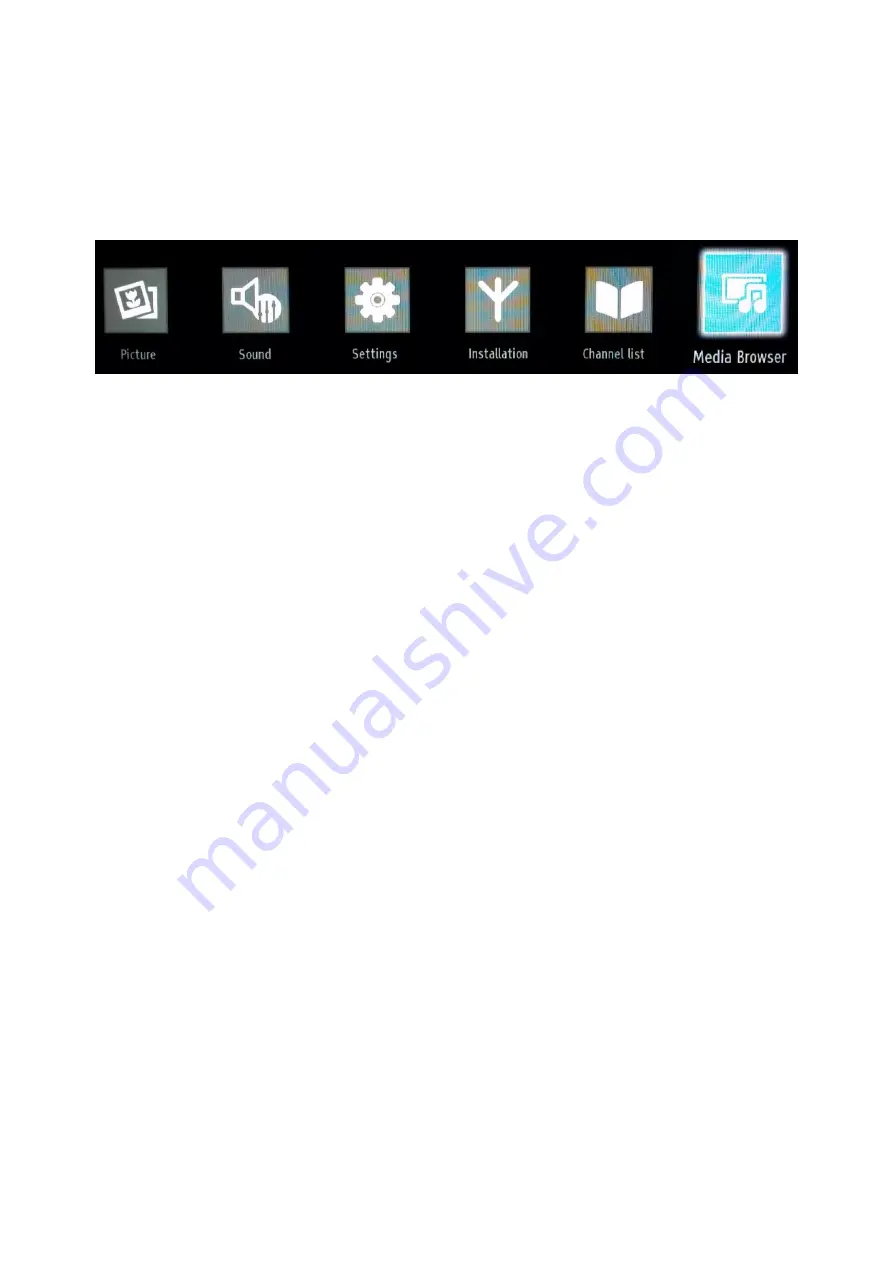
24
9.
Media Browser
Note: this menu might not be available depending on the settings in the Hotel Mode menu.
You can play photo, music, and movie files stored on a USB disk by connecting it to your TV. Connect a USB drive to
the USB input located on the side of the TV. TV will read the content and provide an option to browse the USB drive.
In Media Browser setting the following items are available: Videos, Photos, Music, All and Settings.
Files which can be played by the TV will be displayed inside the category. If the file is not available in none of the
category it means that file is not supported by the TV.
You can set your Media Browser preferences by using the Settings Menu.
The “Settings Menu” of the Media Browser contains:
View style: select “Flat” or “Folder”
Setting “Flat”: Flat view style displays all files in removable device.
Setting “Folder”: Folder view style displays files in selected folder.
Slideshow Interval: select in steps of 5 sec. (max. 30 sec.) in which frequency a slideshow of pictures should progress
Show Subtitle: Enable or Disable the subtitle option
Auto Play: Enable or Disable the USB Auto Play
Subtitle language: Select the language for the subtitles
Subtitle position: Select the position of the subtitle between “Up” and “Down”
Subtitle Font Size: Choose the font size of the subtitle
IMPORTANT! Back up your files before making any connections to the TV. The manufacturer will not be responsible
for any file damage or data loss. Certain types of USB devices, for example, MP3 players or USB hard disk
drives/memory sticks may not be compatible with this TV.