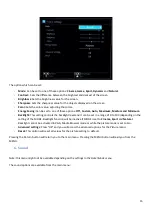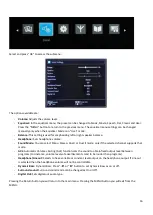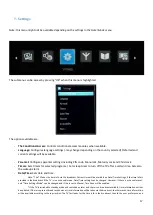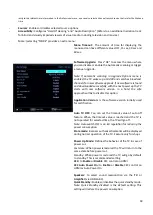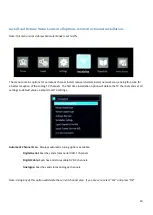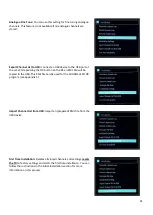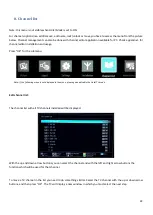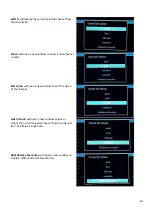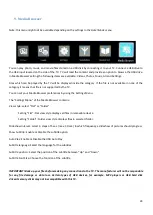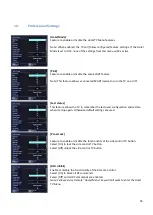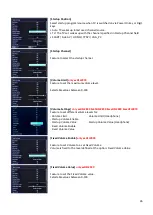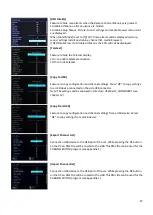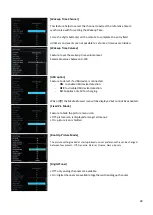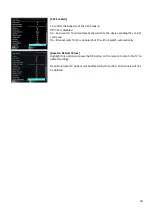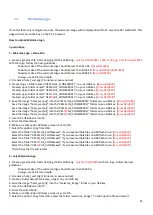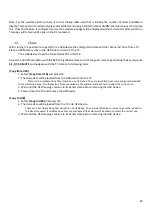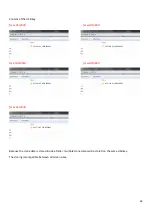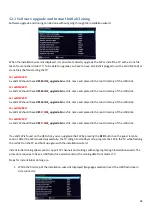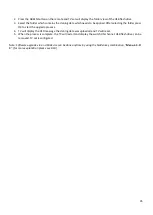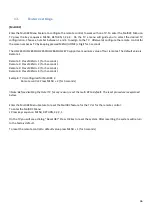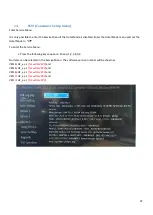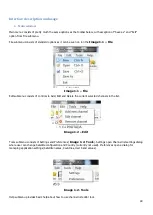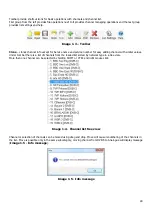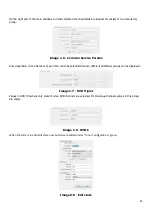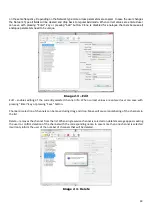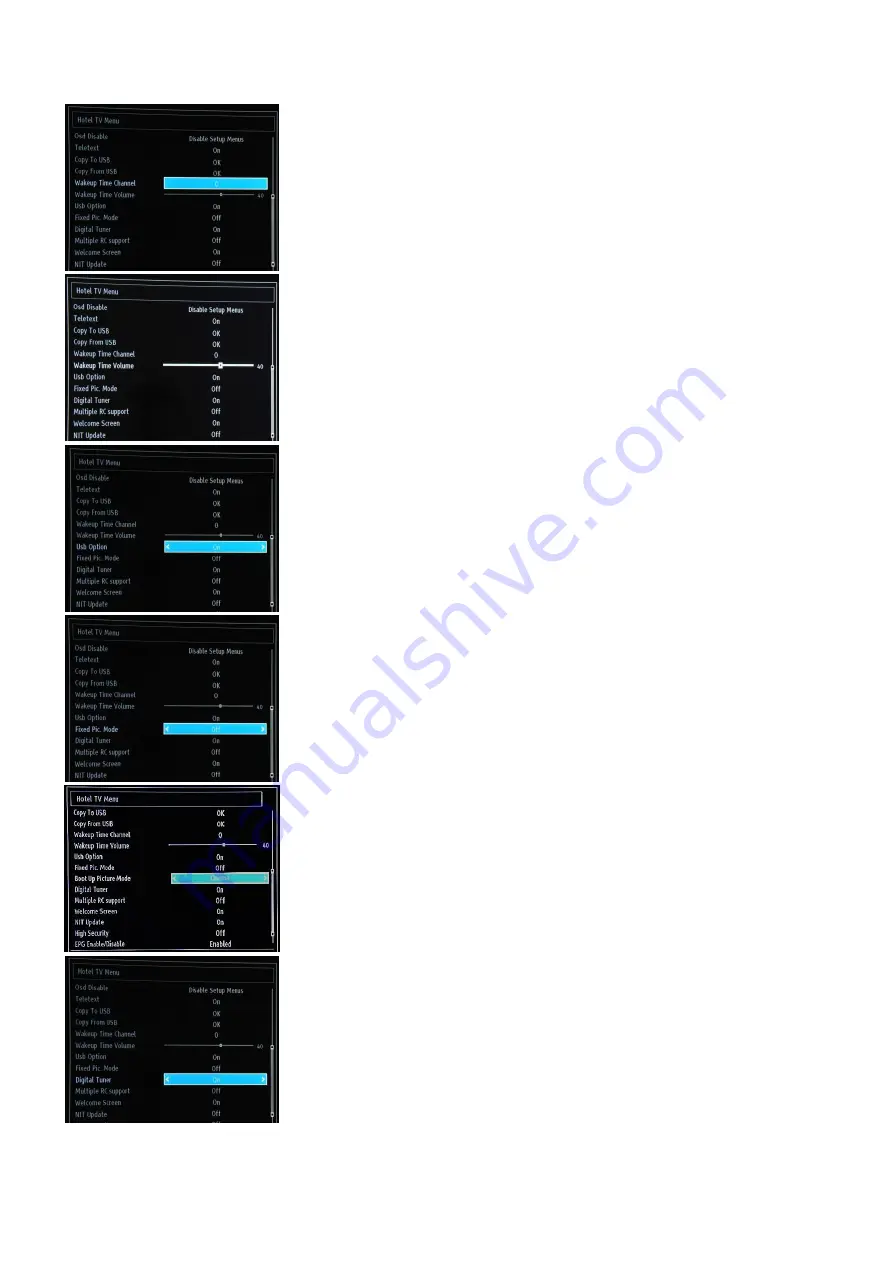
28
[Wakeup Time Channel]
This feature helps to select the channel to extract the reference time to
synchronize with for setting the Wakeup Time.
• Use the digits button(s) on the remote to complete the entry field
All timers and events are not possible to set once all menus are hidden.
[Wakeup Time Volume]
Feature to set the wakeup time volume level.
Selectable values between 0-100.
[USB option]
Feature to detect if a USB device is connected.
-
ON: to enable USB device detection.
-
OFF: to disable USB device detection.
-
5V: Supplies only 5V for charging.
When [Off] the Media Browser icon will be displayed but cannot be activated.
[Fixed Pic. Mode]
Feature to hide the picture menu icon
• Off: picture icon is displayed amongst all menus.
• On: picture icon is hidden
[Boot Up Picture Mode]
The picture setting loaded at startup. Based on user preference this can be changed
between few presets: Off, Dynamic, Natural, Cinema, Game, Sports
[Digital Tuner]
• Off: only analog channels are available
• On: digital channels are available together with analogue channels.