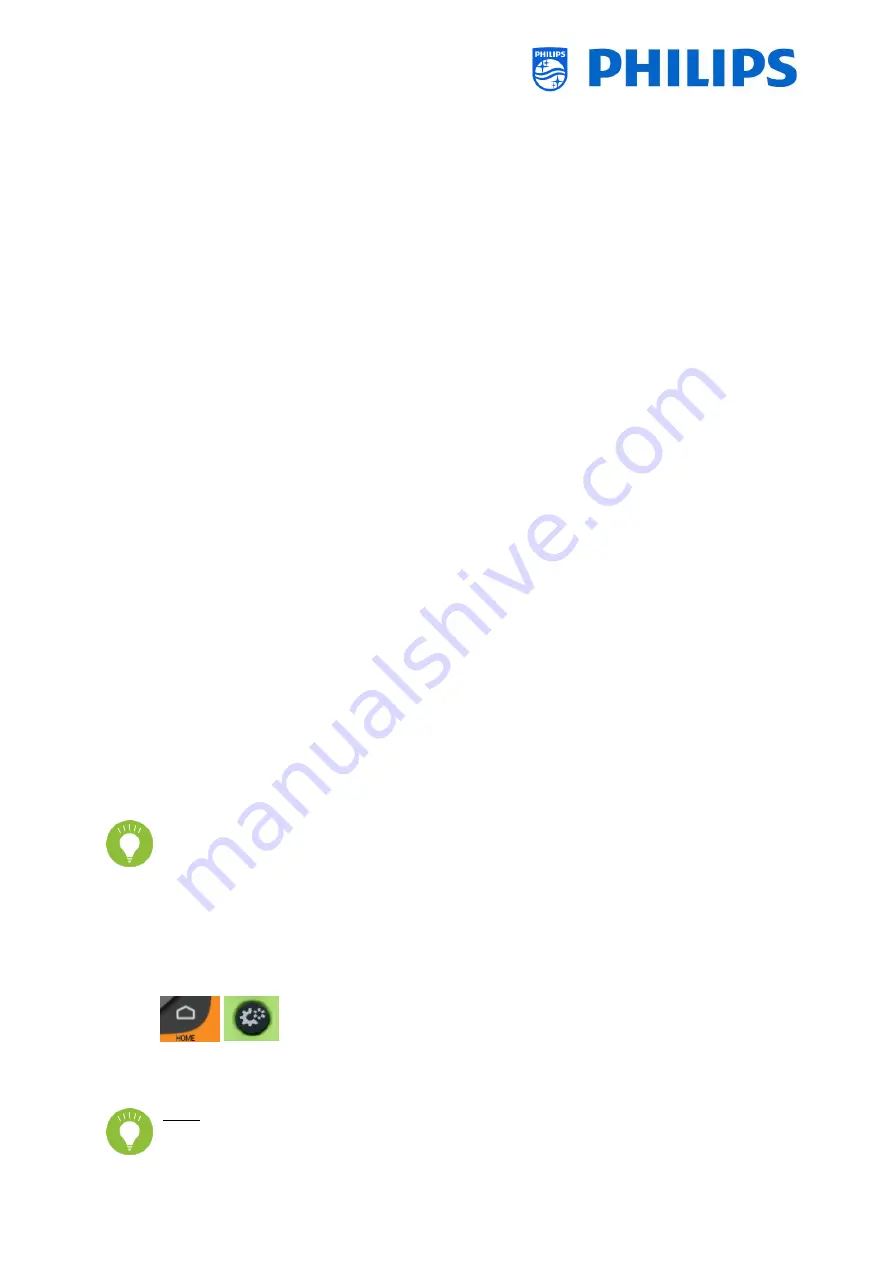
- 10 -
You can change it back to RC6 mode by pressing 5 seconds “Mute” and ”Channel up” at the
same time.
You can also use this RC for multi RC. More details can be found in the ‘Professional settings’ chapter.
You can program this RC by pressing 2 buttons at the same time for 5 seconds.
Below you can find a table how to match the TV settings and the settings as they can be used in the
guest RC for RC6:
Mode: Buttons combination:
Blue (default) “Home” and “Volume down”
Yellow “Home” and “Channel down”
Red “Back” and “Volume down”
Green “Back” and “Channel down”
0 “Home” and “Clock”
1 “Home” and “Subtitle”
2 “Home” and “Arrow up”
3 “Home” and “TV”
4 “Home” and “Arrow left”
5 “Home” and “OK”
6 “Home” and “Arrow right”
7 “Home” and “Back”
8 “Home” and “Arrow down”
9 “Home” and “Mute”
Below you can find a table how to match the TV settings and the settings as they can be used in the
guest RC for RC5:
Mode: Buttons combination:
Blue (default) “Home” and “Volume down”
Yellow “Home” and “Channel down”
Red “Back” and “Volume down”
Green “Back” and “Channel down”
Also, note that for the easy RC the multi RC setting is stored permanently, so it will remember
the setting even if the batteries are removed from the RC.
2.2
Professional Settings menu
To access the [Professional Settings] menu you have 2 possibilities:
Using the master remote control (green), press the “RC 6 setup” key and then press the
“Setup-icon” button:
Using the guest remote control, press the following keys sequentially: “3 1 9 7 5 3 mute” or
“mute left right up down ok”
Note: The sequence: “3 1 9 7 5 3 mute” will not show the [Professional Settings] if [High
Security] option is enabled, it will only work using the ‘master RC’












































