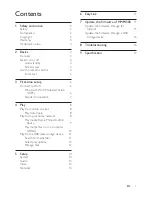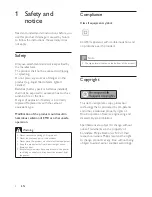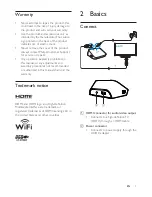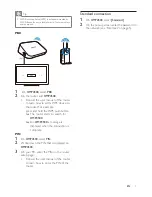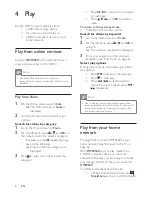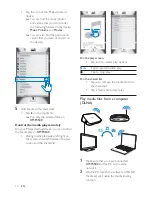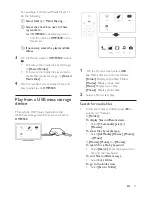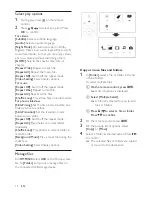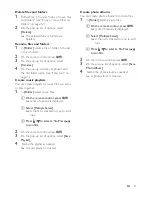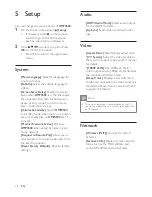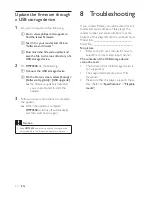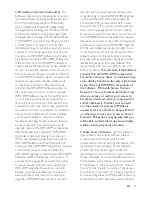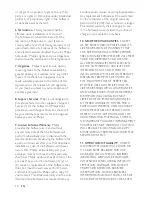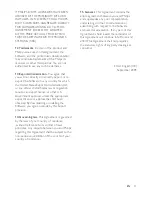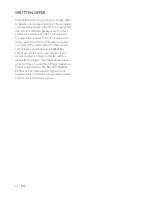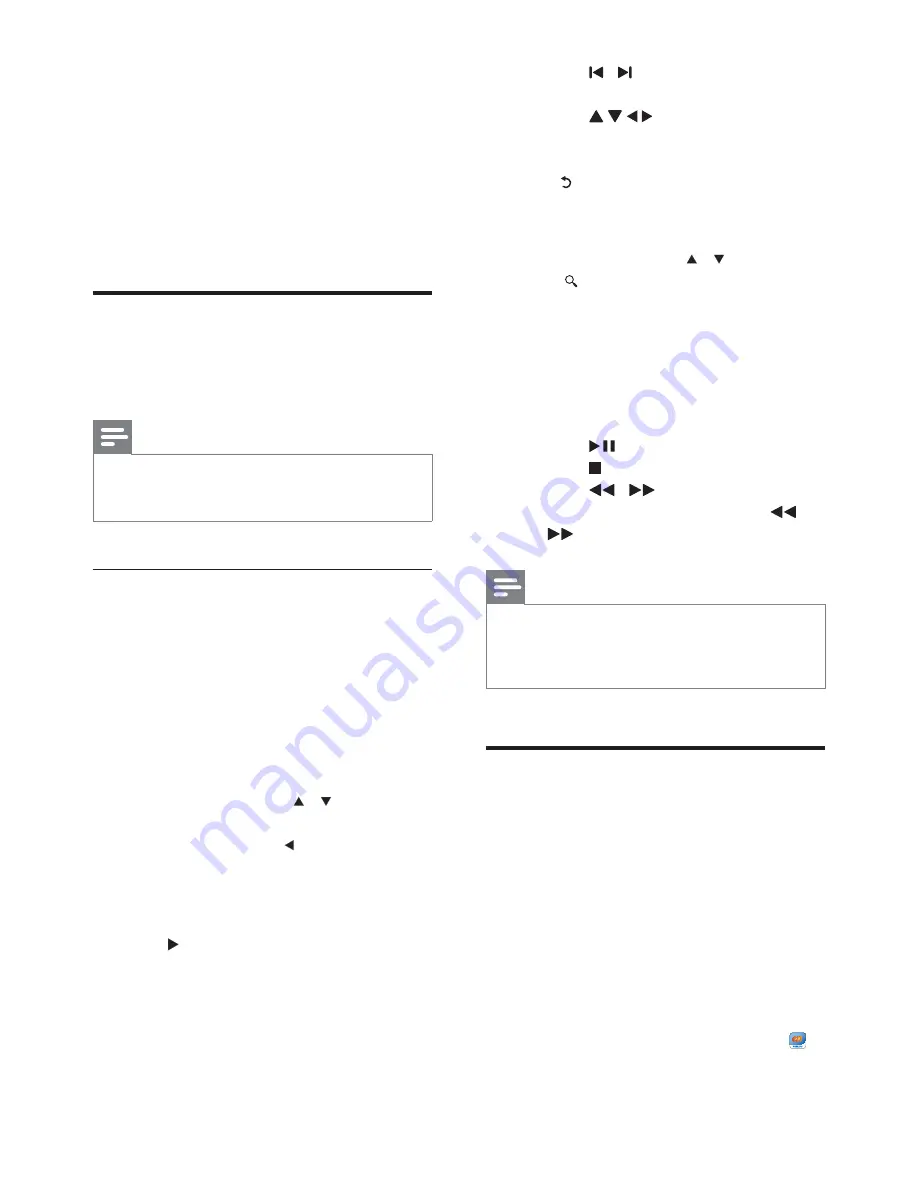
8
EN
4 Play
2QWKH+'79HQMR\PHGLDSOD\IURP
a USB mass storage device,
the online service (Voole), or
a DLNA-compliant device on your
home network.
3OD\IURPRQOLQHVHUYLFHV
Connect
+03
to the Internet. You can
HQMR\RQOLQHVHUYLF'79
Note
.RQLQNOLMNH3KLOLSV(OHFWURQLFV19EHDUVQR
responsibility for content provided by Net TV service
providers.
Play from Voole
1
On the Home screen, select
Voole
.
»
The Home screen of
Voole
is
displayed.
2
Use the remote control to select your
options.
Search for videos by category
1
Go to the Home screen of
Voole
.
2
On the left pane, press / and
OK
on
the remote control to select a category.
If necessary, press repeatedly to go
back to the left pane.
»
Videos under the category are
displayed.
3
Press to search for videos under the
category:
Press / to move to the previous
or next page;
Press
and
OK
to select a
video.
7RUHWXUQWRWKHSUHYLRXVVFUHHQ
Press on the remote control.
Search for videos by keyword
1
Go to the Home screen of
Voole
.
2
On the left pane, press / and
OK
to
select .
»
The onscreen keyboard is displayed.
3
Enter your keyword on the onscreen
keyboard (see “Enter text” on page 5).
Select play options
During video play, do the following to select
play options:
Press
to pause or resume play.
Press to stop play.
Press
to fast forward or
rewind; To select a speed, press
repeatedly.
Note
Due to different network connection speed, video
server availability and system buffering for offering HD
quality video stream, the loading time may vary from
several seconds to half minute.
Play from your home
QHWZRUN
Through Wi-Fi, connect HMP4500 to your
home network (see “Connect to Wi-Fi” on
page 6).
With
+03
, you can play media from
a DLNA-compliant device on the same
QHWZRUN,QWKLVZD\\RXFDQHQMR\WKHPHGLD
play through the HDTV that you connect to
+03
.
The DLNA-compliant device can be:
a Philips Android device that runs
SimplyShare
, such as an Android tablet;