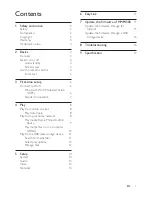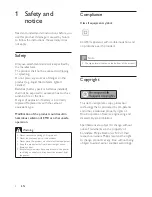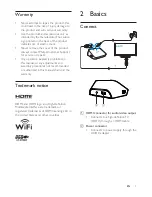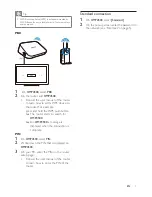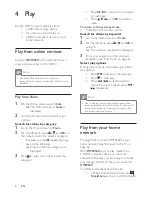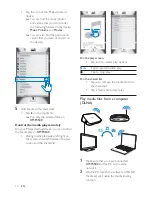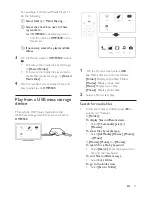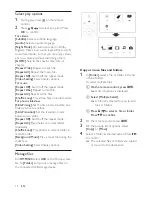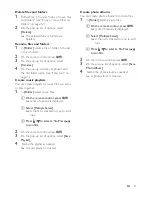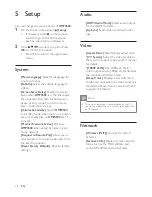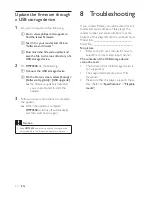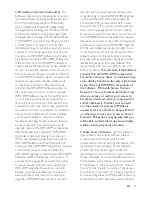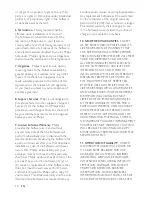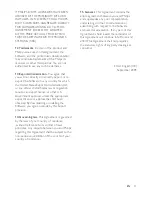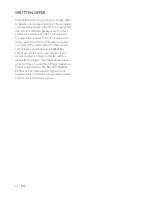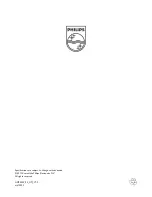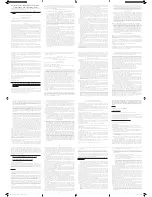10
EN
Tap the icon of the Philips Android
device.
»
<RXFDQÀQGWKHPXVLFSKRWRV
and videos that you store under
the following folders on the device:
0XVLF
,
Pictures
, and
0RYLHV
.
»
<RXFDQDOVRÀQGWKHSKRWRVDQG
videos that you take or record on
the device.
5
Add media to the shared list:
Tap
RQWKHPHGLDÀOH
»
<RXSOD\WKHVHOHFWHGÀOHVRQ
+03
.
Control the media play remotely
On your Philips Android device, you can control
the media play on
+03
.
During media play, swipe left/right on
the screen to switch between the play
screen and the shared list:
On the play screen,
Tap icons to select play options:
/
Tap to pause/resume play.
Tap to stop play.
On the shared list,
Tap
WRUHPRYHWKHPHGLDÀOHIURP
the shared list.
7DSDPHGLDÀOHWRVWDUWSOD\
3OD\PHGLDÀOHVIURPDFRPSXWHU
'/1$
1
Make sure that you have connected
+03
and the PC to the same
network.
2
On the PC, launch the software of DLNA
media server. Enable the media sharing
function.